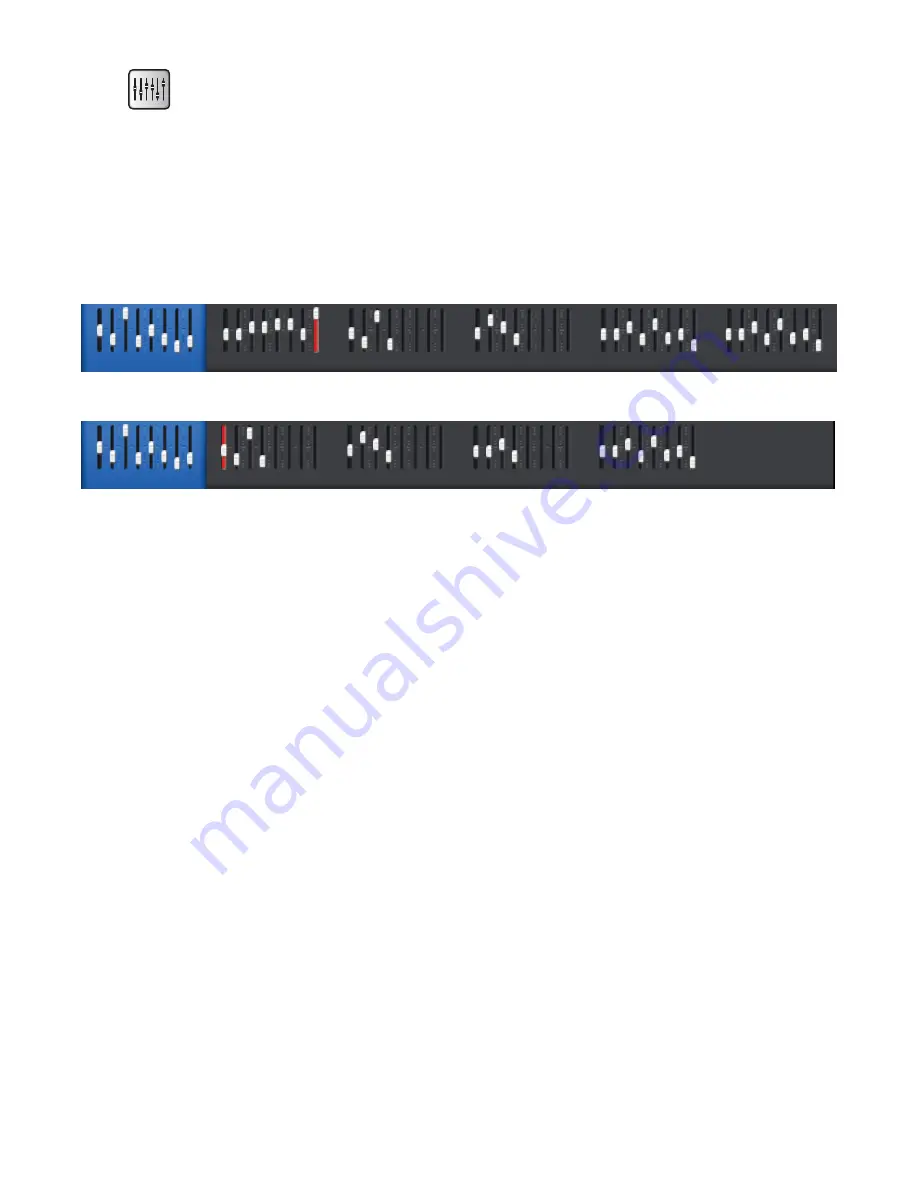
28
TD-000472-00-B
Home
There’s no place like it. The Home screen displays the large faders and the navigation strip. The Home button takes you to the Home screen but
also acts as a Back button in some instances. Depending on where you are in the mixer, it may be necessary to push Home twice to get to the
Home screen.
The Nav (Navigation) Strip
Refer to
— Figure 17
— Figure 17 —
TouchMix-16
TouchMix-8
Stereo In / 2 Track
Aux Outputs
FX Masters
Inputs 9-16
Inputs 1-8
DCA Groups
Stereo In / 2 Track
Aux Outputs
FX Masters
Inputs 1-8
DCA Groups
To access the Nav Strip
– From any screen, press Home once or twice to display Home page.
Blue Nav Strip Bank
– Indicates the currently selected bank.
Nav Strip Titles
– Indicates the type and range of the channels.
Faders
– The faders represent the current position of all the mixer’s faders. You cannot change the fader levels on the Nav Strip
Red Fader Slot
– This is a “sticky” clipping indicator letting you know the channel is, or has been, clipping. Make necessary adjustments to the
channel trim, then go to Menu > Mixer Setup > Clear Clip, or push the U2 button.
Inputs 1–8 and 9–16
– Display the fader settings for main mic/line inputs. (TouchMix-8, Inputs 1–8 only)
Stereo In/2-Track Playback
– Displays the fader settings for stereo line inputs 17/18 and 19/20 (TouchMix-8 9/10, 11/12) and for 2-track playback
from USB.
FX Masters
– Displays the level of the returns for the four internal effects processors.
Aux Outputs
– Displays the level of the six mono and two stereo auxiliary outputs. (TouchMix-8 four mono auxiliary outputs only)
DCA Nroups
– Displays the level of the eight DCA master faders. See Misc > DCA Groups.






























