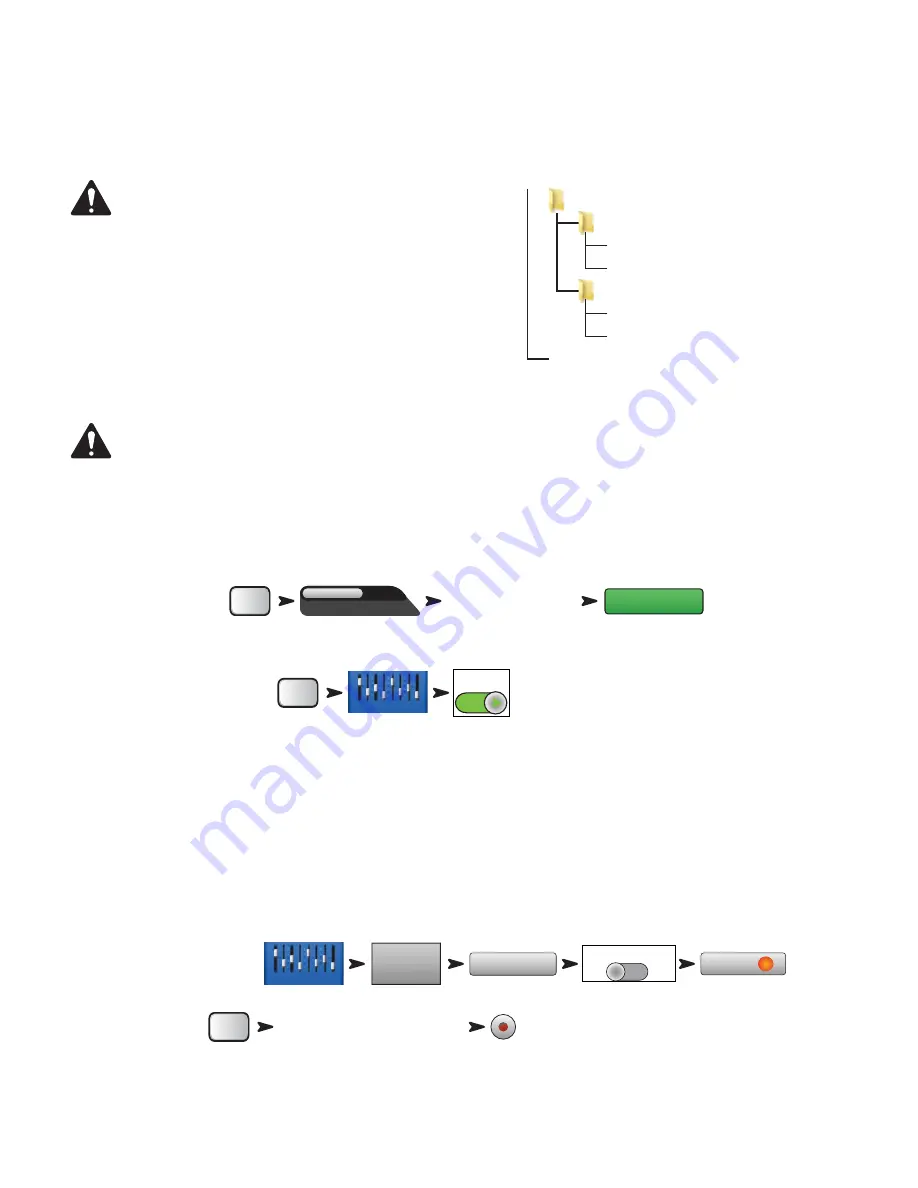
18
TD-000472-00-B
Recording Directory Structure
When you create a new Session, TouchMix creates a new folder on the USB drive named for the Session. Within the folder there is a folder for each
channel. When you begin recording, the .wav files are written from the channels to their folders. If you start, stop and resume recording, additional
.wav files are written in the folders each time you resume recording. If you don't arm a channel for recording, nothing is placed in that folder.
IMPORTANT!:
Do not unplug your TouchMix until you have
stopped recording! If you do, your recorded tracks will not be usable.
You must end the Session by touching the STOP button on the
transport control. Doing so writes a header file that is needed in order
to play back the recording or import it into a DAW.
You'll notice that in
— Figure 7
Track1 contains sequential wave files named
Region-1, Region-2, and so on. Each time a session is paused and resumed a new
set of wave files is recorded. So, if you played 3 sets, stopping the recorder after
each, you would find 3 wave files in each Track folder. These wave files can be
imported into most DAW (Digital Audio Workstation) software. See your DAW’s
documentation.
IMPORTANT!:
If you plan to edit the files/folders in any way (even just opening and saving a file), make sure you make a copy of the
files and use the copy for editing. If you change anything, the entire session cannot be used on the TouchMix for more recording or
for playback.
Playback
Tracks that you have recorded on the TouchMix may be played back and mixed down on your TouchMix. The first step is to load the Session you wish
to play back.
To load a recorded Session:
The next step is to select “Track” as the source for the mixer’s input channels.
To select Track as the input source:
Mix Down
There are three ways to mix down your multi-track recording.
• Import the multi-track waves into a DAW (digital audio workstation). See your DAW’s documentation for instructions on importing files.
• Record the mixer’s analog output to an external 2-track recorder. Simply connect the TouchMix Main L/R outputs to the inputs of your 2-track
device.
• Internal mix down to 2-track. All input tracks can be recorded to a stereo mix.
To mix down to 2-tracks:
1. Recall the session and set up the mixer for Playback as described above.
2.
From the Record/Play Screen:
3.
To begin recording:
4. Operate the transport normally.
The .wav files for the 2-track recording can be found in the session folders Track21 and Track22 (TouchMix-16,) or Track14 and Track15 (TouchMix-8).
— Figure 7 —
USB Hard Drive
Region-2.wav
(resumed recording channel)
Region-1.wav
(first time channel is recorded)
NewSession
.tmRecord
(Session name +tm.Record)
Track1
(Channel 1 recordings)
Track2
Region-2.wav
Region-1.wav
NewSession
.tmRecordhdr
Record/
Play
Default
New / Recall
Session:
Select a
USB Session
Recall Session
Record/
Play
Inputs 1-8
Track
Repeat for all channels you wish to play back.
Stereo In / 2 Trk
2-Trk Rec
Main
Pre
Post
Pre/Post Fader
Arm
Record/
Play
Make sure that no other channels
are armed for recording.






























