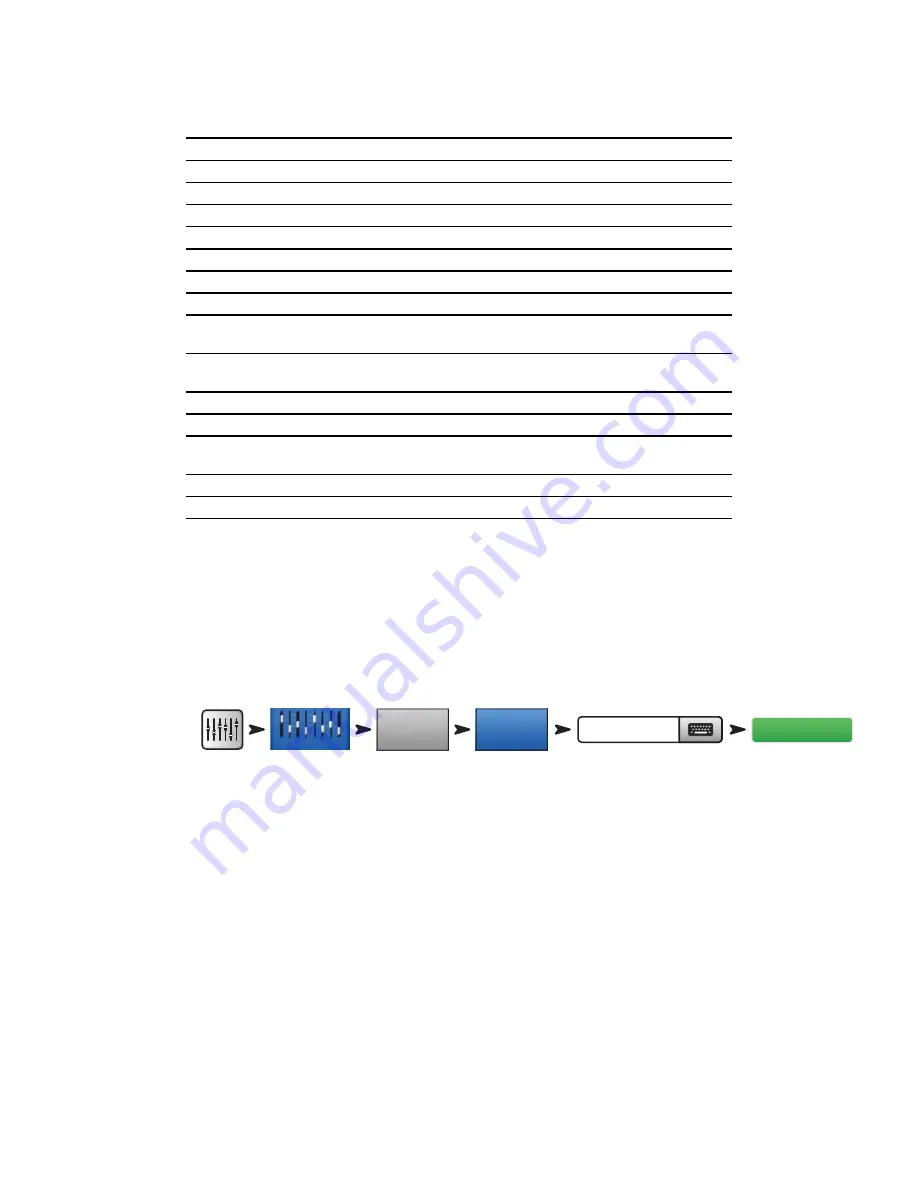
4
TD-000472-00-B
• Other instruments either don’t need any effects or have their own effects (guitar pedals, internal effects on keyboards).
Input
Instrument
FX Send
Effect Processor FX Preset Name
1
Kick
2
Snare
3
Dense Reverb
D Live Plate Med
3
Hi Hat
4
Rack Tom
3
Dense Reverb
D Live Plate Med
5
Floor Tom
3
Dense Reverb
D Live Plate Med
6
Overhead R
7
Overhead L
8
Bass
9
Guitar
10
Sax
2
4
Lush Reverb
Pitch Shift
L Med Hall
Light Detune
11
Trumpet
2
4
Lush Reverb
Pitch Shift
L Med Hall
Pitch-Light Detune
12
Keys R
13
Keys L
14
Lead Vocals
1
2
Mono Delay
Lush Reverb
Mono 250 Delay
L Med Hall
15
Backing Vocal
2
Lush Reverb
L Med Hall
16
Backing Vocal
2
Lush Reverb
L Med Hall
Once you’ve thought about what effects you want to use, you can go to your TouchMix and start setting up your effects. Following are several ways to
set up and control your TouchMix effects.
Name the Effects Channels (or Mixes)
Before we start using the effects, let's take a moment to name our effects channels.
In the middle of a show it’s easy to forget which effect was intended for what instruments. You can name the effects mixes to help keep track. For
example, you might name an FX channel “Voc Delay” or “Drum Rev”.
To Name FX channels:
FX Masters
FX 1
Setup
Type new name
Enter



























