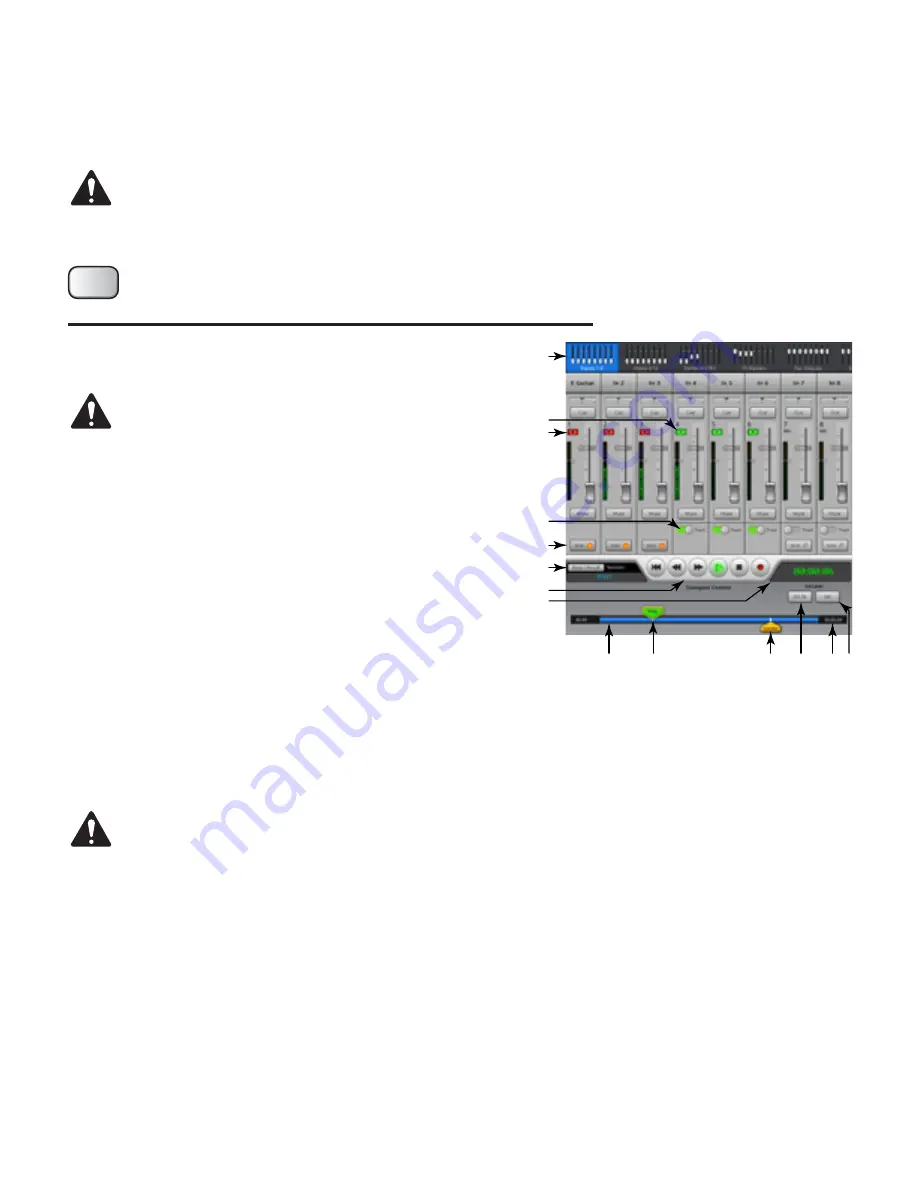
64
TD-000472-00-B
Record / Playback
Main Screen
Provides the controls to record and playback multiple channels.
IMPORTANT!:
All USB memory devices must be formatted as FAT32 to work with TouchMix. Drive performance is critical for recording.
For more information and to see a list of qualified drives, visit qsc.com. At this time, the TouchMix does not support importing or
re-importing digital audio files that have been created or edited on another device.
Refer to
— Figure 67
NOTE!:
All the standard channel controls act as they do regardless of
record / playback status. For example, if you Mute the channel that is
recording, the output gets muted, but recording of the input continues.
1.
Bank Selectors
– You must have an Input Channel bank selected to setup
recording or playback.
2.
Track Indicator
– Indicates that a recorded track is the audio source for the
channel. Displays here and on the Home screen.
3.
Armed Indicator
– Indicates that the channel is armed for recording. Displays
here and on the Home screen.
4.
Track Source Switch
– Selects analog input (left) or track (right) for the audio
source of the channel.
5.
Arm Button
– Engage to select a channel to be recorded.
6.
New/Recall Session Button/Label
– Navigates to the Recording Setup screen
where sessions and recording utility functions may be managed. In addition, the
name of the currently active Session is displayed.
7.
Transport Control Buttons
– Standard controls. To record and playback at the
same time, arm the inputs you want to record, select Track for the tracks you want to playback, then touch the Play button.
8.
Time Code Display
– Displays position of the Play pointer in HH:MM:SS. Maximum record time is determined by the capacity of the attached
hard-disc drive.
NOTE!:
Due to a file size limitation, the max continuous recording time is roughly three hours. You will receive a message that you are
approaching this limit approximately 10 minutes beforehand. You may work around this by stopping the recording at a logical point
(between sets), and restart the recording at any time. It is not necessary to create a new session. The mixer will continue the existing
session by writing each file as an additional region (see “Recording Directory Structure”).
9.
Time Line
– Represents the session time line.
10.
Play Pointer
– Indicates current record/playback position.
11.
Locate Pointer
– The Locate pointer holds a set place on the Time Line to which the Play pointer can be relocated.
a. Position the
Play
pointer.
b. Touch the
Set
button.
c. Touch
No To
to return to that spot.
12.
No To Button
– Repositions the Play pointer to the position of the Locate pointer.
13.
Total Record Time Counter
– The total length of the recording in HH:MM:SS. If recording is in progress, this number grows until the recording
is ended.
14.
Set
– Marks the current location of the Play pointer and moves the Locate pointer to that position.
Press
Record / Play
Record/
Play
— Figure 67 —
2
1
7
4
3
5
6
9
10
11
13 14
8
12
























