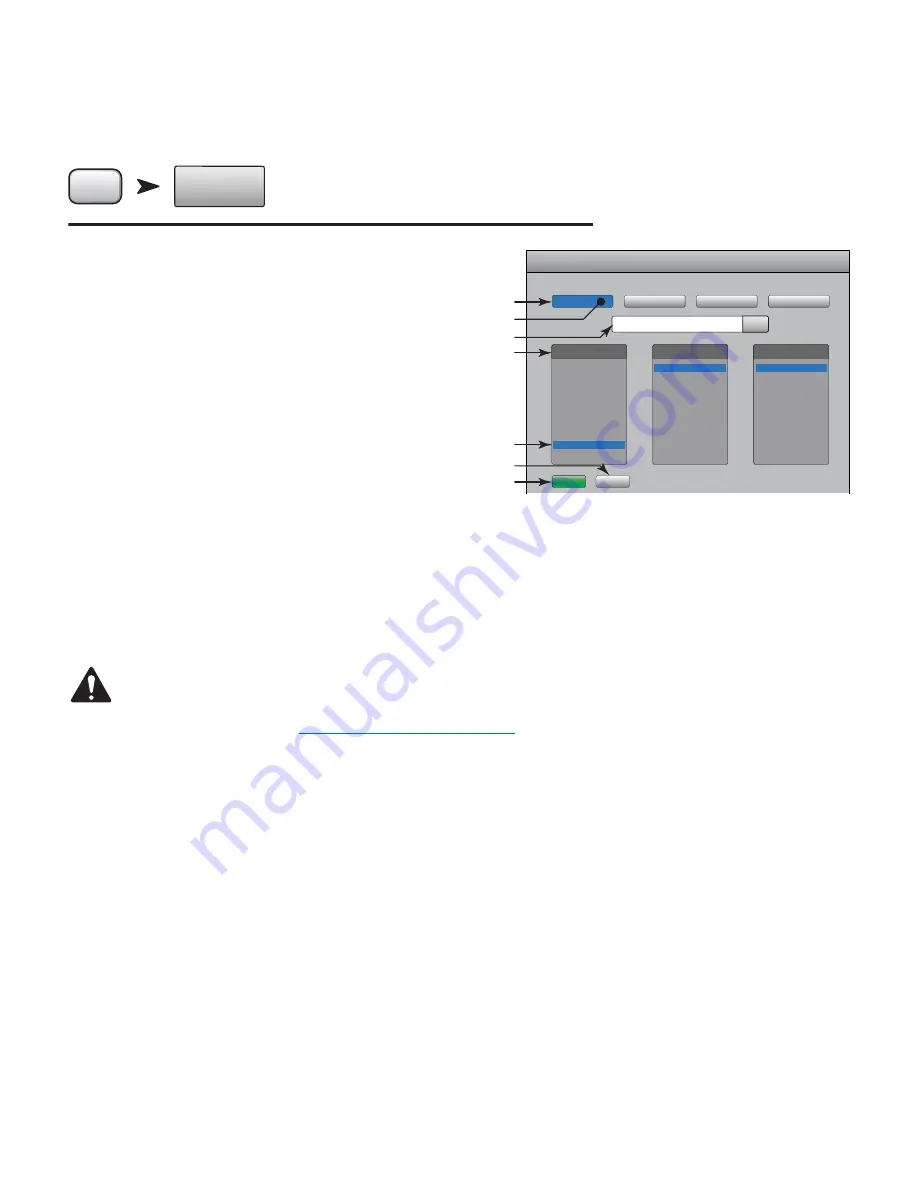
57
TD-000472-00-B
User Buttons
Provides a means to assign the four User Buttons to various functions giving one-touch access to the assigned function.
Press
Menu
Menu
User
Buttons
Touch
User Buttons
Refer to
— Figure 56
By default the User buttons are assigned to:
•
Navigate Left
(U1)
•
Clear Clip
(U2)
•
Clear Cue
(U3)
•
Navigate Right
(U4).
1. Current User Button functions 1 – 4.
2. Blue indicates the User Button is selected and can be changed or renamed.
The current function is displayed in the Action, Selection, and Detail list
boxes.
3. Name of the User Button. Click to rename. When you change the
function assigned to the button, the name changes to the default for what
you selected.
4. Select an item from each of the lists in the order shown – Action, Selection, Detail.
5. Blue indicates the current selection for the list.
6. Assign – press this button to complete the assignment.
NOTE!:
PITCH CORRECT!:
This function disables or enables the Pitch Correct feature, it does not affect the assignment of the feature to
a channel. The only way you can tell if this feature is enabled or disabled at the User Button level is to see if you can hear a difference
when Pitch Correct is assigned to a channel. If you select Utility > Pitch Correct >, you need two user buttons, one to enable the feature,
the other to disable it. Refer to
Input Channel – Pitch Correct on page 35
for information about assigning or enabling Pitch Correct for
a channel.
Alternate Method
of setting a User button to navigate to a specific screen. Does not apply to remote devices.
1. Navigate to the desired page.
2. Press and hold a user button for 2 - 3 seconds.
3. Upon release, a message appears. Touch “Yes” to accept the change or “Cancel” to reject it.
4. You can give the user button a friendly name from the User Button Setup screen.
To return the user button to the factory default, press it one time to access the assigned page. Then push and hold the user button for 2-3 seconds.
— Figure 57 —
Nav Left
Clear Clip
Clear Cue
Nav Right
Reset
Assign
Recall Input Preset
Recall Output Preset
Recall Scene
Mute
Go to Screen
Recording
Select
Utility
Action
Clear
Pitch Correct
Selection
Nav Right
Fader to 0 dB
Detail
Selected Parameter
User Button Setup
User Button 1
User Button 2
User Button 3
User Button 4
Nav Left
Nav Left
3
2
4
1
7
5
6






























