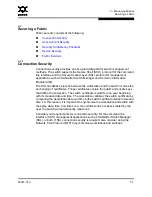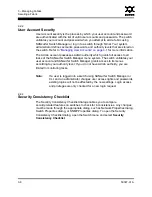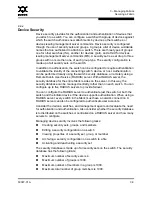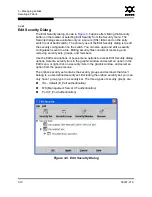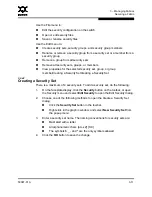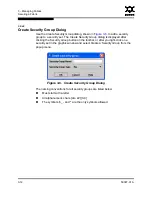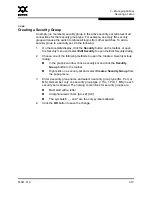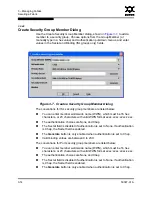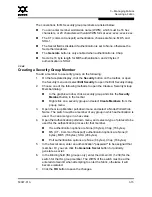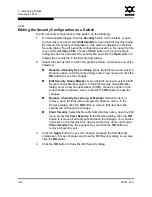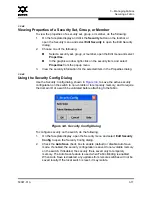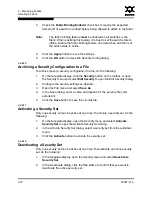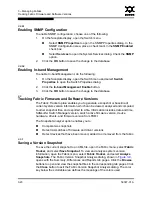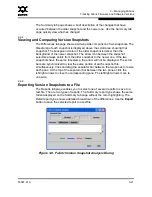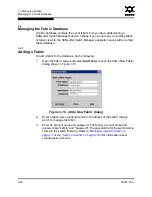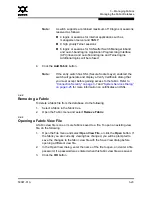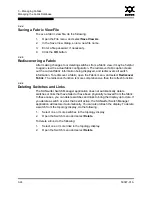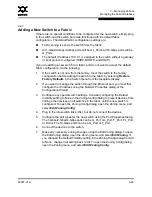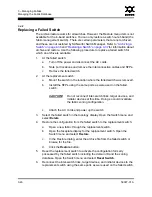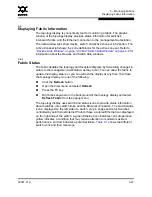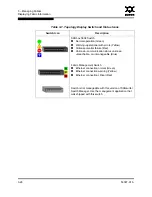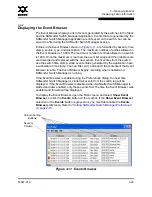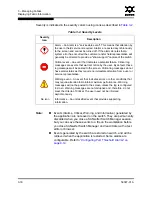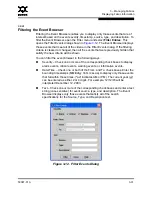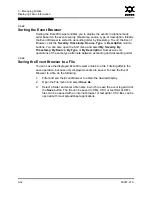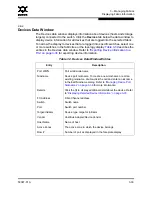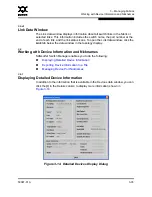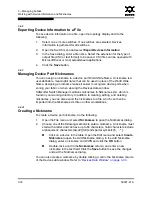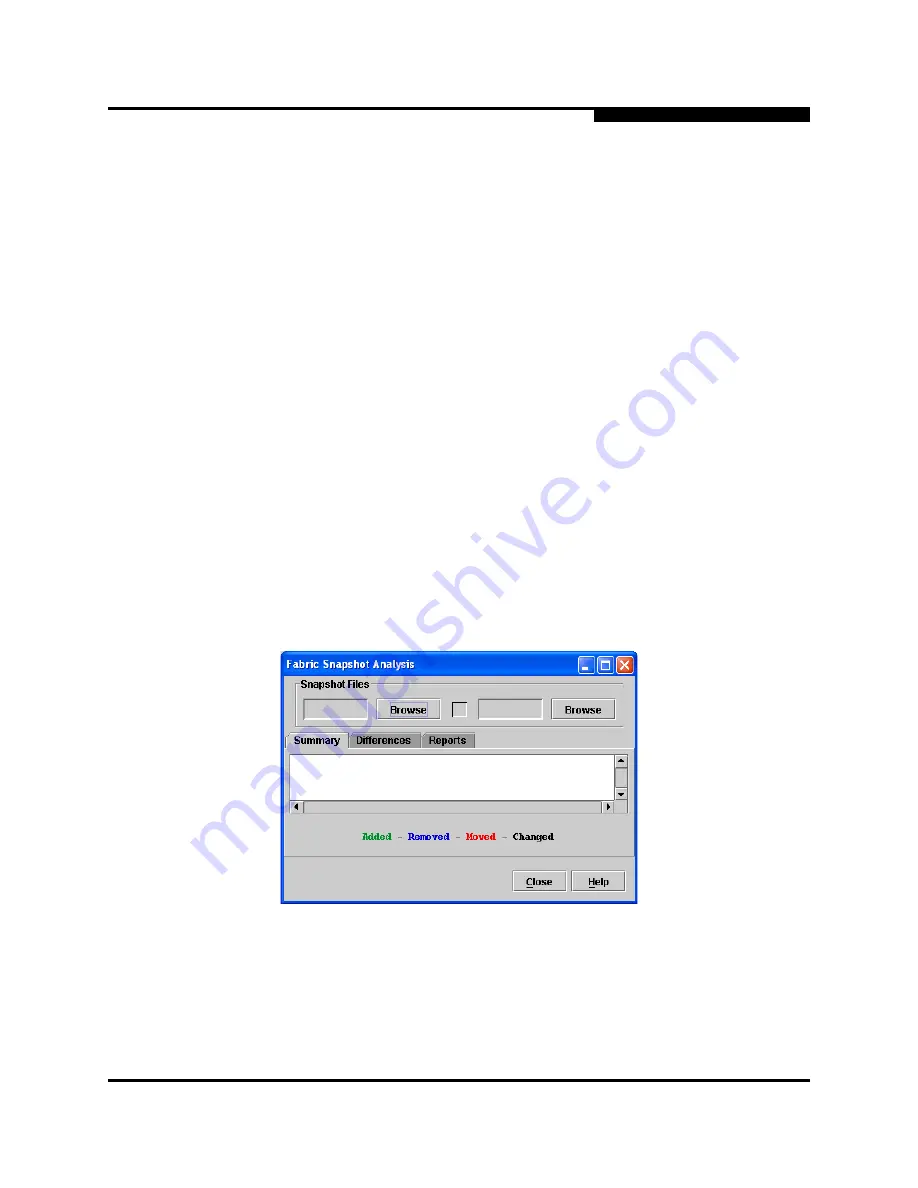
3 – Managing Fabrics
Tracking Fabric Firmware and Software Versions
59097-01 A
3-21
0
The Summary tab page shows a brief description of the changes that have
occurred between the older snapshot and the newer one. Use the Summary tab
page quickly view what has changed.
3.3.2
Viewing and Comparing Version Snapshots
The Differences tab page shows a side-by-side comparison of two snapshots. The
timestamp of each snapshot is displayed above the scroll area showing that
snapshot. The background color of the older snapshot is darker than the
background of the newer snapshot. The arrow icon between the snapshot
selectors always points from the older snapshot to the newer one. If the two
snapshots have the same timestamp, the arrow will not be displayed. The scroll
bars are synchronized to view the same portion of each snapshot file
simultaneously. Click and drag the separator bar between the two panes to resize
each pane. At the top of the separator bar between the two panes, click the
left/right arrows to close the corresponding pane. The left/right arrows move to
one side.
3.3.3
Exporting Version Snapshots to a File
The Reports tab page enables you to select one of several reports to save to a
text file. The are two types of reports. The Summary report type shows the same
format displayed on the Summary tab page without the color highlighting. The
Detail report type shows a detailed breakdown of the differences. Use the
Export
button to save the selected report to a text file.
Figure 3-9. Fabric Version Snapshot Analysis Dialog