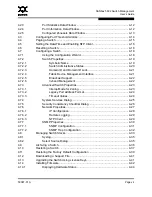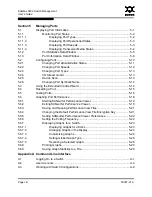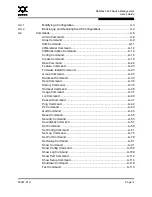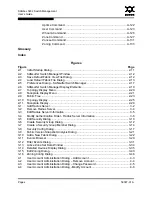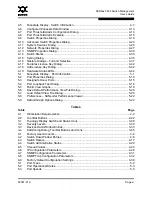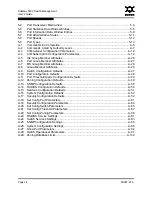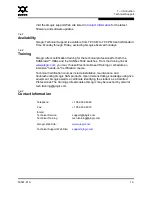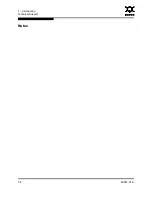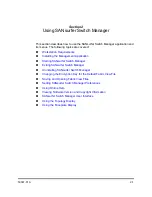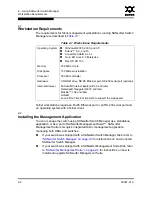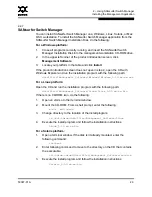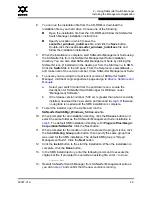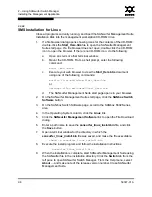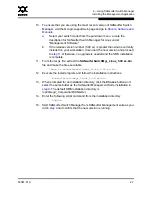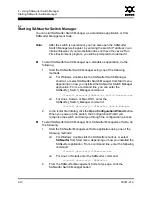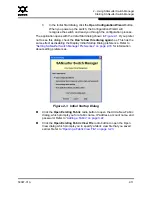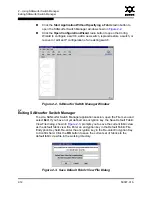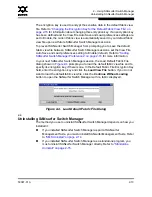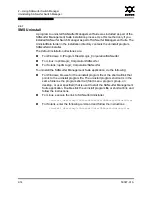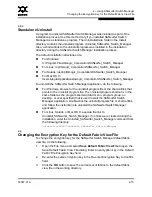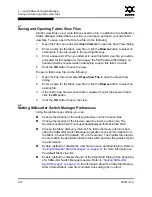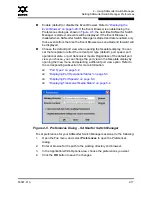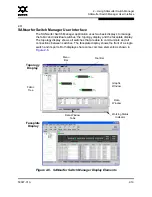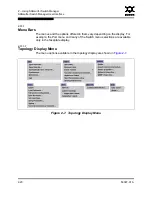2 – Using SANsurfer Switch Manager
Installing the Management Application
59097-01 A
2-5
0
6.
You can run the installation file from the CD-ROM or download the
installation file to your hard drive. Choose one of the following:
Open the installation file from the CD-ROM and follow the SANsurfer
Switch Manager installation instructions.
Specify a location in which to save the
sansurfer_windows_install.exe
file, and click the
Save
button.
Double-click the saved
sansurfer_windows_install.exe
file and
follow the installation instructions.
7.
When the installation is complete, start SANsurfer Management Suite using
the SANsurfer file from the SANsurfer Management Suite installation
directory. You can also start SANsurfer Management Suite by clicking the
SANsurfer icon (if installed) on the desktop or from the Start menu. In SMS,
Click the
Switch
tab in the left pane. From the Help menu, select
About ...
and make note of the version number. Close SANsurfer Management Suite.
8.
To ensure you are using the most recent version of SANsurfer Switch
Manager, visit the QLogic support web page and go to
Drivers, Software and
Manuals
.
a.
Select your switch model from the pull-down menu. Locate the
description for SANsurfer Switch Manager for Windows under
"Management Software".
b.
If the release version number (5.00.xx) is greater than what is currently
installed, download the new version and proceed to
step 9
. Otherwise,
no upgrade is needed and the SMS installation is complete.
9.
To start the installer, open the zip file and run the
SANsurferSwitchMgr_Windows_5.00.xx.exe
file.
10. When prompted for an installation directory, click the
Choose
button and
select the same folder as the SANsurfer Management Suite installation in
step 6
. The default SMS installation directory is
C:\Program Files\QLogic
Corporation\SANsurfer
. Click the Next button.
11.
When prompted for the location in which to create the program icons, click
the
In an Existing Group
radio button, then specify the same group that
was used for the SMS installation. The default SMS group is "QLogic
Management Suite". Click the
Next
button.
12. Click the
Install
button to the start the installation. When the installation is
complete, click the
Done
button.
13. In the SMS install directory, enter the following command to execute the
chglax.bat file. If prompted to overwrite an existing file, enter
Y
to do so.
chglax.bat
14. Restart SANsurfer Switch Manager from SANsurfer Management suite as
you did in
step 7
and confirm that the new version is running.