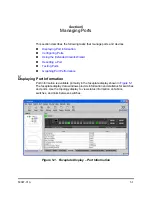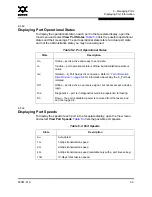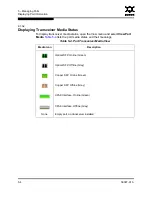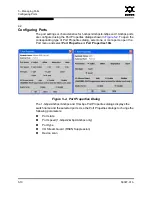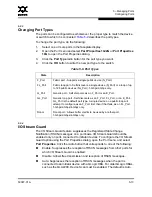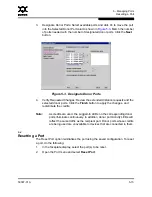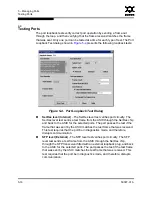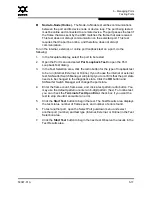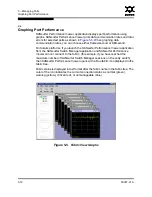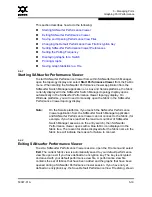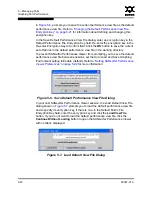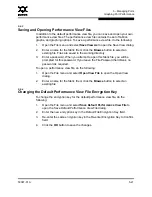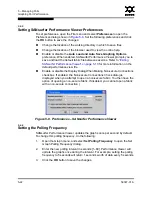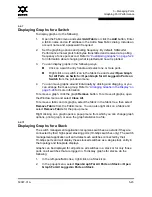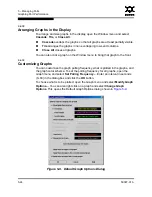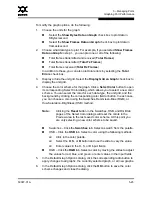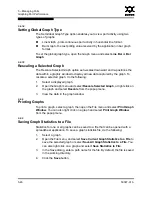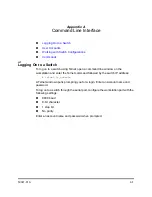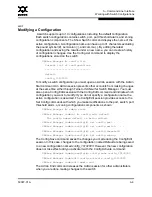5 – Managing Ports
Using the Extended Credits Wizard
5-14
59097-01 A
0
5.2.5
Device Scan
The Device Scan feature queries the connected device during login for FC-4
descriptor information. Disable this parameter only if the scan creates a conflict
with the connected device.
5.2.6
Changing Port Symbolic Name
To change the symbolic name of a port from the faceplate display, do the
following:
1.
Open the faceplate display and select a port.
2.
Open the Port menu and select
Port Symbolic Name
.
3.
In the Port Symbolic Name dialog, choose one of the following:
Enter a new name for the port in the Set Port Symbolic Name field.
Check the
Restore Default Port Symbolic
Name check box to restore
the default name.
4.
Click the
OK
button.
5.3
Using the Extended Credits Wizard
Each port is supported by a data-buffer with a 16-credit capacity; that is, 16
maximum sized frames. For fiber optic cables, this enables full bandwidth service
over a distance of 26 kilometers at 1-Gbps (0.6 credits per Km), 13 kilometers at
2-Gbps (1.2 credits per Km), or 6 kilometers at 4-Gbps (2.4 credits per Km).
Longer distances can be spanned at full bandwidth by borrowing credits from
designated donor ports thus pooling the buffer capacities. This is called credit
extension. Each donor port contributes 15 credits to the pool from which the
recipient ports can draw. The recipient port also loses one credit in the process.
For example, one donor port contributes 15 credits to the pool from which a
recipient draws for a total of 30 credits (15+15). This provides approximately 50
Km at 1-Gbps (30÷0.6), 25 Km at 2-Gbps (30÷1.2), or 13 Km at 4-Gbps (30÷2.4).
Only 1-Gbps/2-Gbps/4-Gbps ports can donate or borrow credits. To extend
credits, open the Wizards menu and select
Ext Credit Wizard
. The Extended
Credit Wizard leads you through the following process to extend credits based on
transmission distance requirements:
1.
Extended Distance: Explains the concepts and principles of extending port
credits. Click the
Next
button.
2.
Extended Distance Requirements: Specify speed and distance requirements
for each port then click the
Next
button.