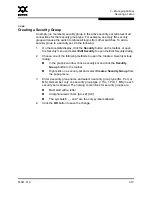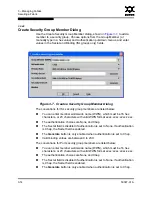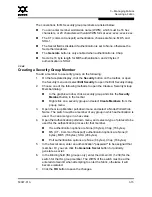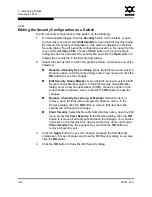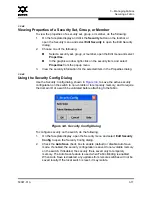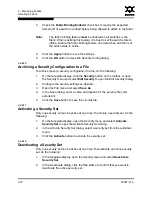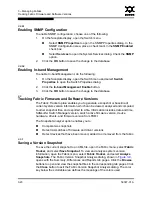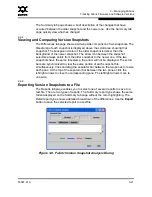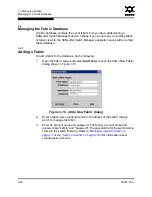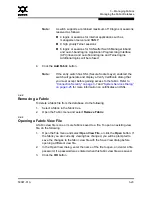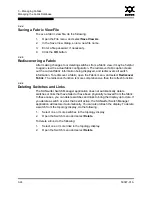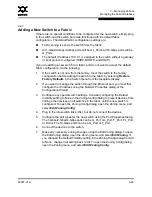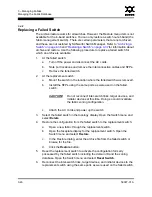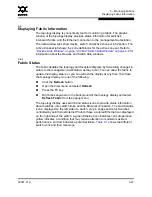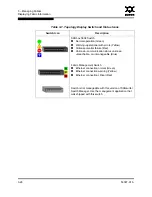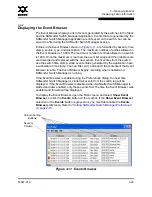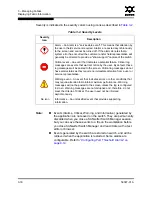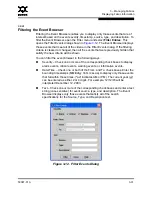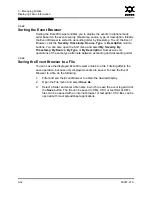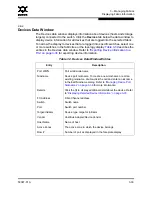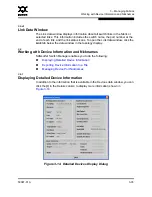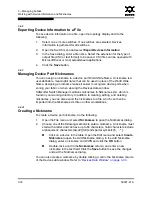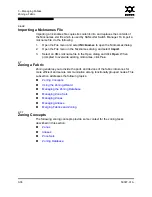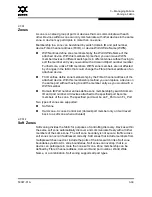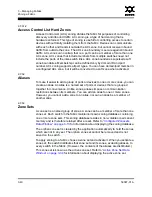3 – Managing Fabrics
Displaying Fabric Information
59097-01 A
3-27
0
3.5
Displaying Fabric Information
The topology display is your primary tool for monitoring a fabric. The graphic
window of the topology display provides status information for switches,
inter-switch links, and the Ethernet connection to the management workstation.
The data window tabs show device, switch, and active zone set information. The
Active Zoneset tab shows the zone definitions for the active zone set. Refer to
”Devices Data Window” on page 3-33
and
”Switch Data Window” on page 4-8
for
information about the Devices and Switch data windows.
3.5.1
Fabric Status
The fabric updates the topology and faceplate displays by forwarding changes in
status to the management workstation as they occur. You can allow the fabric to
update the display status, or you can refresh the display at any time. To refresh
the topology display, do one of the following:
Click the
Refresh
button.
Open the View menu and select
Refresh
.
Press the F5 key.
Right-click anywhere in the background of the topology display and select
Refresh Fabric
from the popup menu.
The topology display uses switch and status icons to provide status information
about switches, inter-switch links, and the Ethernet connection. The switch status
icons, displayed on the left side of a switch, vary in shape and color. Switches
controlled by an Ethernet Internet Protocol have a colored Ethernet icon displayed
on the right side of the switch. A green Ethernet icon indicates normal operation,
yellow indicates a condition that may require attention to maintain maximum
performance, and red indicates a potential failure.
Table 3-1
shows the different
switch icons and their meanings.