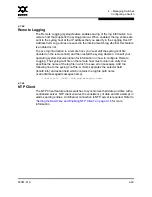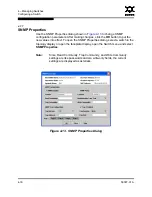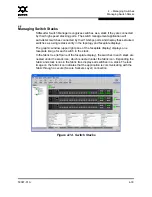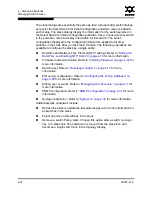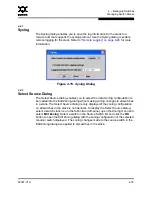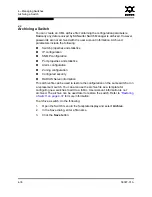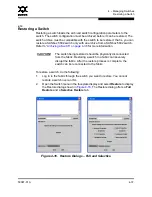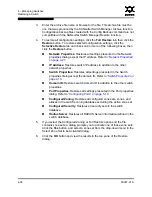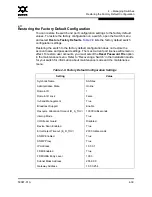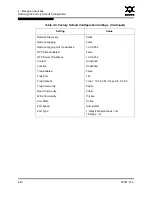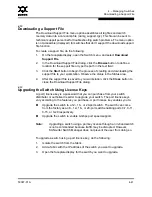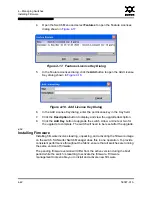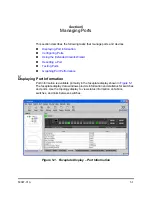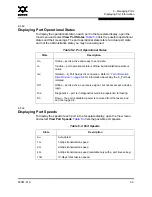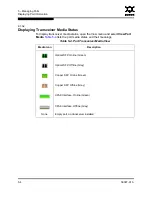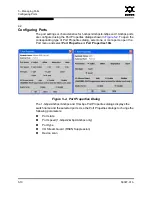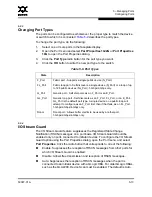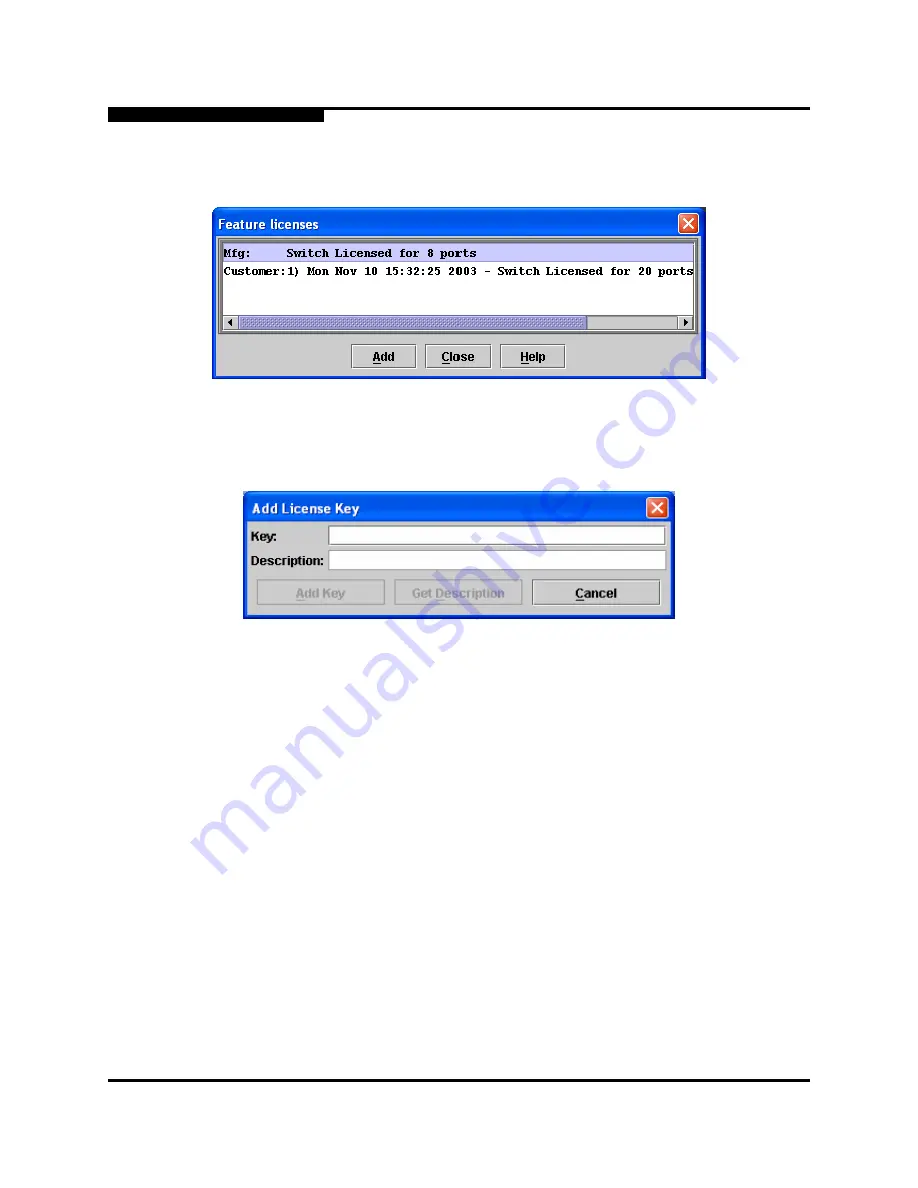
4 – Managing Switches
Installing Firmware
4-42
59097-01 A
0
4.
Open the Switch Menu and select
Features
to open the Feature Licenses
dialog shown in
Figure 4-17
.
Figure 4-17. Features License Key Dialog
5.
In the Feature Licenses dialog, click the
Add
button to open the Add License
Key
dialog shown in
Figure 4-18
.
Figure 4-18. Add License Key Dialog
6.
In the Add License Key dialog, enter the port license key in the Key field.
7.
Click the
Description
button to display and view the upgrade description.
8.
Click the
Add Key
button to upgrade the switch. Allow a minute or two for
the upgrade to complete. The switch will need to be reset after the upgrade.
4.14
Installing Firmware
Installing firmware involves loading, unpacking, and activating the firmware image
on the switch. SANsurfer Switch Manager does this in one operation. To provide
consistent performance throughout the fabric, ensure that all switches are running
the same version of firmware.
The pending firmware version will differ from the active version during the brief
period while the switch is resetting to activate the firmware. Firmware
management tools enable you to install and activate new firmware.