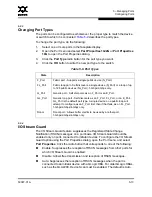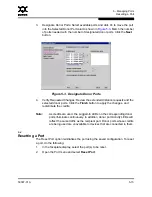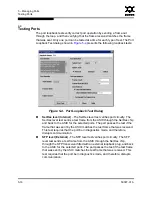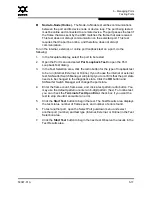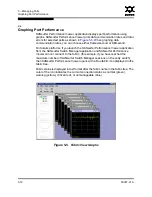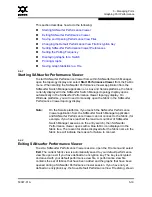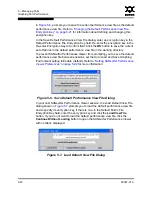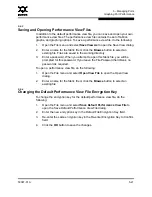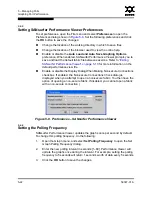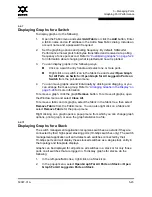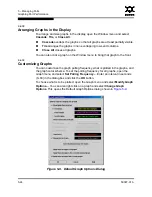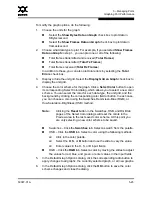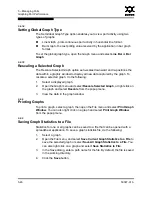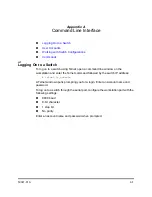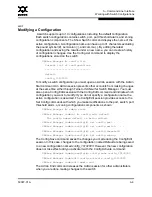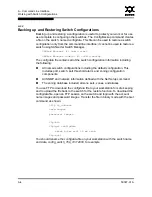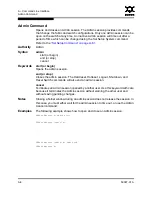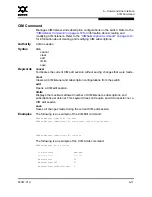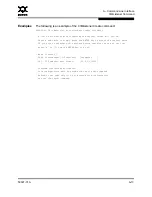5 – Managing Ports
Graphing Port Performance
59097-01 A
5-25
0
To modify the graph options, do the following:
1.
Choose the units for the graph:
Select the
Show Bytes Data on Graph
check box to plot data in
KBytes/second
Select the
Show Frames Data on Graph
check box to plot data in
frames/second.
2.
Choose what data type to plot. For example, if you selected
Show Frames
Data on Graph
in step 1., you can plot one or all of the following:
Total frames transmitted and received (
Total Frames
)
Total frames transmitted (
Total Tx Frames
)
Total frames received (
Total Rx Frames
)
In addition to these, you can also plot total errors by selecting the
Total
Errors
check box.
3.
Display or hide the unit grid. Select the
Display Grid on Graph
check box to
display the unit grid.
4.
Choose the color scheme for the graph. Click a
Select Color
button to open
its corresponding Select Color dialog, which allows you to select a new color
scheme. You can select the color for each data type, the unit grid, and the
background by clicking the corresponding color field or button. In each case,
you can choose a color using the Swatches, Red-Green-Blue (RGB), or
Hue-Saturation-Brightness (HSB) method.
Swatches – Click the
Swatches
tab. Select a swatch from the palette.
HSB – Click the
HSB
tab. Select a color using the following methods:
Click in the color palette.
Select the
H
,
S
, or
B
button and use the slide to vary the value.
Enter values in the H, S, or B input fields.
RGB – Click the
RGB
tab. Select a color by moving the slides to adjust
the values for red, blue, and green; or enter values in the input fields.
5.
In the Default Graph Options dialog, click the corresponding radio button to
apply changes to all graphs, the currently selected graph, or all new graphs.
6.
In the Default Graph Options dialog, click the
OK
button to save the color
scheme changes and close the dialog.
Note:
Clicking the
Reset
button in the Swatches, HSB, and RGB tab
pages of the Select Color dialogs will reset the colors in the
Preview area to the last saved color scheme. At this point you
are only selecting a new color scheme to be saved.