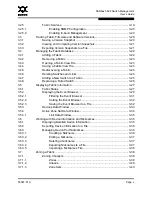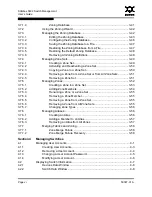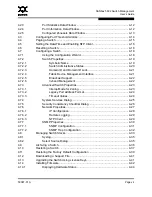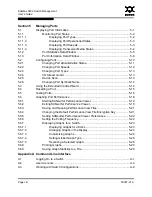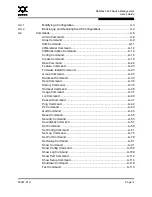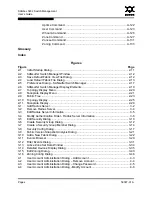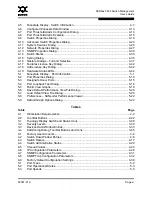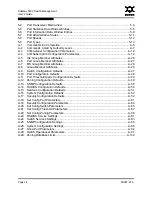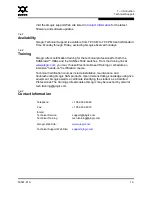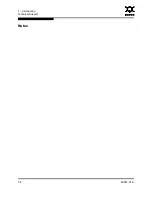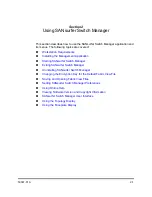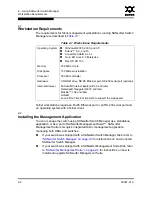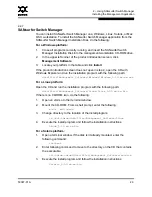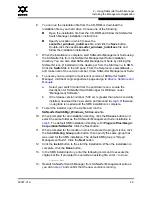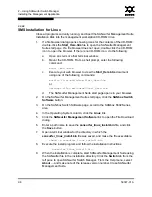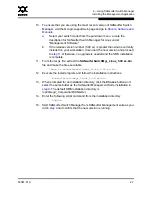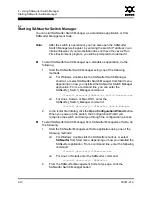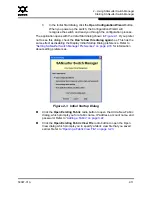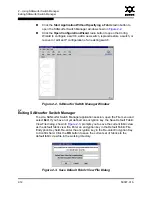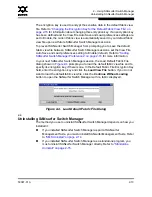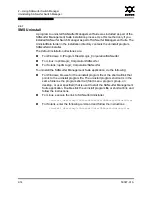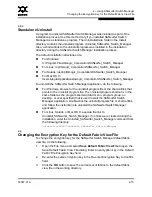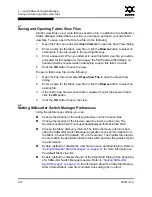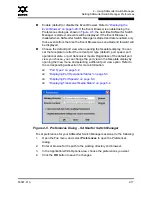2 – Using SANsurfer Switch Manager
Installing the Management Application
59097-01 A
2-3
0
2.2.1
SANsurfer Switch Manager
You can install SANsurfer Switch Manager on a Windows, Linux, Solaris, or Mac
OS X workstation. To install the SANsurfer Switch Manager application from the
SANsurfer Switch Manager Installation Disk, do the following:
For a Windows platform:
1.
Close all programs currently running, and insert the SANsurfer Switch
Manager Installation Disk into the management workstation CD-ROM drive.
2.
In the upper left corner of the product introduction screen, click
Management Software
.
3.
Locate your platform in the table and click
Install
.
If the product introduction screen does not open in step 2, open the CD with
Windows Explorer and run the installation program with the following path:
data\files\Management_Software\Windows\Windows_5.00.xx.xx.exe
For a Linux platform:
Open the CD and run the installation program with the following path:
data/files/Management_Software/Linux/Linux_5.00.xx.xx.bin
If there is no CD-ROM icon, do the following:
1.
Open an xterm or other terminal window.
2.
Mount the CD-ROM. From a shell prompt, enter the following:
mount /mnt/cdrom
3.
Change directory to the location of the install program:
cd /mnt/cdrom/data/files/Management_Software/Linux
4.
Execute the install program and follow the installation instructions.
Linux_5.00.xx.xx.bin
For a Solaris platform:
1.
Open a terminal window. If the disk isn’t already mounted, enter the
following command:
volcheck
2.
Enter following command to move to the directory on the CD that contains
the executable:
cd /cdrom/cdrom0/data/files/Management_Software/solaris
3.
Execute the install program and follow the installation instructions:
Solaris_5.00.xx.xx.bin