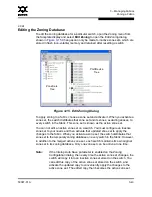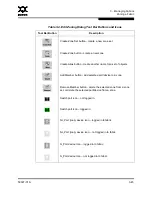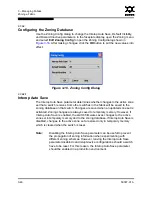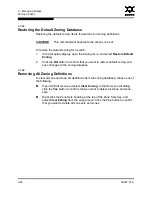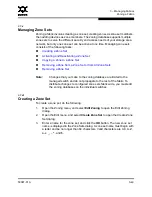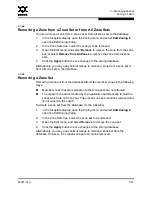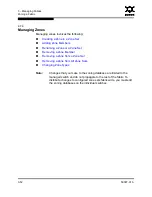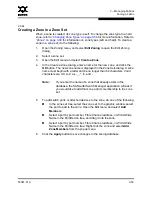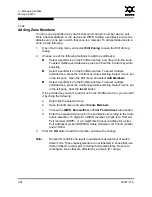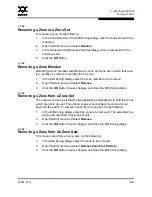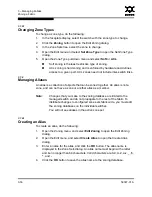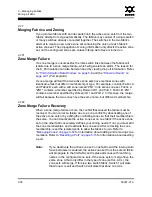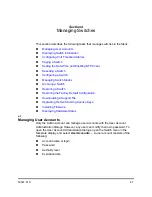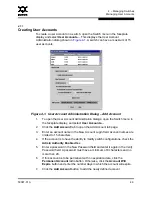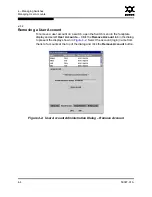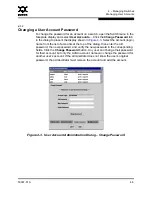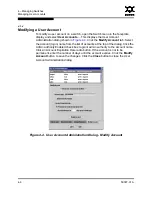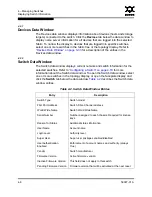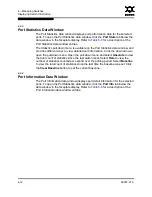3 – Managing Fabrics
Zoning a Fabric
59097-01 A
3-55
0
3.7.5.3
Renaming a Zone or a Zone Set
To rename a zone, do the following:
1.
In the Zone Sets tree of the Edit Zoning dialog, click the zone/zone set to be
renamed.
2.
Open the Edit menu and select
Rename
.
3.
In the Rename Zone/Rename Zone Set dialog, enter a new name for the
zone/zone set.
4.
Click the
OK
button.
3.7.5.4
Removing a Zone Member
Removing a zone member will affect every zone and zone set in which that zone
is a member. To remove a member from a zone:
1.
In the Edit Zoning dialog, select the zone member to be removed.
2.
Open the Edit menu and select
Remove
.
3.
Click the
OK
button to save changes and close the Edit Zoning dialog.
3.7.5.5
Removing a Zone from a Zone Set
The orphan zone set is created by the application automatically to hold the zones
which are not in any set. The orphan zone set cannot be removed and is not
saved on the switch. To remove a zone from a zone set, do the following:
1.
In the Edit Zoning dialog, select the zone to be removed. The selected zone
will be removed from that zone set only.
2.
Open the Edit menu and select
Remove
.
3.
Click the
OK
button to save changes and close the Edit Zoning dialog.
3.7.5.6
Removing a Zone from All Zone Sets
To remove a zone from all zone sets, do the following:
1.
In the Edit Zoning dialog, select the zone to be removed.
2.
Open the Edit menu and select
Remove Zone from All Sets
.
3.
Click the
OK
button to save changes and close the Edit Zoning dialog.