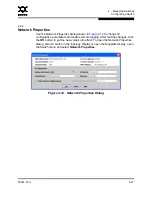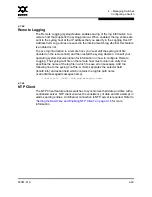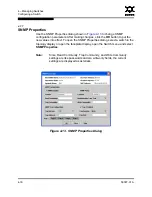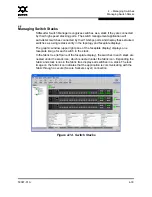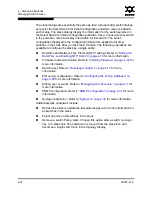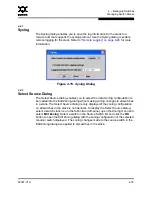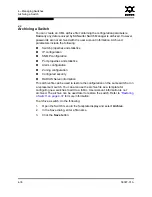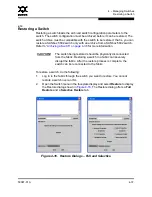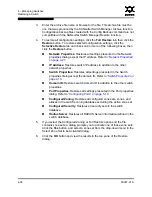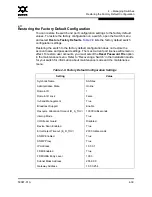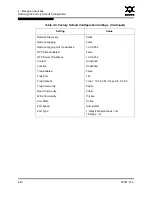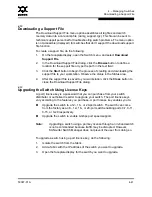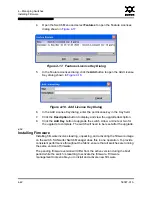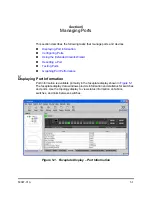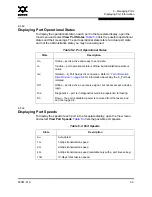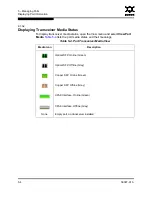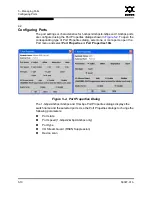4 – Managing Switches
Downloading a Support File
59097-01 A
4-41
0
4.12
Downloading a Support File
The Download Support File menu option assembles all log files and switch
memory data into a core dump file (dump_support.tgz). This file can be sent to
technical support personnel for troubleshooting switch problems. The menu option
is not accessible (displayed) for switches that don't support the download support
file function.
To create a support file, do the following:
1.
On the faceplate display, open the Switch menu, and select
Download
Support File
.
2.
In the Download Support File dialog, click the
Browse
button to define a
location for the support file or type the path in the text field.
3.
Click the
Start
button to begin the process of creating and downloading the
support file to your workstation. Observe the status in the Status area.
4.
After the support file is saved to your workstation, click the
Close
button to
close the Download Support File dialog.
4.13
Upgrading the Switch Using License Keys
A (port) license key is a password that you can purchase from your switch
distributor or authorized reseller to upgrade your switch. The port license keys
vary according to the features you purchase. A port license key enables you to:
Upgrade the switch to a 12-, 16-, or 20-port switch. The switch can come
from the factory as an 8-, 12-, 16-, or 20-port switch enabling ports 0-7, 0-11,
0-15, or 0-20 respectively.
Upgrade the switch to enable 4-Gbps port speed support.
To upgrade a switch using a port license key, do the following:
1.
Isolate the switch from the fabric.
2.
Add a fabric with the IP address of the switch you want to upgrade.
3.
Open the faceplate display for the switch you want to upgrade.
Note:
Upgrading a switch using a port key license through an in-band switch
is not recommended because traffic may be disrupted. However,
SANsurfer Switch Manager does not prevent the user from doing so.