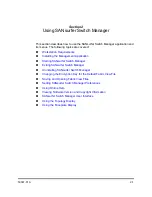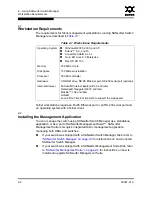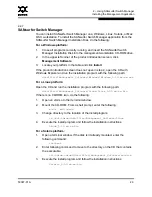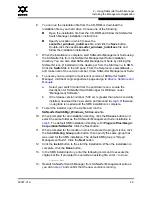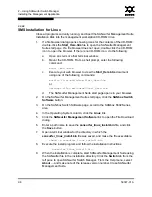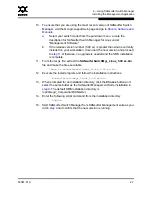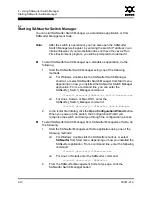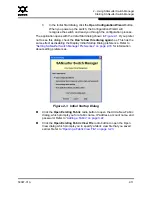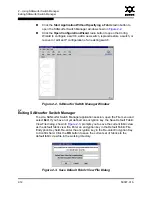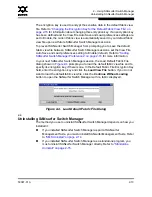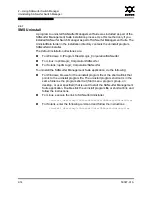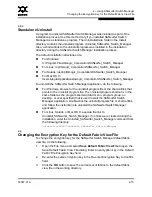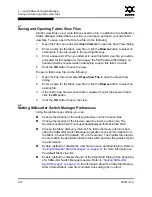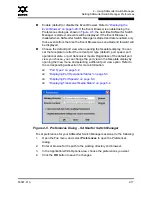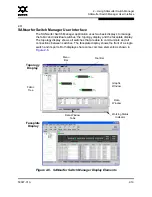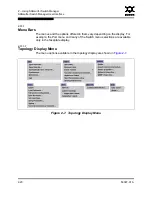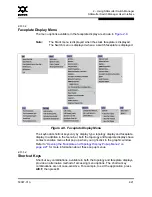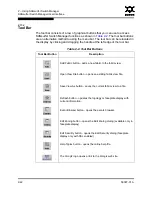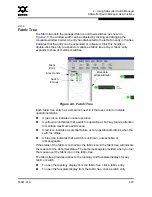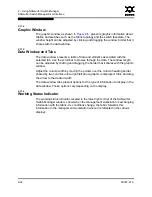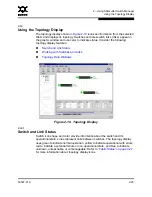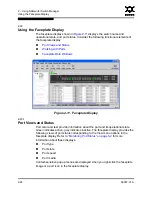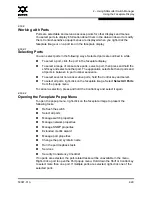2 – Using SANsurfer Switch Manager
Changing the Encryption Key for the Default Fabric View File
59097-01 A
2-15
0
2.5.2
Standalone Uninstall
A program to uninstall SANsurfer Switch Manager was included as part of the
installation process. Use this method only if you installed SANsurfer Switch
Manager as a standalone program. The UninstallerData folder in the Install
directory contains the uninstall program, Uninstall_SANsurfer_Switch_Manager.
Also, a shortcut/link to the uninstall program was installed in the installation
directory during the SANsurfer Switch Manager installation process.
The default installation directories are:
For Windows:
C:\Program Files\QLogic_Corporation\SANsurfer_Switch_Manager
For Linux: /opt/QLogic_Corporation/SANsurfer_Switch_Manager
For Solaris: /usr/opt/QLogic_Corporation/SANsurfer_Switch_Manager
For Mac OS X:
Users/qlogic/Applications/QLogic_Corporation/SANsurfer_Switch_Manager
To uninstall the SANsurfer Switch Manager application, do the following:
For Windows, browse for the uninstall program file or the shortcut/link that
points to the uninstall program file. The uninstall program shortcut is in the
same folder as the program shortcut (Start menu, program group, on
desktop, or user specified) that is used to start the SANsurfer Switch
Manager application. Double-click the uninstall program file or shortcut/link,
and follow the instructions to uninstall the SANsurfer Switch Manager
application.
For Linux, Solaris, or Mac OS X, execute the link to
Uninstall_SANsurfer_Switch_Manager. If no links were created during the
installation, enter the Uninstall_SANsurfer_Switch_Manager command from
the following directory:
UninstallerData/Uninstall_SANsurfer_Switch_Manager
2.6
Changing the Encryption Key for the Default Fabric View File
To change the encryption key for the SANsurfer Switch Manager default fabric
view file, do the following:
1.
Open the File menu and select
Save Default Fabric View File
to open the
Save Default Fabric View File dialog. Enter an encryption key in the Default
Fabric File Encryption Key field.
2.
Re-enter the same encryption key in the Re-enter Encryption Key to Confirm
field.
3.
Click the
OK
button to save the current set of fabrics to the default fabric
view file in the working directory.