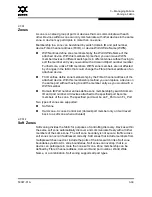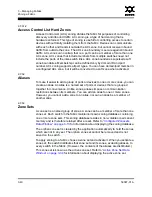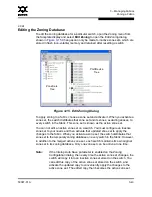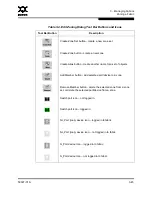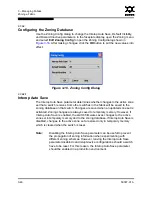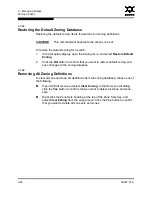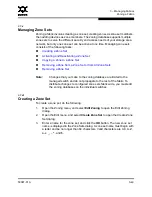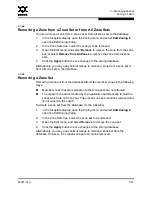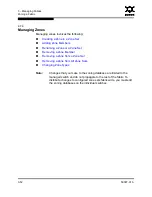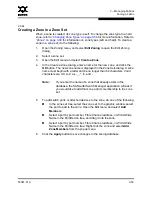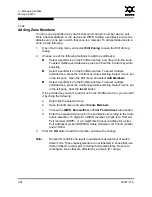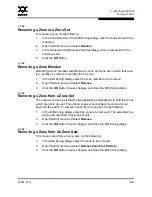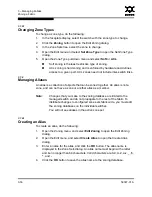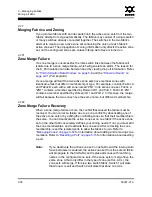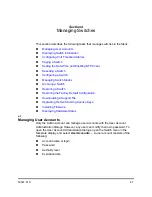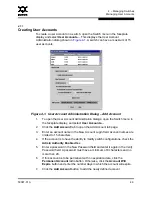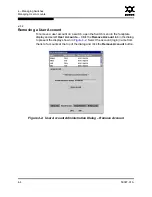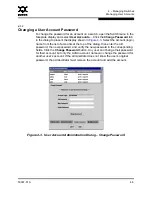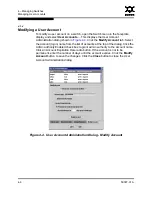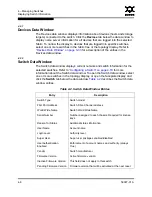3 – Managing Fabrics
Zoning a Fabric
59097-01 A
3-53
0
3.7.5.1
Creating a Zone in a Zone Set
When a zone is created, its zone type is soft. To change the zone type to a hard
zone, refer to
”Changing Zone Types” on page 3-56
for more information. Refer to
”Zones” on page 3-39
for information on zone types (soft and hard). To create a
zone in a zone set, do the following:
1.
Open the Zoning menu, and select
Edit Zoning
to open the Edit Zoning
dialog.
2.
Select a zone set.
3.
Open the Edit menu and select
Create a Zone
.
4.
In the Create a Zone dialog, enter a name for the new zone, and click the
OK
button. The new zone name is displayed in the Zone Sets dialog. A zone
name must begin with a letter and be no longer than 64 characters. Valid
characters are 0-9, A-Z, a-z, _, ^, $, and -.
5.
To add switch ports or attached devices to the zone, do one of the following:
In the zone set tree, select the zone set. In the graphic window, select
the port to add to the zone. Open the Edit menu and select
Add
Members
.
Select a port by port number, Fibre Channel address, or World Wide
Name in the Port/Device tree, and drag it into the zone.
Select a port by port number, Fibre Channel address, or World Wide
Name in the Port/Device tree. Right-click the zone and select
Add
Zone Members
from the popup menu.
6.
Click the
Apply
button to save changes to the zoning database.
Note:
If you enter the name of a zone that already exists in the
database, the SANsurfer Switch Manager application will ask if
you would like to add that zone and its membership to the zone
set.