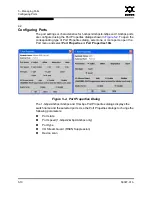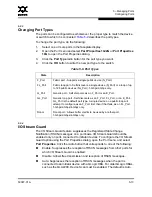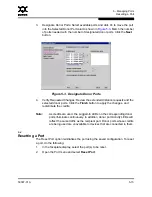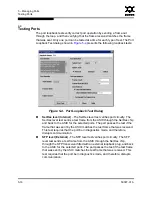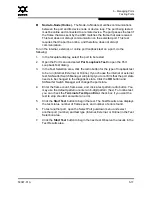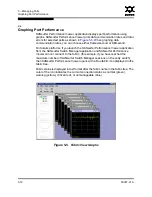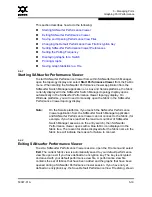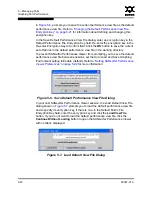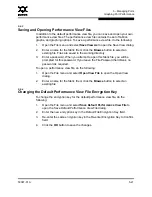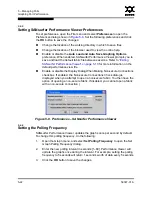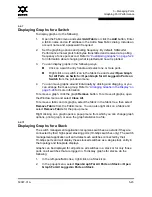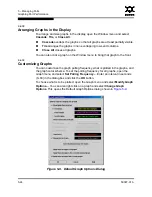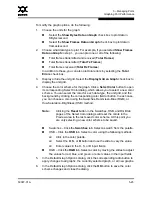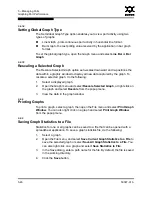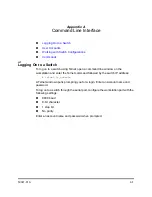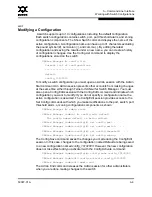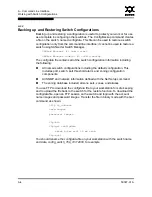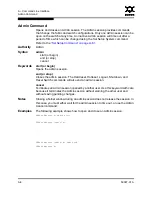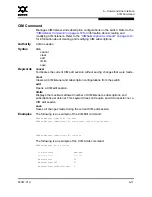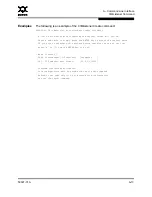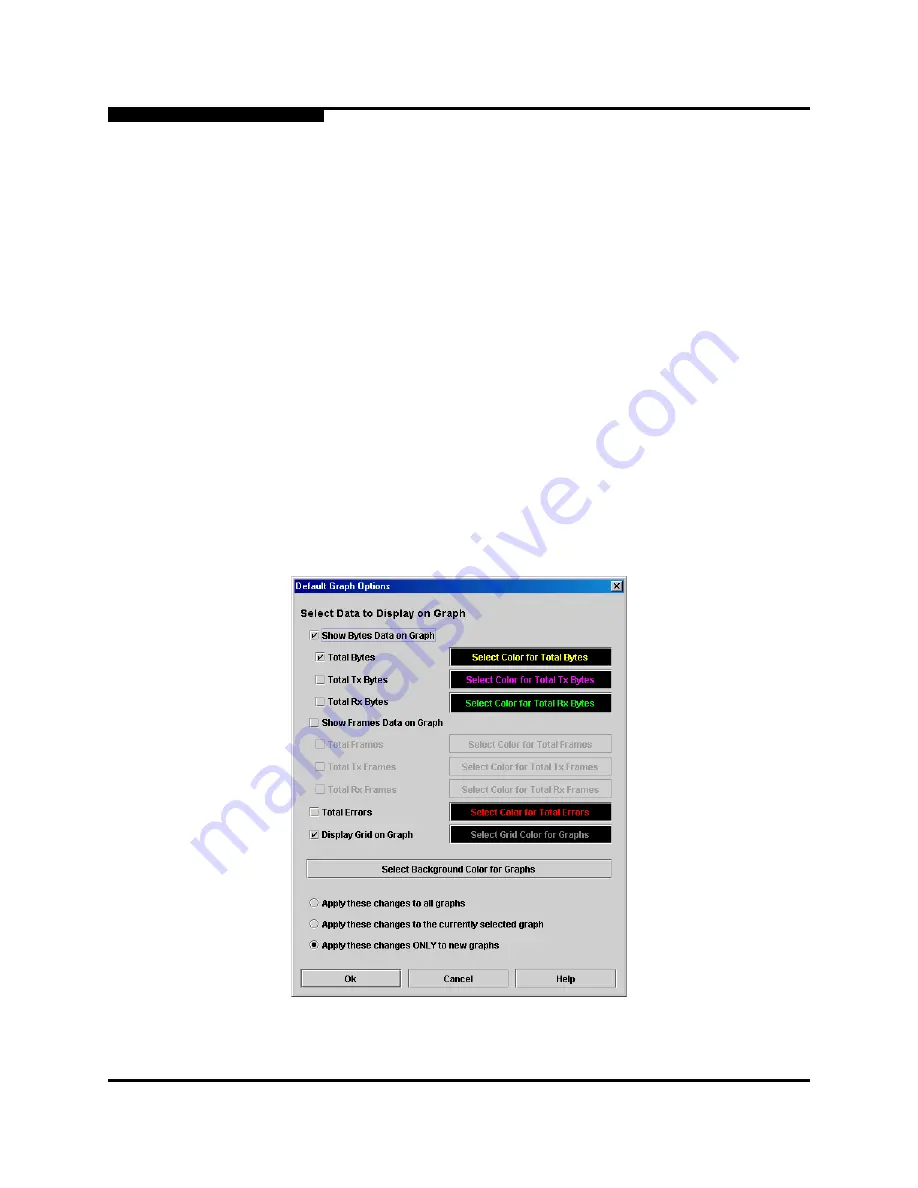
5 – Managing Ports
Graphing Port Performance
5-24
59097-01 A
0
5.6.7.2
Arranging Graphs in the Display
To arrange and size graphs in the display, open the Window menu and select
Cascade
,
Tile
, or
Close All
.
Cascade
overlaps the graphs so that all graphs are at least partially visible.
Tile
arranges the graphs in non-overlapping rows and columns.
Close All
closes all graphs.
You can also click a graph on the Window menu to bring that graph to the front.
5.6.7.3
Customizing Graphs
You can customize the graph polling frequency, what is plotted in the graphs, and
the graph color scheme. To set the polling frequency for all graphs, open the
Graph menu and select
Set Polling Frequency...
. Enter an interval in seconds
(0–60) in the dialog box and click the
OK
button.
To choose what is to be plotted, open the Graph menu and select
Modify Graph
Options...
. You can also right click on a graph and select
Change Graph
Options
. This opens the Default Graph Options dialog shown in
Figure 5-9
.
Figure 5-9. Default Graph Options Dialog