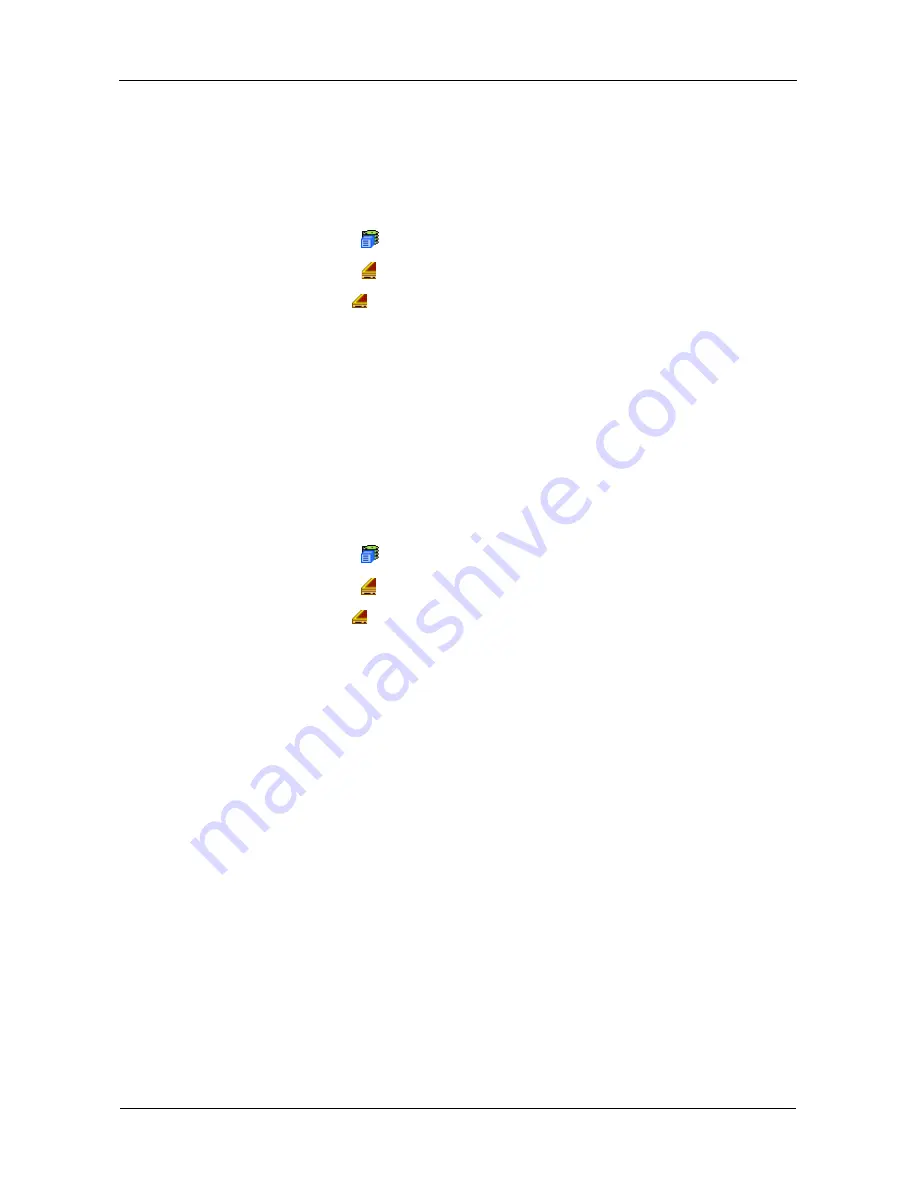
VTrak M610p Product Manual
86
Making Buzzer Settings
The buzzer sounds to inform you that the VTrak needs attention. See “VTrak is
Beeping” on page 214 for more information.
To make buzzer settings:
1.
Click the Subsystem
icon in Tree View.
2.
Click the Enclosures
icon.
3.
Click the Enclosure
icon.
4.
Click the Buzzer tab in Management View.
5.
From the Buzzer tab dropdown menu, select
Settings
.
6.
Check the Buzzer Enable box to enable the buzzer.
Uncheck the Buzzer Enable box if you do not want the buzzer to sound.
7.
Click the
Submit
button.
Testing the Buzzer
To test buzzer function:
1.
Click the Subsystem
icon in Tree View.
2.
Click the Enclosures
icon.
3.
Click the Enclosure
icon.
4.
Click the Buzzer tab in Management View.
5.
From the Buzzer tab dropdown menu, select
Settings
.
6.
Check the Buzzer Enabled box.
7.
Check the Test Buzzer box.
8.
Click the
Submit
button.
The buzzer will sound for one minute.
Содержание VTRAK M610p
Страница 1: ...VTRAK M610p Product Manual Version 1 0 ...
Страница 30: ...VTrak M610p Product Manual 18 ...
Страница 44: ...VTrak M610p Product Manual 32 ...
Страница 47: ...Chapter 4 Management with WebPAM PROe 35 Figure 1 The WebPAM PROe log in screen ...
Страница 128: ...VTrak M610p Product Manual 116 ...
Страница 184: ...VTrak M610p Product Manual 172 Shutdown complete It is now safe to power off the subsystem ...
Страница 274: ...VTrak M610p Product Manual 262 ...
















































