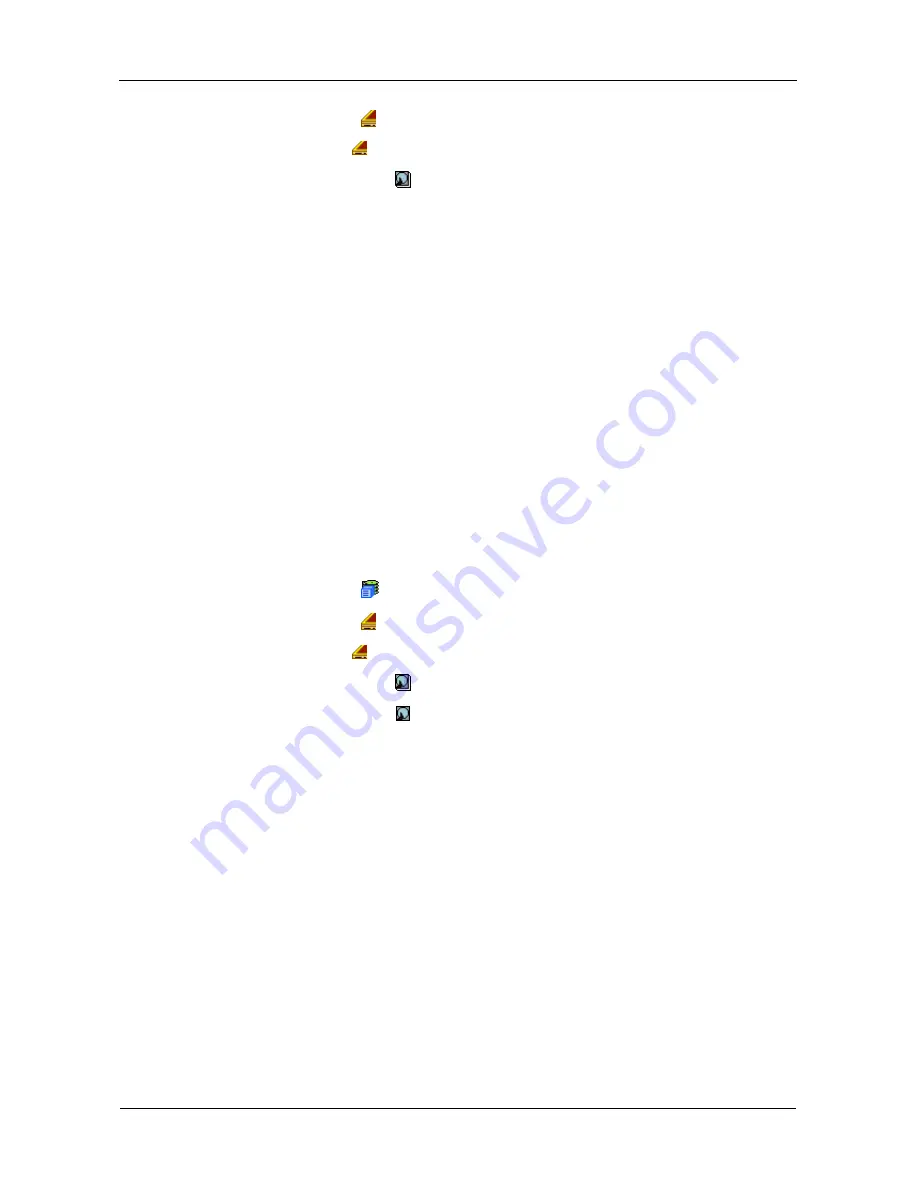
VTrak M610p Product Manual
88
2.
Click the Enclosures
icon.
3.
Click the Enclosure
icon.
4.
Click the Physical Drives
icon.
5.
Click the Global Settings tab in Management View.
6.
Make the settings as needed.
Check the boxes to enable:
•
Write Cache
•
Read Look Ahead Cache
•
Command Queuing (for disk drives that support Command Queuing)
•
From the DMA Mode dropdown menu, select a DMA mode.
7.
Click the
Submit
button.
The functions you enable here depend on whether the physical drives
support those functions. See “Viewing Physical Drive Information” on
page 88 to determine which functions a particular drive supports.
Viewing Physical Drive Information
To view physical drive information:
1.
Click the Subsystem
icon in Tree View.
2.
Click the Enclosures
icon.
3.
Click the Enclosure
icon.
4.
Click the Physical Drives
icon.
5.
Click on a Physical Drive
icon.
Useful information provided here includes:
•
The location of the physical drive is highlighted in the Enclosure Front View
diagram.
•
Operational Status – OK is normal. Can also show Rebuilding, Forced
Online, Forced Offline, Transition Running, PDM Running, Media Patrol
Running, Stale, PFA, Offline, or Dead.
•
Configuration Status – The array to which the drive is assigned or its spare
designation, including Unconfigured, Stale, PFA, Global Spare, Dedicated
Spare, Revertible Global Spare, Revertible Dedicated Spare.
Adjustable Items
•
Write Cache
•
Read Look Ahead Cache
•
Command Queuing
Содержание VTRAK M610p
Страница 1: ...VTRAK M610p Product Manual Version 1 0 ...
Страница 30: ...VTrak M610p Product Manual 18 ...
Страница 44: ...VTrak M610p Product Manual 32 ...
Страница 47: ...Chapter 4 Management with WebPAM PROe 35 Figure 1 The WebPAM PROe log in screen ...
Страница 128: ...VTrak M610p Product Manual 116 ...
Страница 184: ...VTrak M610p Product Manual 172 Shutdown complete It is now safe to power off the subsystem ...
Страница 274: ...VTrak M610p Product Manual 262 ...






























