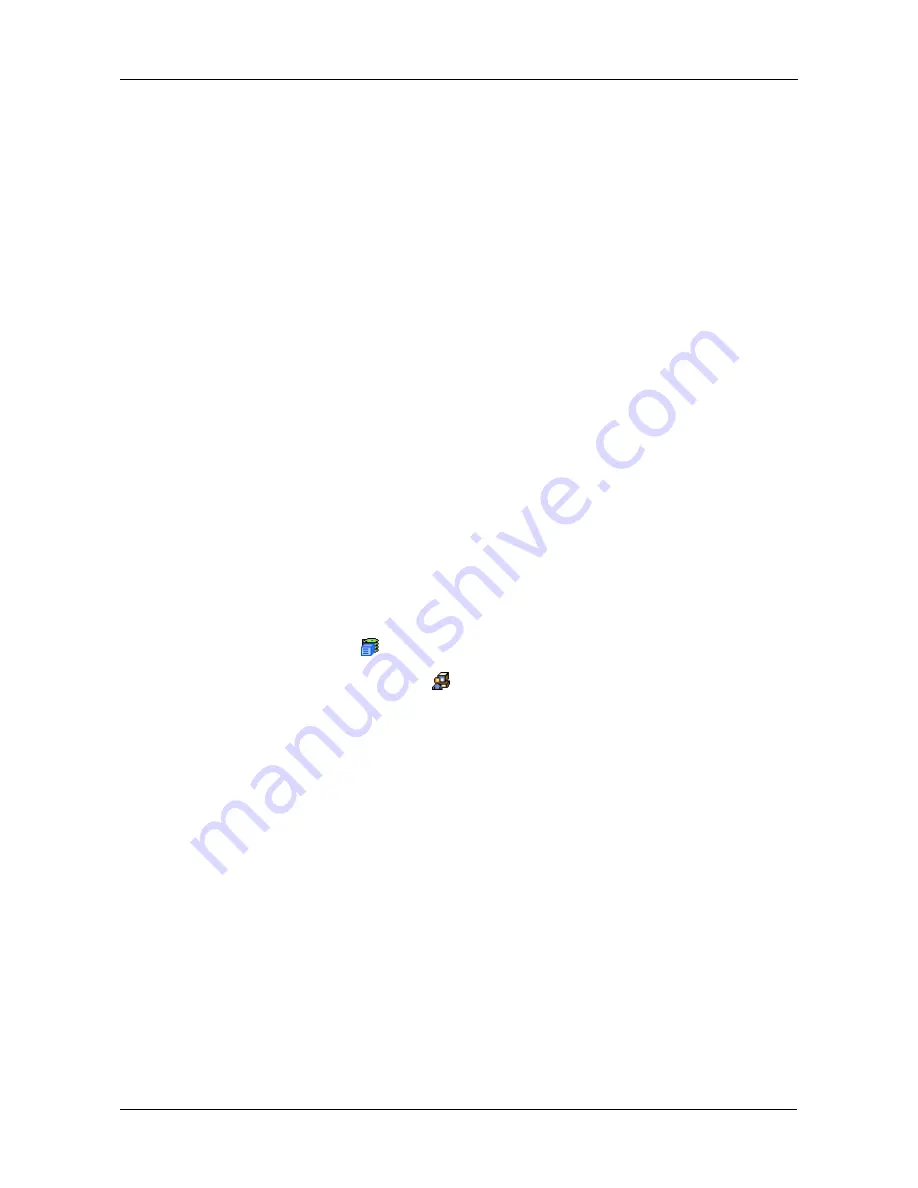
Chapter 4: Management with WebPAM PROe
69
Changing the Startup Setting
1.
Under Startup Type:
•
Click on the Automatic option to start the service automatically during
system startup. Recommended.
•
Click on the Manual option to start the service manually (the service
does not start during system startup).
2.
Click on the
Submit
button.
Stopping CIM service
To stop the CIM service:
1.
Click the
Stop
button.
2.
Click
OK
in the confirmation box.
Starting or Restarting CIM service
To start or restart the CIM service, click the
Start
or
Restart
button.
Making Netsend Settings
VTrak’s Netsend service sends VTrak subsystem events in the form of text
messages to your Host PC and other networked PCs. This service is normally
Stopped and set to Manual start. See “Netsend Requirements” on page 70.
To change the Netsend settings:
1.
Click the Subsystem
icon in Tree View.
2.
Click the Administrative Tools
icon.
3.
Click the
Netsend
link.
4.
Click the
Start
button to start the Netsend service.
5.
Click the
Submit
button.
Adding Netsend recipients
See “Netsend Requirements” on page 70. To add a Netsent recipient:
1.
In the Recipient Address field, type the IP address of the recipient PC.
2.
Under Recipient filter, select the lowest level of Severity to be reported for
each event.
See “Setting-up User Event Subscriptions” on page 54 for an explanation of
the Severity levels.
3.
Click the
Update
button to add the new recipient to the list
4.
Click the
Submit
button.
5.
Click
OK
in the confirmation box.
Содержание VTRAK M610p
Страница 1: ...VTRAK M610p Product Manual Version 1 0 ...
Страница 30: ...VTrak M610p Product Manual 18 ...
Страница 44: ...VTrak M610p Product Manual 32 ...
Страница 47: ...Chapter 4 Management with WebPAM PROe 35 Figure 1 The WebPAM PROe log in screen ...
Страница 128: ...VTrak M610p Product Manual 116 ...
Страница 184: ...VTrak M610p Product Manual 172 Shutdown complete It is now safe to power off the subsystem ...
Страница 274: ...VTrak M610p Product Manual 262 ...
















































