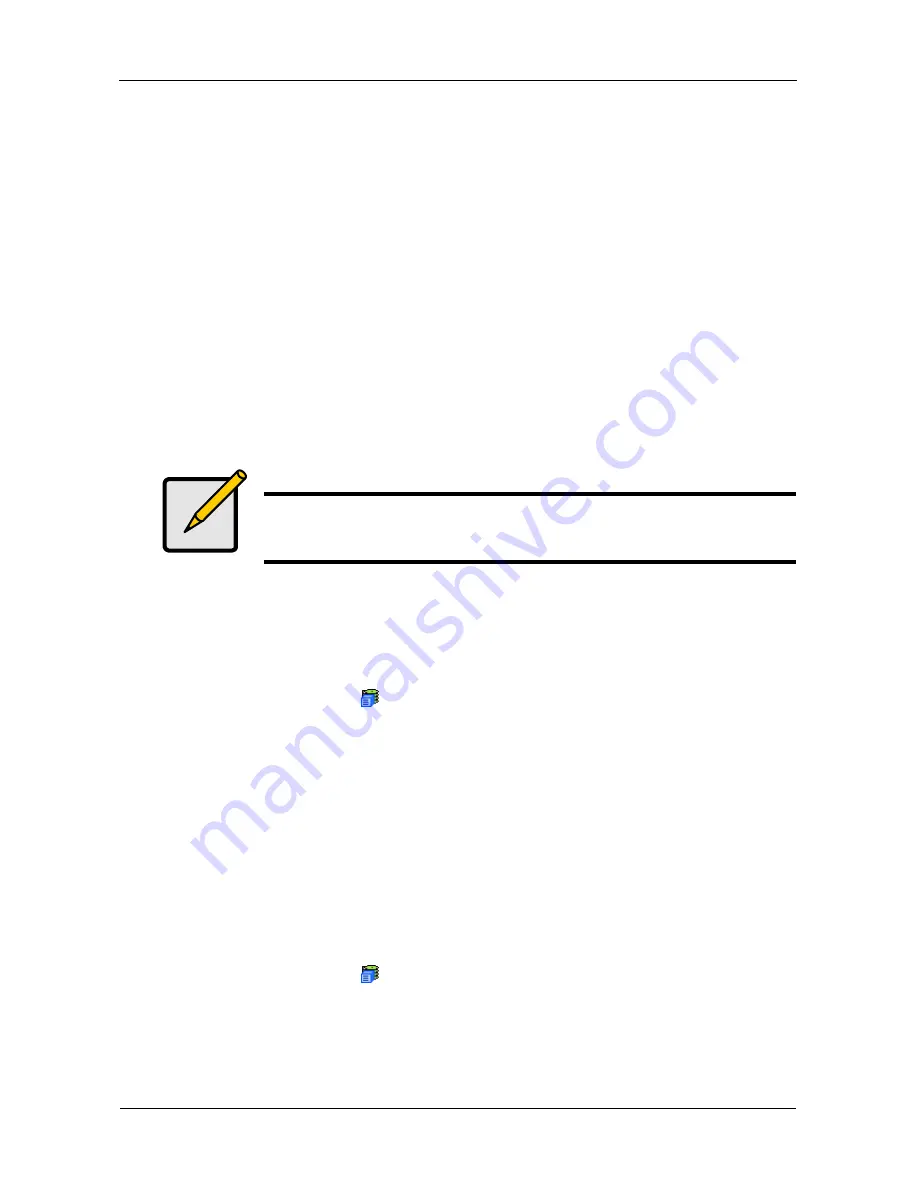
VTrak M610p Product Manual
50
•
Start-from date. The default is today's date.
•
End-on date.
Select No End Date (perpetual).
Or, select a number of occurrences for this activity.
Or, select a specific end date. The default is today's date.
7.
For Redundancy Check only:
•
Choose the Auto Fix option. This feature attempts to repair the problem
when it finds an error.
•
Choose the Pause on Error option. This feature stops the process when
it finds an error
•
Check the boxes beside the logical drives (all except RAID 0) to which
this activity will apply.
Each logical drive can have only one scheduled Redundancy Check.
8.
Click the
Submit
button.
Deleting a Scheduled Activity
To delete a scheduled activity for this subsystem:
1.
Click the Subsystem
icon Tree View.
2.
From the dropdown menu on the Scheduler tab, choose
Delete Schedules
.
3.
Check the box to the left of the schedule you want to delete.
4.
Click the
Submit
button.
Viewing Lock Status
The lock prevents other sessions (including by the same user) from making a
configuration change to the controller until the lock expires or a forced unlock is
done.
To view the lock status for this subsystem:
1.
Click the Subsystem
icon Tree View.
2.
Click the Lock tab in Management View.
The following information is displayed:
•
Lock Status – The User who set (owns) the current lock.
Note
You can schedule only ONE Redundancy Check for each logical
drive.
Содержание VTRAK M610p
Страница 1: ...VTRAK M610p Product Manual Version 1 0 ...
Страница 30: ...VTrak M610p Product Manual 18 ...
Страница 44: ...VTrak M610p Product Manual 32 ...
Страница 47: ...Chapter 4 Management with WebPAM PROe 35 Figure 1 The WebPAM PROe log in screen ...
Страница 128: ...VTrak M610p Product Manual 116 ...
Страница 184: ...VTrak M610p Product Manual 172 Shutdown complete It is now safe to power off the subsystem ...
Страница 274: ...VTrak M610p Product Manual 262 ...






























