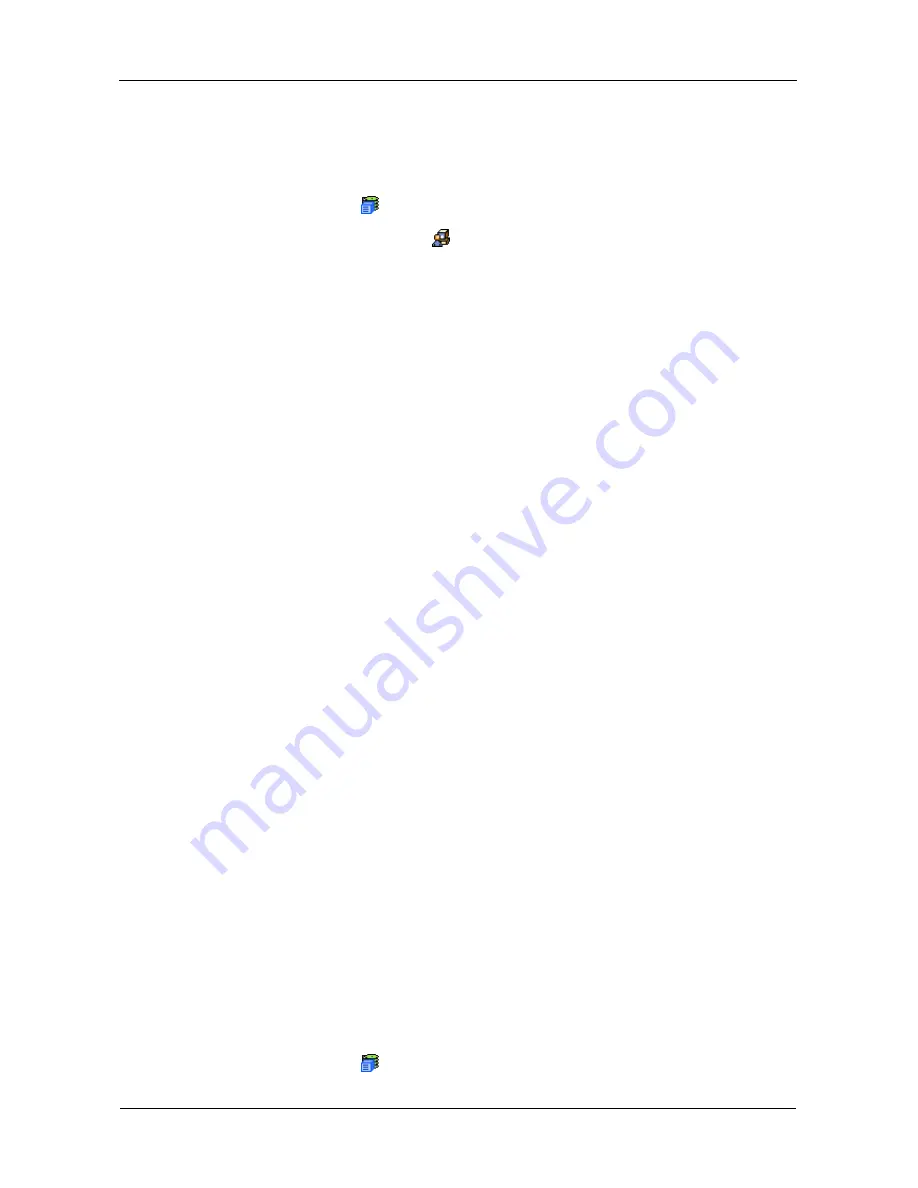
VTrak M610p Product Manual
66
Making Telnet Settings
VTrak’s Telnet service enables you to access VTrak’s Command Line Interface
(CLI) through a network connection. To make Telnet settings:
1.
Click the Subsystem
icon in Tree View.
2.
Click the Administrative Tools
icon.
3.
Click the
Telnet Setting
link in Management View.
4.
Enter the Telnet Port number.
2300 is the default.
5.
Enter the Maximum Number of Connections.
4 is the default.
6.
Enter the Session Time Out interval.
24 minutes is the default.
7.
Click the
Submit
button.
8.
Click
OK
in the confirmation box to restart the Telnet service with your
changes.
Changing the Startup Setting
1.
Under Startup Type:
•
Click on the Automatic option to start the service automatically during
system startup. Recommended.
•
Click on the Manual option to start the service manually (the service
does not start during system startup).
2.
Click on the
Submit
button.
Stopping Telnet service
To stop the Telnet service:
1.
Click the
Stop
button.
2.
Click
OK
in the confirmation box.
Starting or Restarting Telnet service
To start or restart the Telnet service, click the
Start
or
Restart
button.
Making SNMP Settings
VTrak’s SNMP service enables the SNMP browser to obtain information from the
VTrak. The Trap Sink is where SNMP events are sent and can be viewed.
To change the SNMP settings:
1.
Click the Subsystem
icon in Tree View.
Содержание VTRAK M610p
Страница 1: ...VTRAK M610p Product Manual Version 1 0 ...
Страница 30: ...VTrak M610p Product Manual 18 ...
Страница 44: ...VTrak M610p Product Manual 32 ...
Страница 47: ...Chapter 4 Management with WebPAM PROe 35 Figure 1 The WebPAM PROe log in screen ...
Страница 128: ...VTrak M610p Product Manual 116 ...
Страница 184: ...VTrak M610p Product Manual 172 Shutdown complete It is now safe to power off the subsystem ...
Страница 274: ...VTrak M610p Product Manual 262 ...






























