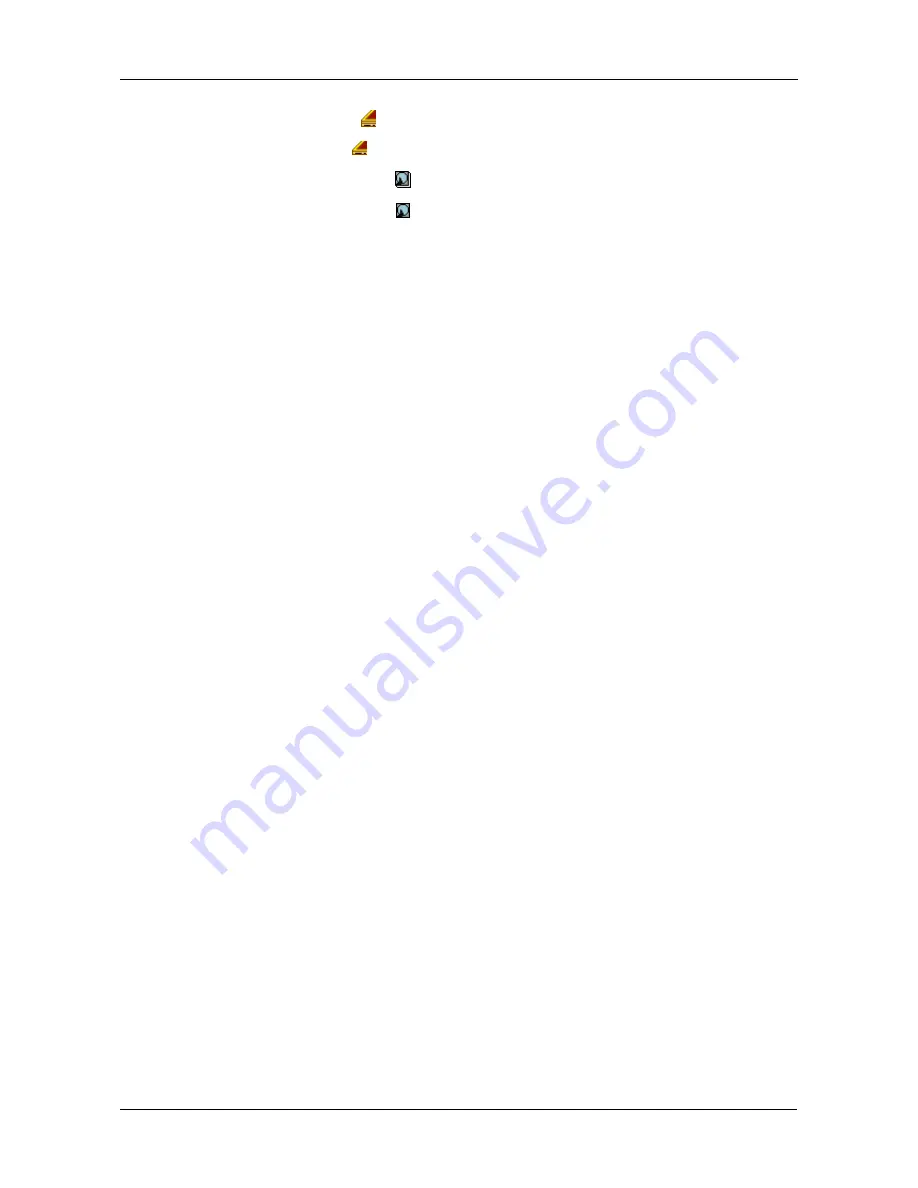
Chapter 4: Management with WebPAM PROe
91
2.
Click the Enclosures
icon.
3.
Click the Enclosure
icon.
4.
Click the Physical Drives
icon.
5.
Click on a Physical Drive
icon.
6.
Click the Force Offline/Online tab in Management View.
7.
Click the
Submit
button.
8.
In the confirmation box, type the word
confirm
in the field provided.
9.
Click the
OK
button.
Содержание VTRAK M610p
Страница 1: ...VTRAK M610p Product Manual Version 1 0 ...
Страница 30: ...VTrak M610p Product Manual 18 ...
Страница 44: ...VTrak M610p Product Manual 32 ...
Страница 47: ...Chapter 4 Management with WebPAM PROe 35 Figure 1 The WebPAM PROe log in screen ...
Страница 128: ...VTrak M610p Product Manual 116 ...
Страница 184: ...VTrak M610p Product Manual 172 Shutdown complete It is now safe to power off the subsystem ...
Страница 274: ...VTrak M610p Product Manual 262 ...






























