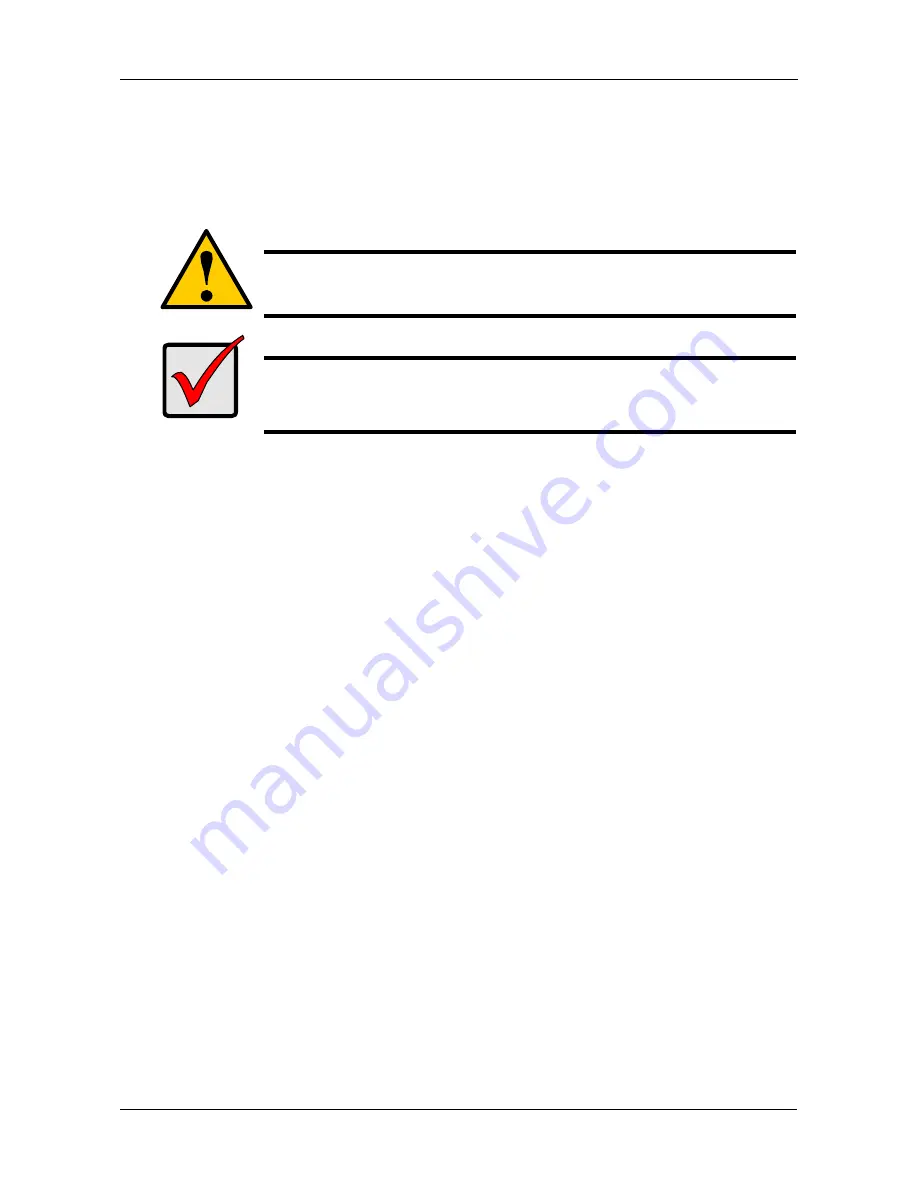
Chapter 6: Maintenance
187
Replacing a RAID Controller
The RAID Controller monitors and manages the logical drives. When this
controller is replaced, all of your logical drive data and configurations remain
intact because this logical drive information is stored on the disk drives.
Removing the old controller
To remove the RAID Controller:
1.
Shutdown the VTrak. See “Shutting Down the Subsystem” on page 76
(WebPAM PROe) or page 171 (CLU).
2.
Switch off the power.
3.
Disconnect the SCSI cables, management, serial, and power cables.
4.
On the controller handle, press the release button and pull the handle
downward. See Figure 13.
5.
Pull the controller out of the VTrak enclosure.
Installing the new controller
To install the new controller:
1.
Carefully slide the controller into the enclosure.
2.
Gently press the handle in and upward until it locks. See Figure 13.
3.
Connect the SCSI cables, management, serial, and power cables.
4.
Switch on the power.
The VTrak will restart. For more information about VTrak’s start-up behavior,
see “Connecting the Power” on page 16.
Caution
The RAID Controller is NOT a hot-swappable device. Power-down
the VTrak before removing it.
Important
Do not replace the RAID Controller based on LED colors alone.
Only replace the RAID Controller when directed to do so by
Promise Technical Support. See page 255.
Содержание VTRAK M610p
Страница 1: ...VTRAK M610p Product Manual Version 1 0 ...
Страница 30: ...VTrak M610p Product Manual 18 ...
Страница 44: ...VTrak M610p Product Manual 32 ...
Страница 47: ...Chapter 4 Management with WebPAM PROe 35 Figure 1 The WebPAM PROe log in screen ...
Страница 128: ...VTrak M610p Product Manual 116 ...
Страница 184: ...VTrak M610p Product Manual 172 Shutdown complete It is now safe to power off the subsystem ...
Страница 274: ...VTrak M610p Product Manual 262 ...






























