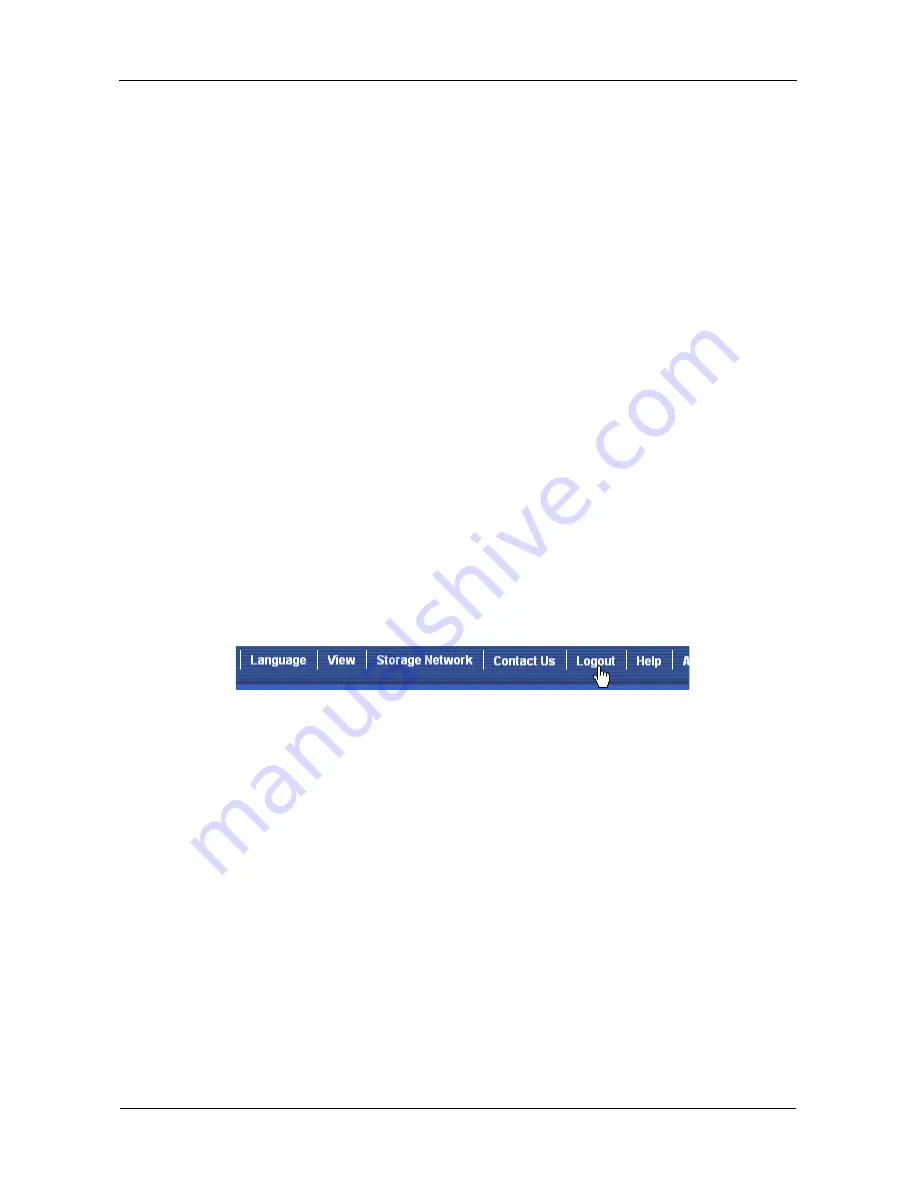
VTrak M610p Product Manual
30
12. Specify a Read (cache) Policy from the dropdown menu.
Read Cache, Read Ahead Cache, and No Cache are available. Read Ahead
is the default.
13. Specify a Write (cache) Policy from the dropdown menu.
Write Back and Write Through (Thru) are available. Write Back is the default.
14. Click the
Update
button.
A new logical drive is displayed under New Logical Drives.
Repeat the above steps to specify additional logical drives as desired.
15. When you are done specifying logical drives, click the
Next
button.
Step 3 – Summary
The Summary lists the disk array and logical drive information you specified.
16. To proceed with disk array and logical drive creation, click the
Submit
button.
Logging out of WebPAM PROe
There are two ways to log out of WebPAM PROe:
•
Close your browser window
•
Click
Logout
on the WebPAM PROe banner
Figure 5. Clicking “Logout” on the WebPAM PROe banner
Clicking
Logout
brings you back to the Login Screen. See page 25.
After logging out, you must enter your user name and password in order to log in
again.
Содержание VTRAK M610p
Страница 1: ...VTRAK M610p Product Manual Version 1 0 ...
Страница 30: ...VTrak M610p Product Manual 18 ...
Страница 44: ...VTrak M610p Product Manual 32 ...
Страница 47: ...Chapter 4 Management with WebPAM PROe 35 Figure 1 The WebPAM PROe log in screen ...
Страница 128: ...VTrak M610p Product Manual 116 ...
Страница 184: ...VTrak M610p Product Manual 172 Shutdown complete It is now safe to power off the subsystem ...
Страница 274: ...VTrak M610p Product Manual 262 ...






























