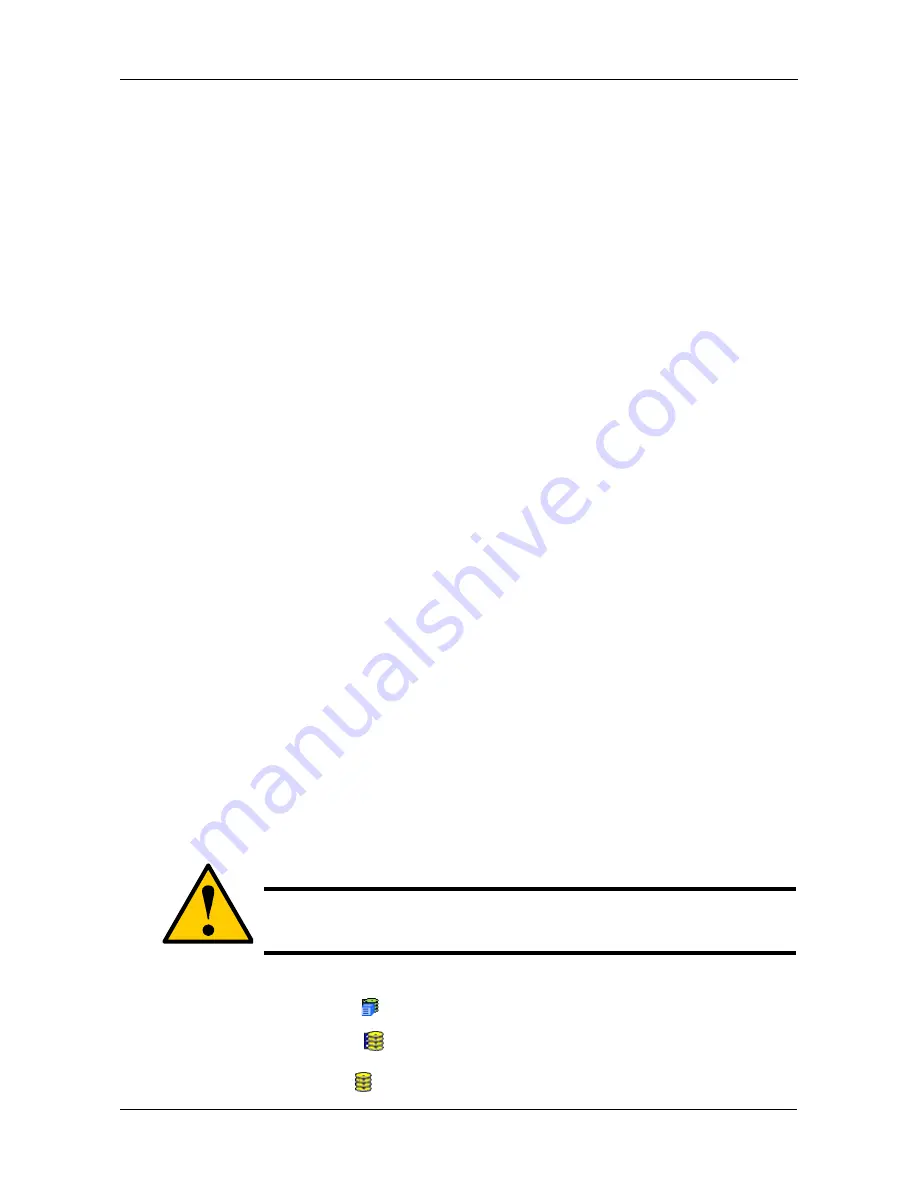
Chapter 4: Management with WebPAM PROe
99
The choices are 64 KB, 128 KB, 256 KB, 512 KB, and 1 MB. 64 KB is the
default. See “Choosing Stripe Size” on page 201.
10. From the Sector dropdown menu, select a Sector size for this logical drive.
The choices are 512 B, 1 KB, 2 KB, and 4 KB. 512 B is the default. See
“Choosing Sector Size” on page 201.
11. From the Read Policy dropdown menu, select a Read Cache policy for this
logical drive.
The choices are Read Cache, Read Ahead, and No (read) Cache. Read
Ahead is the default. See “Cache Policy” on page 202.
12. From the Write Policy dropdown menu, select a Write Cache policy for this
logical drive.
The choices are Write Through (thru) and Write Back. Write Back is the
default. If you selected No Cache under Read Cache, this setting will be
Write Through. See “Cache Policy” on page 202.
13. Click the
Update
button to enter the logical drive parameters.
14. Review the results. If there is remaining space the disk array, you can create
another logical drive, following the steps above. Each logical drive can have
a different set of parameters.
15. Click the
Next
button when you are done.
A new window displays with the disk array information and the proposed
logical drives with their parameters.
16. Click the
Submit
button create the logical drives.
The new logical drive appears in the Logical Drive List the Information tab.
If you created a fault-tolerant logical drive (any RAID level except RAID 0), the
Operational Status of new logical drive will display
Synchronizing
for several
minutes after creation. You can use the logical drive during this period but read/
write performance could be slower than normal.
Deleting a Logical Drive
To delete a logical drive:
1.
Click the Subsystem
icon in Tree View.
2.
Click the Disk Arrays
icon.
3.
Click the Disk Array
icon.
Caution
All data the logical drive will be lost. Back up any valuable data
before deleting the logical drive.
Содержание VTRAK M610p
Страница 1: ...VTRAK M610p Product Manual Version 1 0 ...
Страница 30: ...VTrak M610p Product Manual 18 ...
Страница 44: ...VTrak M610p Product Manual 32 ...
Страница 47: ...Chapter 4 Management with WebPAM PROe 35 Figure 1 The WebPAM PROe log in screen ...
Страница 128: ...VTrak M610p Product Manual 116 ...
Страница 184: ...VTrak M610p Product Manual 172 Shutdown complete It is now safe to power off the subsystem ...
Страница 274: ...VTrak M610p Product Manual 262 ...






























