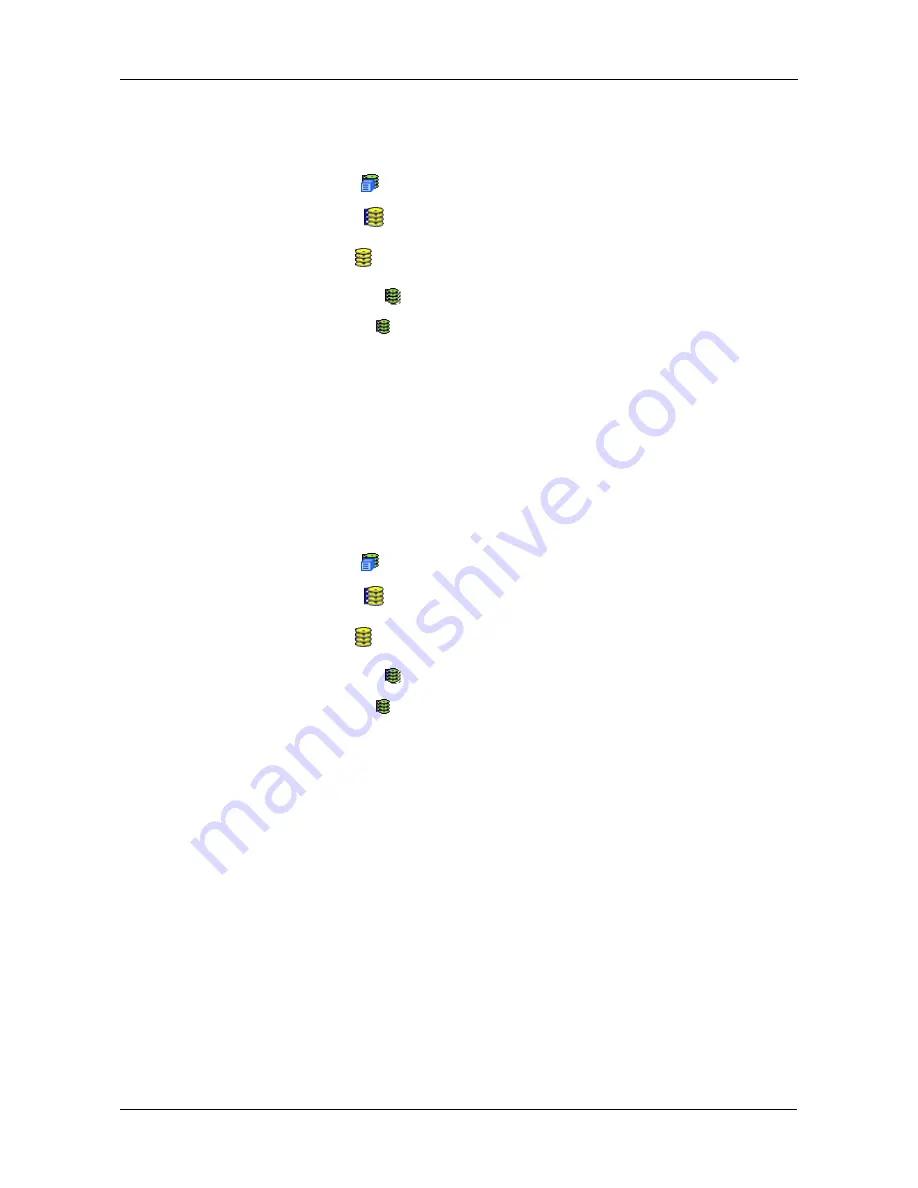
Chapter 4: Management with WebPAM PROe
107
Viewing Logical Drive Statistics
To view information for a single logical drive:
1.
Click the Subsystem
icon in Tree View.
2.
Click the Disk Arrays
icon.
3.
Click the Disk Array
icon.
4.
Click the Logical Drives
icon
5.
Click the Logical Drive
icon.
6.
In Management View, click on the dropdown menu on the Information tab
and choose
Statistics
.
Clearing Statistics
To clear statistics, see “Clearing Statistics” on page 75.
Making Logical Drive Settings
To make Logical Drive settings:
1.
Click the Subsystem
icon in Tree View.
2.
Click the Disk Arrays
icon.
3.
Click the Disk Array
icon.
4.
Click the Logical Drives
icon
5.
Click the Logical Drive
icon.
6.
Click the Settings tab in Management View.
7.
Optional. Enter an alias in the Logical Drive Alias field.
Maximum of 32 characters. Use letters, numbers, space between words,
and underscore. An alias is optional.
8.
From the Read Policy dropdown menu, select a Read Cache policy.
The choices are Read Cache, Read Ahead, and No Cache.
9.
From the Write Policy dropdown menu, select a Write Cache policy.
The choices are Write Back and Write Through (Thru). If you select No Read
Cache, Write policy is automatically Write Through.
10. Click the
Submit
button.
Initializing a Logical Drive
Initialization is done to logical drives after they are created from a disk array.
Initialization sets all data bits in the logical drive to zero. The action is useful
Содержание VTRAK M610p
Страница 1: ...VTRAK M610p Product Manual Version 1 0 ...
Страница 30: ...VTrak M610p Product Manual 18 ...
Страница 44: ...VTrak M610p Product Manual 32 ...
Страница 47: ...Chapter 4 Management with WebPAM PROe 35 Figure 1 The WebPAM PROe log in screen ...
Страница 128: ...VTrak M610p Product Manual 116 ...
Страница 184: ...VTrak M610p Product Manual 172 Shutdown complete It is now safe to power off the subsystem ...
Страница 274: ...VTrak M610p Product Manual 262 ...






























