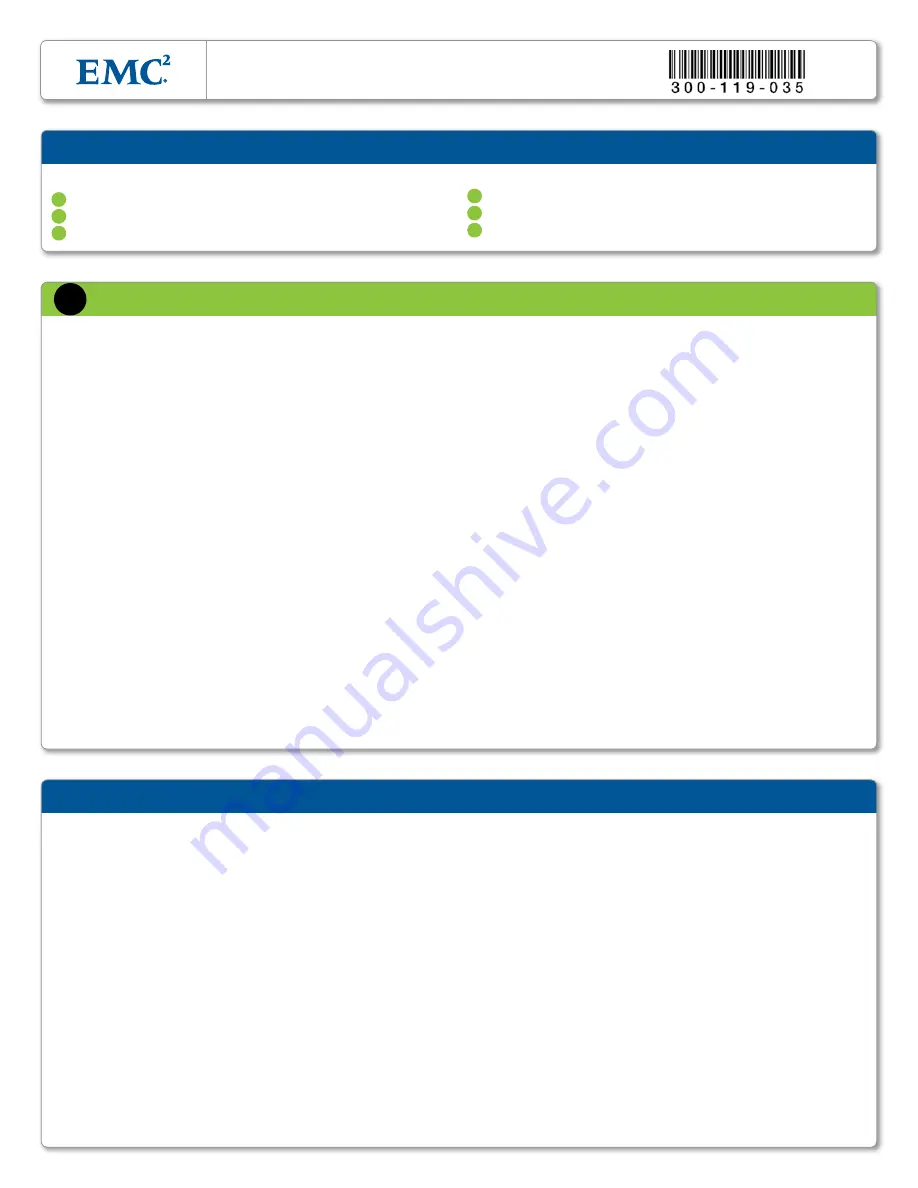
All plug-in modules and blank plates are part of the
fire enclosure and must be removed only when a
replacement can be added immediately. The system
must not be run without all parts in place.
4
Operate a controller from a power input of
200-240 VAC, 50–60 Hz; shelves use 100-240
VAC, 50–60 Hz.
4
Each component is intended to operate with all
working power supplies installed.
4
Provide a suitable power source with electrical
overload protection.
4
A safe electrical earth connection must be pro-
vided to the power cord. Check the grounding
of the power sources before applying power.
4
The plug on each power supply cord is used
as the main disconnect device. Ensure that the
socket outlets are located near the equipment
and are easily accessible.
4
Permanently unplug the unit if you think it is
damaged in any way and before moving it. If
the unit is powered by multiple sources, discon-
nect all supplied power for complete isolation.
4
The power connections must always be
disconnected prior to removal or replacement
of a power supply module from any of the
components in the system.
4
A faulty power supply module must be replaced
within 24 hours.
4
Do not lift system components by yourself. A
controller weighs up to 80 lbs (36.3 kg) and an
expansion shelf weighs up to 78 lbs (35.5 kg).
4
Do not lift an expansion shelf by the handles on
any modules. The handles are not designed to
support the weight of the populated shelf.
4
To comply with applicable safety, emission,
and thermal requirements, covers must not
be removed and all bays must be fitted with
plug-in modules.
4
Load the rack beginning at the bottom to
prevent the rack from becoming top-heavy.
4
Do not extend components on slide rails until
you have loaded at least three or more similarly
weighted items in the rack, or unless the rack
is bolted to the floor or overhead structure to
prevent tipping.
Caution:
If the system is used in a manner not
specified by the manufacturer, the protection provided
by the equipment may be impaired.
Caution:
The RJ45 sockets on the motherboard/IO
modules are for Ethernet connection only and must not
be connected to a telecommunications network.
ESD PrEcautionS
Data Domain recommends that you fit and check a
suitable antistatic wrist or ankle strap and observe
all conventional ESD precautions when handling
plug-in modules and components.
Safety
1. Unpack the Data Domain system.
A system consists of a DD4200
controller and up to 240 TB of raw storage in optional expansion shelves.
4
Open the “Open Me First” box, then open the remaining boxes for the
controller and expansion shelves.
4
Remove the accessories and rack mount kits for all system components.
2. Install the appropriate rack mounting hardware
for the
controller and expansion shelves into one or more 19-inch, four-post
racks. Ensure that the rack is securely anchored to prevent tipping.
Load the rack or cabinet beginning at the bottom to prevent the rack
from becoming top-heavy. Be sure to plan appropriate vertical space to
accommodate the 4U controller and 3U for each expansion shelf.
4
See the instructions included with the controller and shelf rails.
3. Install the controller and expansion shelves in the rack.
4
Remove the controller and expansion shelves from the shipping boxes.
4
Install each component horizontally on the corresponding rails and
slide into the rack in the order described in the
ES30 Expansion Shelf
Hardware Guide
. Be sure one person is at each side of each compo-
nent for proper and safe installation.
4
Secure the components in the rack; see respective hardware manual.
4. Connect expansion shelves to the controller.
Connect the
controller’s SAS ports to the expansion shelves based on the cabling
diagrams for expansion shelf connectivity. See Figure 4. Use the Cable
Management Bar and Velcro strips to support and organize all cables.
5. Connect an administrative console.
Attach a serial console to the
controller’s serial port. See Figure 1.
6. Enable data transfer connectivity.
Repeat for each connection.
4
Ethernet connection:
If using 1 Gb copper Ethernet, attach a Cat 5e
or Cat 6 copper Ethernet cable to each RJ45 Ethernet network port
on the controller, and attach the other end to an Ethernet switch or
to an Ethernet port on your server. If using 1 Gb fiber Ethernet, use
multimode fiber cables with LC connectors. If using 10 Gb copper
Ethernet with an SFP+ connector, use a qualified SFP+ copper cable.
If using 10 Gb fiber Ethernet, use MMF-850nm cables with LC duplex
connectors. See Figure 1.
4
Fibre Channel connection:
Attach a Fibre Channel fiber optical cable
(LC connector) to an IO module port on the controller, and attach the
other end (LC connector) to a Fibre Channel switch or to a Fibre Channel
port on your server. See Figure 1 for locations of the IO modules.
7. Provide power and power-on the systems.
Note:
Power on all shelves first and the controller last.
4
Expansion shelf power:
Connect power cables to each receptacle
and attach the power cable retention clips. Each shelf power cable
should connect to a different power source. The ES30 powers on when
plugged in. Wait approximately 3 minutes after all expansion shelves
are turned on before powering on the controller. See Figure 3.
4
Controller power:
Connect power cables to each receptacle. Ensure
that each power supply is connected to a different power source. The
controller powers on when plugged in.
8. Attach the bezels.
9. Collect the information needed for installation.
Record the
information in Section 2 of this document.
install Hardware
1
The steps for a complete installation and configuration are:
1.
Install hardware
2.
Define the Data Domain system information for your site
3.
Perform initial system configuration
4.
Configure the system for data access
5.
Configure optional software
6.
Perform optional additional system configuration
installation and Setup Steps
1
5
4
3
2
6
installation and Setup Guide
EMc Data DoMain DD4200 StoraGE SyStEM
Rev. 02
























