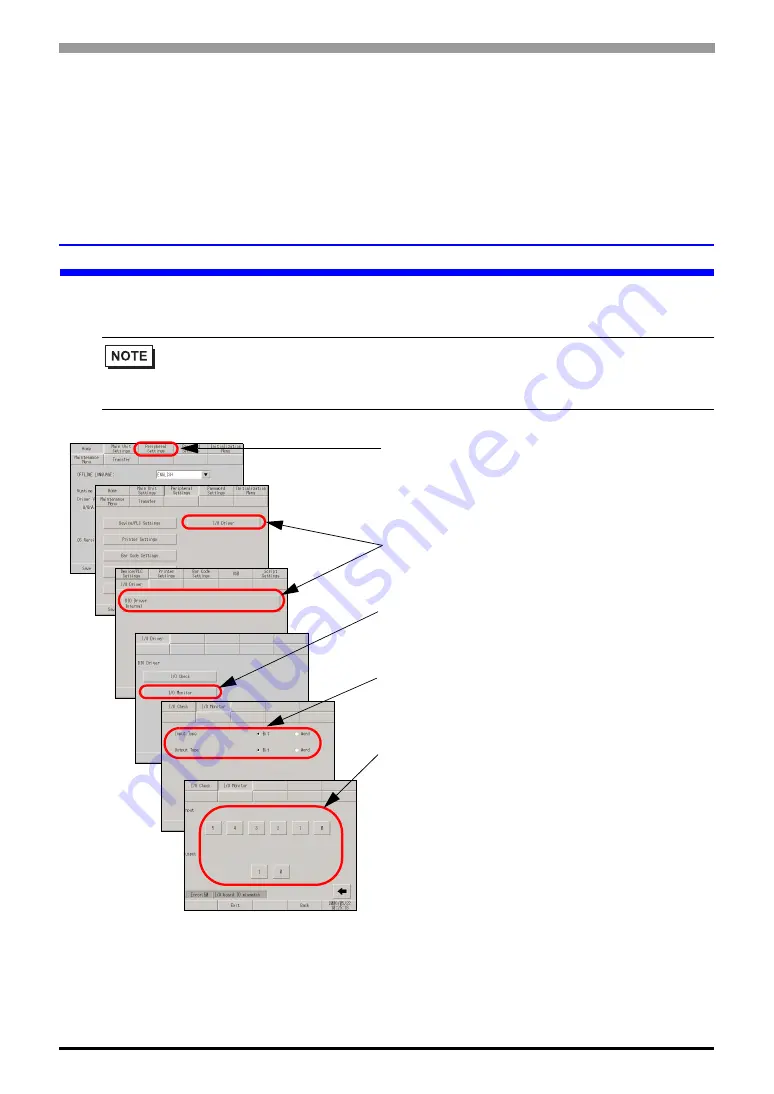
Problems with communication with I/O units
Maintenance/Troubleshooting
1-73
1.5 Problems with communication
with I/O units
1.5.1 The device connected to the DIO interface
does not turn ON/OFF
Do the devices connected to the DIO unit produce input/output properly?
1. Enter offline mode and touch [Peripheral Settings]
in the item change over buttons.
2. When the [Peripheral Settings] screen opens,
touch [I/O Driver] and then [DIO Driver].
3. When the [I/O Driver] screen opens, touch [I/O
Monitor].
4. Select data type from [Bit] and [Word] for input and
output respectively. (Example: To select bit for both
input and output)
5. The input/output bit display screen opens. [Input]
indicates the current ON/OFF status. At [Output],
touching the item toggles the status between ON
and OFF.If the device connected to the DIO board
performs properly.Please check the settings of the
project file on GP-Pro EX.If not, please check the
cable connection is correct first and continue to
check the next item.
Check whether the device connected to the DIO board performs input/output operations properly in
order to determine whether the problem is in the GP or not.
Continued
• For more details, refer to the settings guide.
)
“2.14.2 When the DIO board type GP3000 series is used u I/O Driver (I/O Monitor)”
(page 2-110)






























