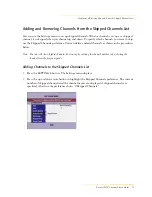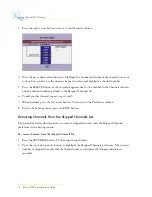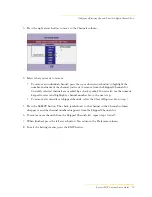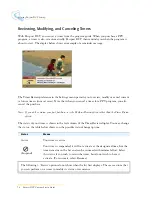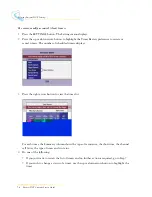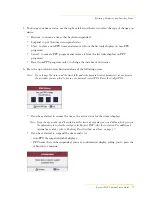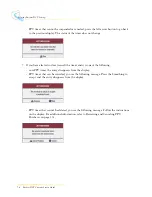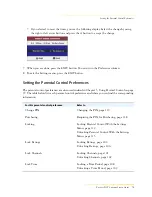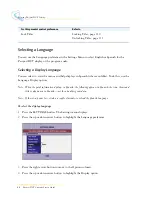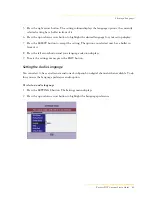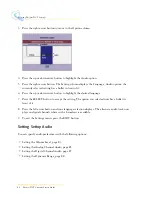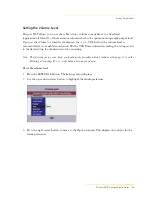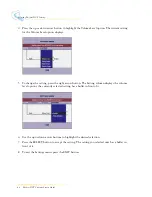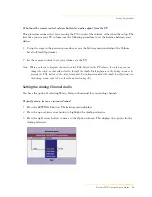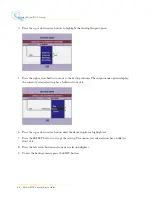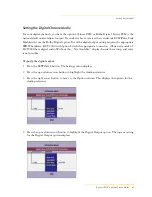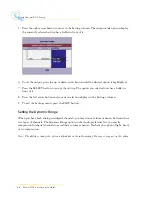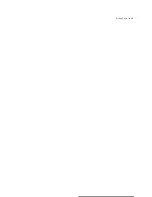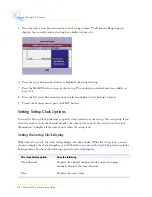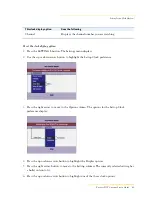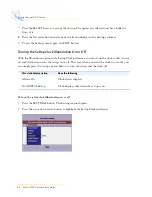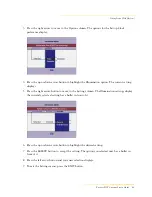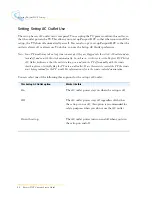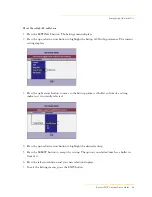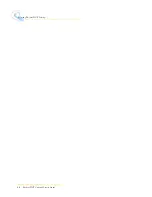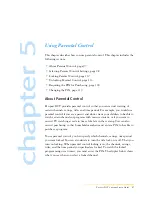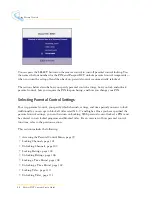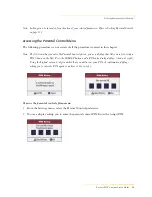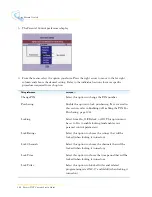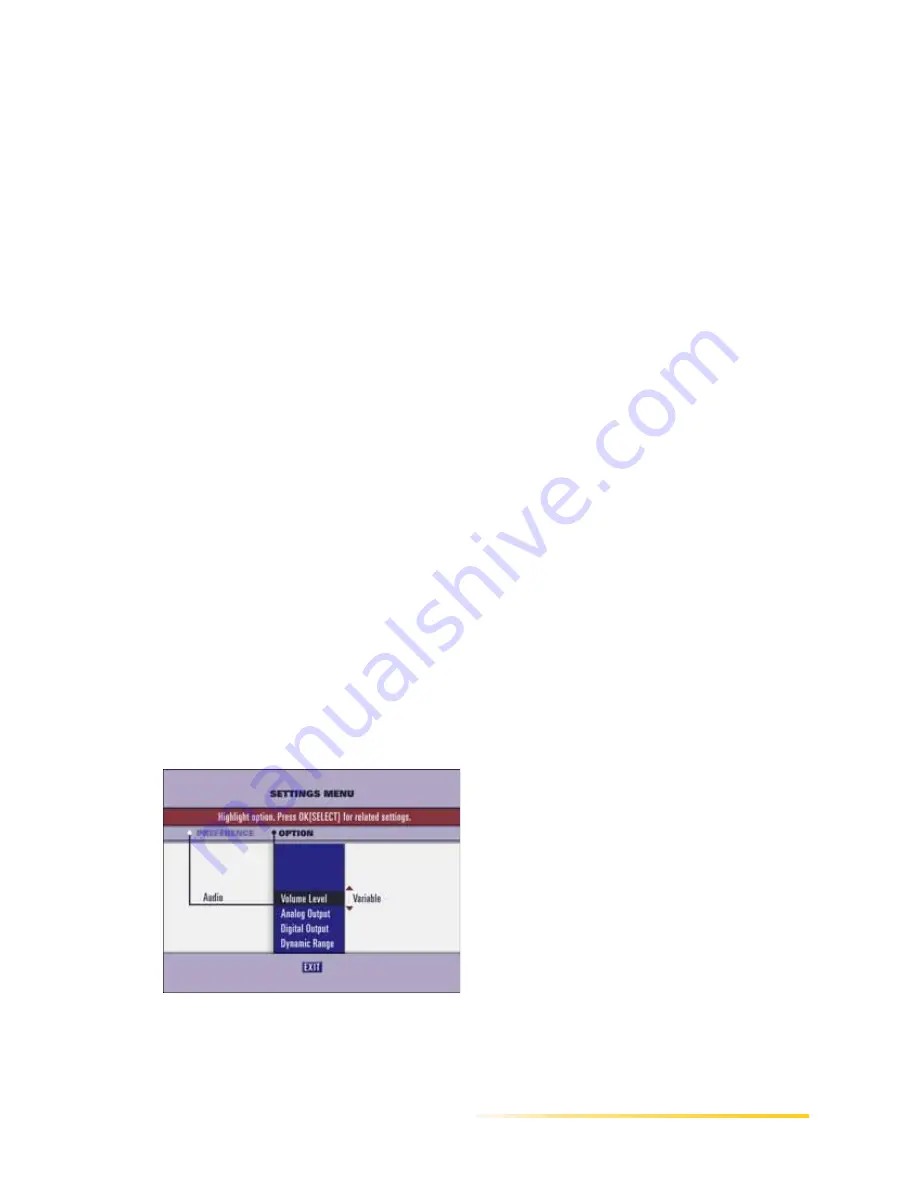
Setting Settop Audio
Passport DCT Customer Service Guide
85
...........................................................................................................................
......
To balance the remote control volume button for audio output from the TV
This procedure assumes that you are using the TV to control the volume, rather than the settop. The
first time you use your TV volume, use the following procedure to set the balance between your
devices.
1
Using the steps in the previous procedure, access the Settings menu and adjust the Volume
Level to Fixed (Optimum).
2
Set the remote control to set your volume via the TV.
Note: When you choose to program the remote control VOL button for the TV volume, the only way you can
change the settop’s output volume level is through the Audio Level preference in the Settings menu or by
pressing the VOL button on the settop front panel. For information about the Audio Level preference in
the Settings menu, refer to To set the volume level on page 83.
Setting the Analog Channel Audio
You have the option of selecting Mono, Stereo or Surround for your analog channels.
To specify mono, stereo, or surround sound
1
Press the SETTINGS button. The Settings menu displays.
2
Press the up or down arrow button to highlight the Audio preference.
3
Press the right arrow button to move to the Option column. This displays the options for the
Audio preference.
Содержание passport DCT
Страница 1: ......
Страница 8: ...vi Passport DCT Customer Service Guide ...
Страница 9: ...Passport DCT Customer Service Guide 1 ...
Страница 16: ...8 Passport DCT Customer Service Guide Introducing Passport DCT ...
Страница 17: ...Passport DCT Customer Service Guide 9 ...
Страница 31: ...Passport DCT Customer Service Guide 23 ...
Страница 97: ...Setting Settop Audio ...
Страница 104: ...96 Passport DCT Customer Service Guide Selecting Passport DCT Settings ...
Страница 130: ...122 Passport DCT Customer Service Guide Using Parental Control ...
Страница 144: ...136 Passport DCT Customer Service Guide Purchasing PPV Programs ...