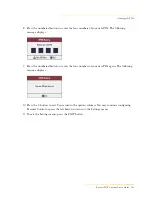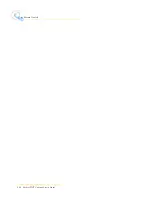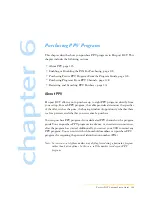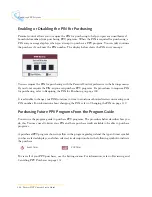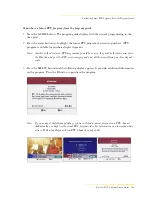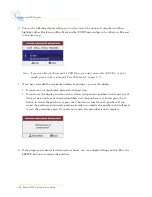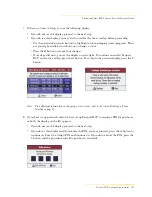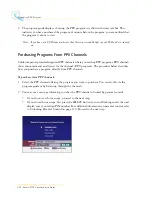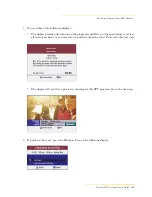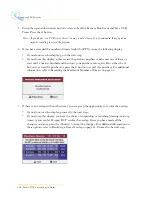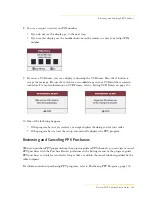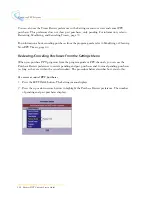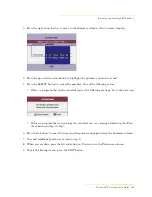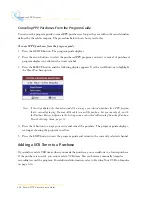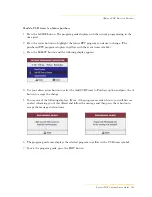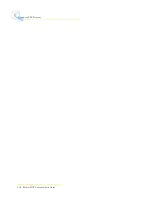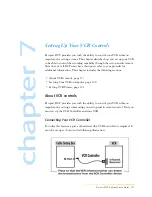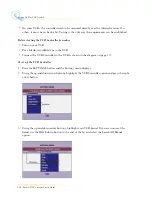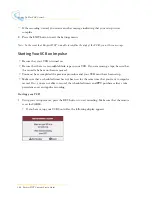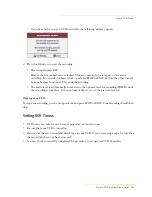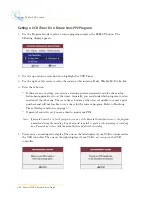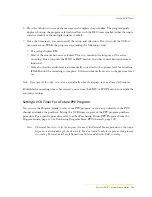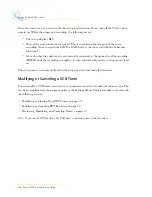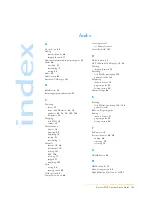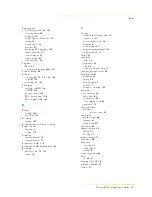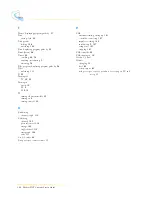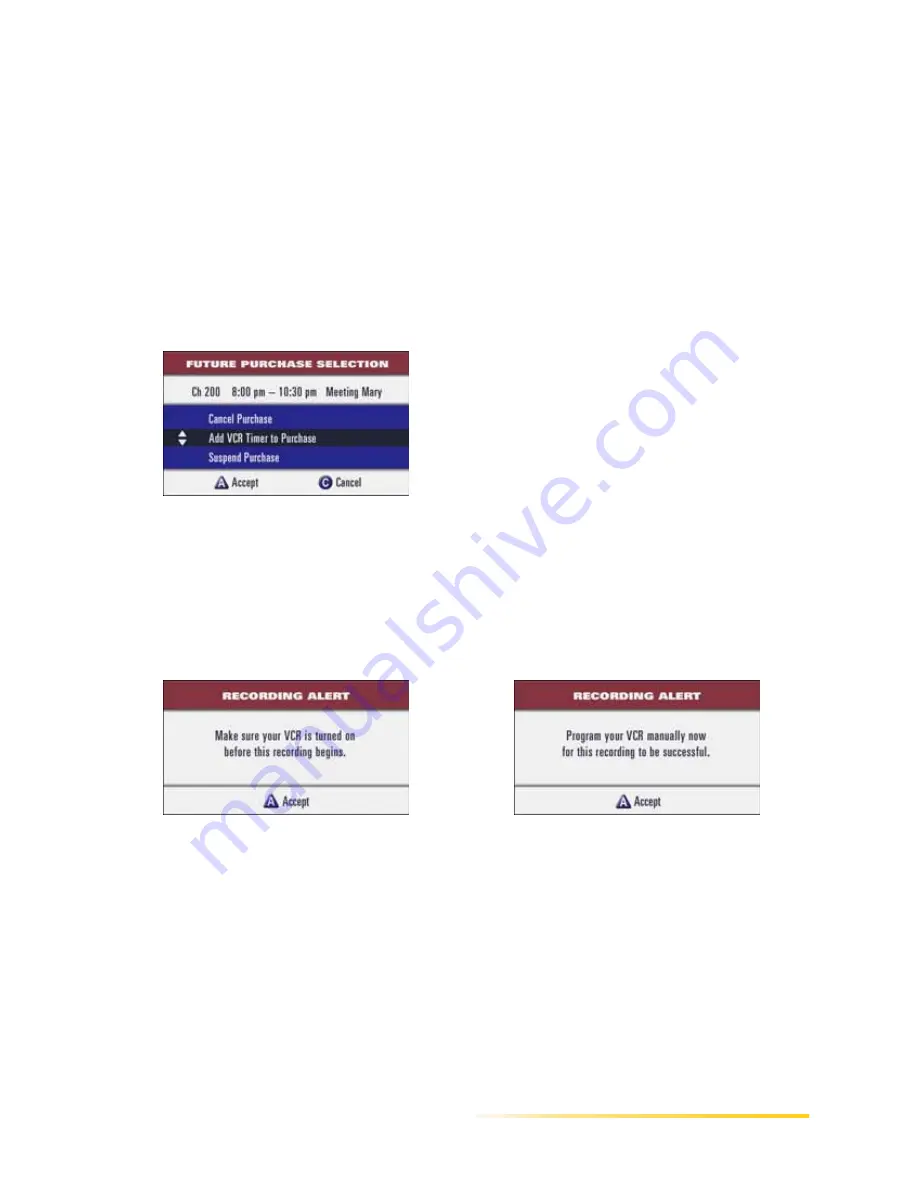
Adding a VCR Timer to a Purchase
Passport DCT Customer Service Guide
135
...........................................................................................................................
......
To add a VCR timer to a future purchase
1
Press the GUIDE button. The program guide displays with the current programming in the
time grid.
2
Press the arrow buttons to highlight the future PPV program you desire to change. (The
purchased PPV programs displays in yellow with the event timer symbol.)
3
Press the SELECT button and the following display appears.
4
Use your down arrow button to select the Add VCR Timer to Purchase option and press the A
button to accept the change.
5
You see one of the following displays. (Note: if the program exceeds 6 hours, you will first see
an alert informing you of this.) Read and follow the message and then press the A button to
accept the message and continue.
6
The program guide now displays the selected program in yellow with a VCR timer symbol.
7
To exit the program guide, press the EXIT button.
Содержание passport DCT
Страница 1: ......
Страница 8: ...vi Passport DCT Customer Service Guide ...
Страница 9: ...Passport DCT Customer Service Guide 1 ...
Страница 16: ...8 Passport DCT Customer Service Guide Introducing Passport DCT ...
Страница 17: ...Passport DCT Customer Service Guide 9 ...
Страница 31: ...Passport DCT Customer Service Guide 23 ...
Страница 97: ...Setting Settop Audio ...
Страница 104: ...96 Passport DCT Customer Service Guide Selecting Passport DCT Settings ...
Страница 130: ...122 Passport DCT Customer Service Guide Using Parental Control ...
Страница 144: ...136 Passport DCT Customer Service Guide Purchasing PPV Programs ...