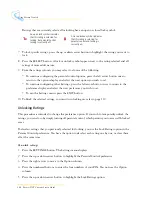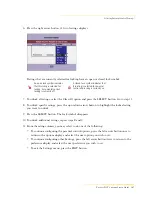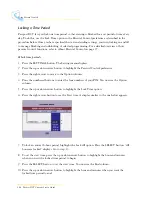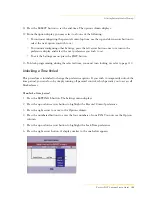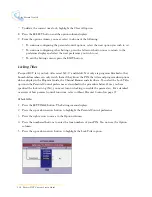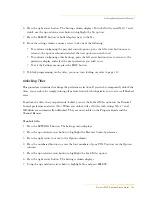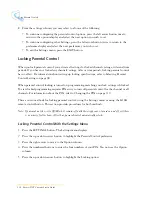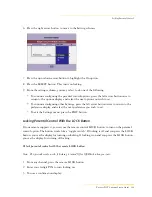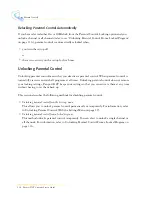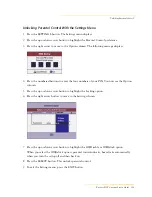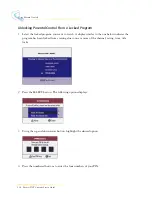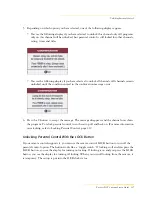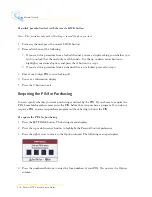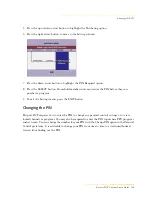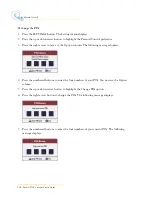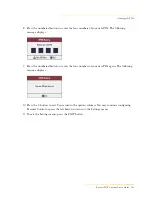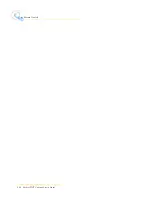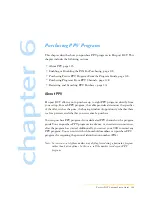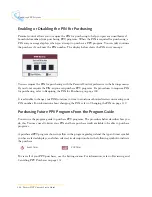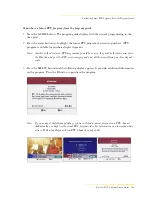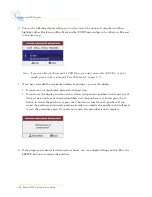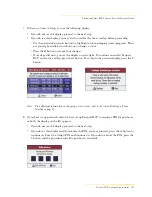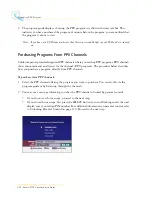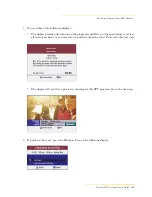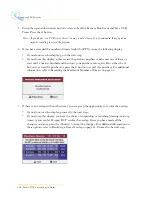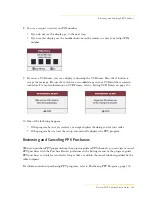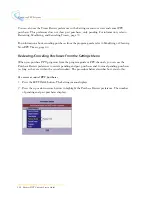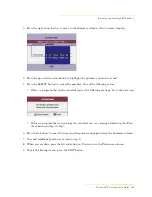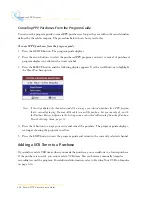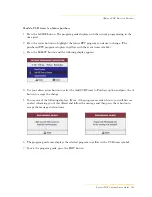120
Passport DCT Customer Service Guide
........................................................................................
Using Parental Control
To change the PIN
1
Press the SETTINGS button. The Settings menu displays.
2
Press the up or down arrow button to highlight the Parental Control preference.
3
Press the right arrow to move to the Option column. The following message displays:
4
Press the numbered buttons to enter the four numbers of your PIN. You now see the Option
column.
5
Press the up or down arrow button to highlight the Change PIN option.
6
Press the right arrow button to change the PIN. The following message displays:
7
Press the numbered buttons to enter the four numbers of your current PIN. The following
message displays:
Содержание passport DCT
Страница 1: ......
Страница 8: ...vi Passport DCT Customer Service Guide ...
Страница 9: ...Passport DCT Customer Service Guide 1 ...
Страница 16: ...8 Passport DCT Customer Service Guide Introducing Passport DCT ...
Страница 17: ...Passport DCT Customer Service Guide 9 ...
Страница 31: ...Passport DCT Customer Service Guide 23 ...
Страница 97: ...Setting Settop Audio ...
Страница 104: ...96 Passport DCT Customer Service Guide Selecting Passport DCT Settings ...
Страница 130: ...122 Passport DCT Customer Service Guide Using Parental Control ...
Страница 144: ...136 Passport DCT Customer Service Guide Purchasing PPV Programs ...