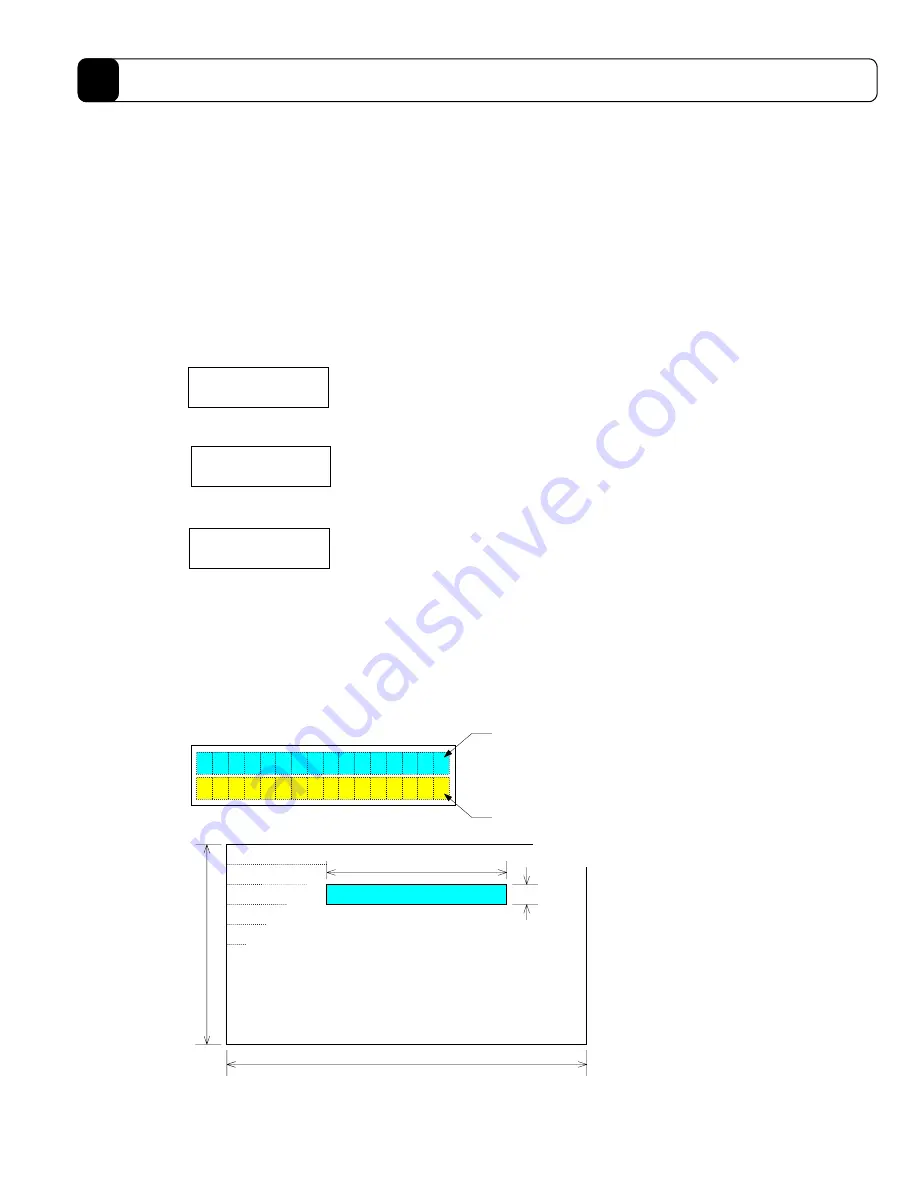
9-4
Operation Display Pendant
9
9.4
Terminal Mode Display
The terminal mode display allows you to send a character string entered from the keypad to the driver and
display the response character string in the display.
In the example below, “#50” is input in display 2) and the response character string “R1D position
bandwidth:12” is shown in display 3).
In the response character string display, the header part of a response character string (e.g., R00, ALM**, *) is
not displayed. Even though the cursor is not displayed, hidden parts can be horizontally scrolled through and
displayed by pressing the
←
and
→
keys.
The cursor is displayed by pressing the input key (a key that allows character input when pressed), or the
↑
and
↓
keys. Once it is displayed, you can enter character strings.
1) Initial display
2) During character string input
3) Displaying a response character string
Characters in < >:
#, @, %, G, X,
F, f, A, a, M, P, +
_
__
_
<
<<
<
P
PP
P
/
//
/
N
NN
N
:
::
:
/
//
/
=
==
=
+
++
+
/
//
/
S
SS
S
>
>>
>
#
##
#
Input character string and
response character string
display area
Function key content
display area
Display part
16 characters
One line
64 characters
16 lines
Input character
string buffer
_
<#> S/+ =/: N/P
#50_
<#> S/+ =/: N/P
Position bandwidth: 12
<#> S/+ =/: N/P
f0 < >:
Character selection (positive direction)
The character in < > changes at every key press.
f1 S:
Inputs the selected character.
The character in < > is input by pressing this key.
f2 =:
Inputs =.
f3 N:
To the next display
f4 < >:
Character selection (opposite direction)
The character in < > changes at every key press.
f5 +:
.
f6:
Inputs :.
f7 P:
To the previous display
0 to 9:
Each character is input.
-, *, /
INS key:
Shifts the character string one character after the cursor
position and insert a space at the cursor position.
DEL key:
Deletes the character immediately before the cursor. The
cursor does not move the position.
BS key:
Deletes the character immediately before the cursor and
move the cursor to the position one character before.
Return key:
Sends the entered character string to the controller.
←
and
→
keys: Moves the cursor on the input character string to the left or
right.
↑
and
↓
keys:
Moves up and down in the input character string buffer.
Содержание Dynaserv G2
Страница 1: ...Effective March 1 2002 p n 88 020389 01 A Automation Dynaserv G2 Drive User Guide ...
Страница 22: ...2 1 Chapter 2 Installation 2 1 Installation of the Motor 2 2 Installation of the Driver ...
Страница 146: ...11 11 3 Driver Section 1 U A B 500W Type B is shown in the figure 2 U L 2kW level without regenerative unit 11 ...
Страница 147: ...11 12 Specifications 11 3 U K 2kW level with regenerative unit ...
















































