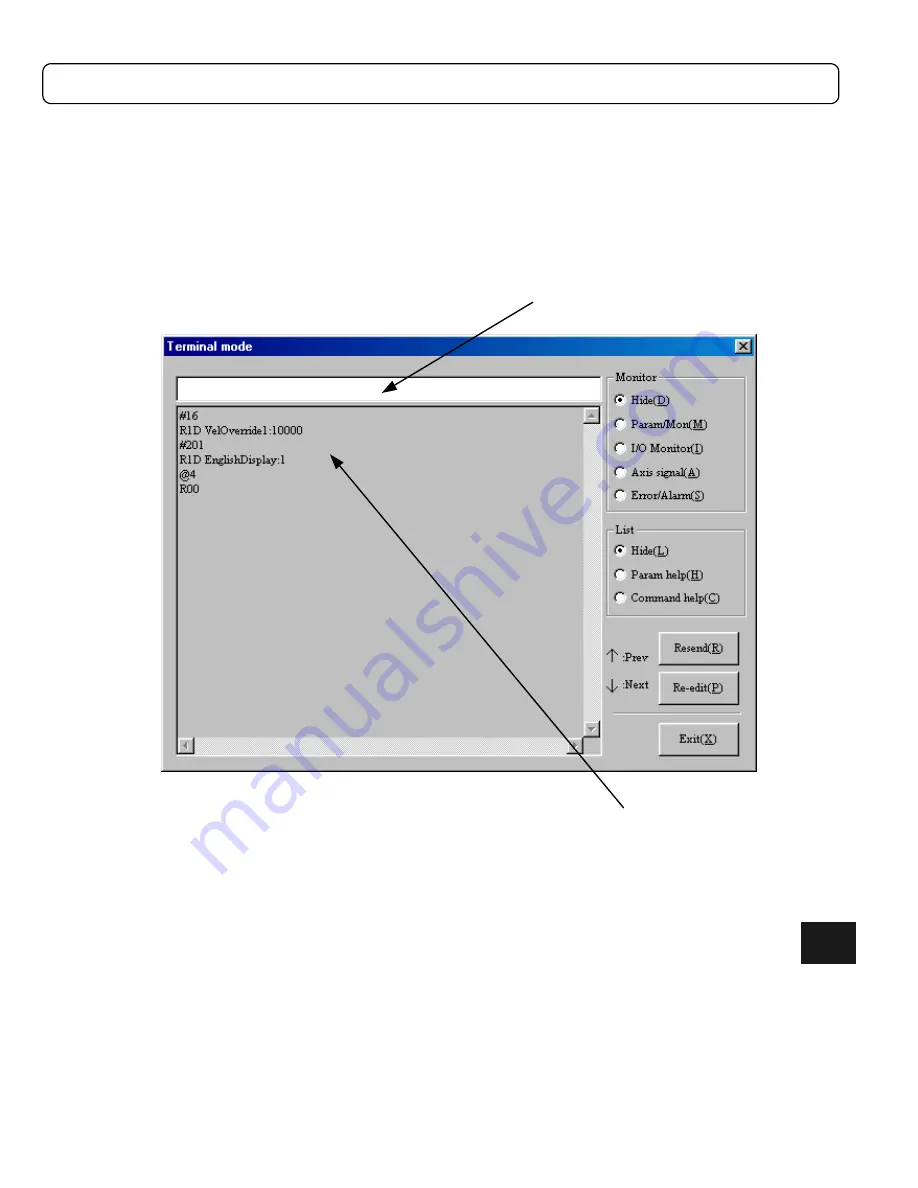
8-9
8.4
Operation Menu
8.4.1
Terminal
Using this menu, you can send and receive character strings to/from the driver, monitor parameters/monitors as
well as errors/alarms, and use parameter/command help.
Click
“Terminal (T)”
under “MainMenu” to display the “Terminal” dialog box (see Figure 8.9).
Figure 8.9
“Terminal” dialog box
[Sending/receiving character strings]
1) Enter a character string in the input text field and press the Enter (Return) key. The character string is sent to
the driver and, at the same time, displayed in the display text area.
2) When a character string is received from the driver, it is displayed in the display text area.
3) If you click
“Resend (R),”
the character string transmitted last time is sent again.
4) If you click
“Re-edit (P),”
the character string transmitted last time is displayed in the input text field.
5) It is possible to display a maximum of ten transmitted character strings in the order of transmission in the
input text field by pressing the
↑
arrow key on the PC keyboard. By pressing the
↓
arrow key, the character
strings displayed by pressing the
↑
arrow key can be displayed in the reverse order.
Input text field
Display text area
8
Содержание Dynaserv G2
Страница 1: ...Effective March 1 2002 p n 88 020389 01 A Automation Dynaserv G2 Drive User Guide ...
Страница 22: ...2 1 Chapter 2 Installation 2 1 Installation of the Motor 2 2 Installation of the Driver ...
Страница 146: ...11 11 3 Driver Section 1 U A B 500W Type B is shown in the figure 2 U L 2kW level without regenerative unit 11 ...
Страница 147: ...11 12 Specifications 11 3 U K 2kW level with regenerative unit ...






























