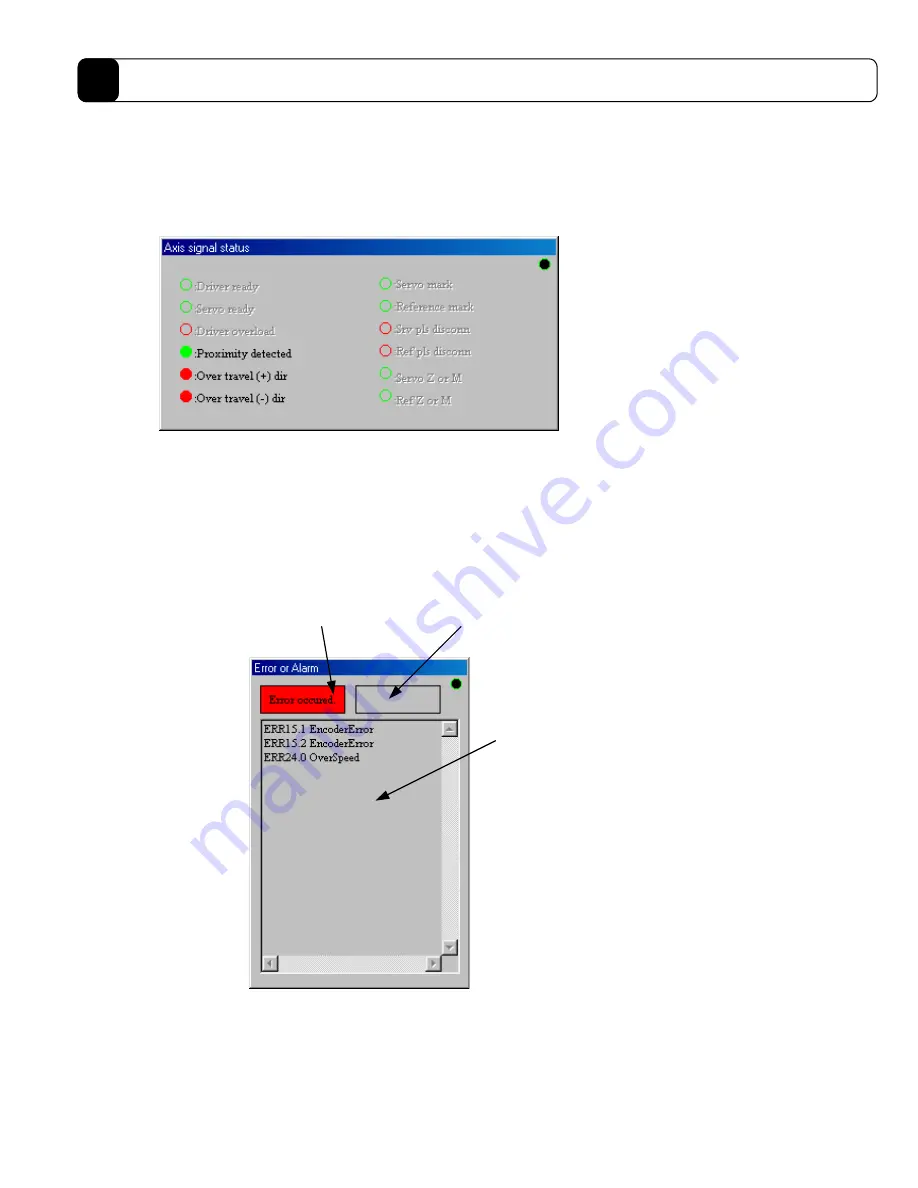
8-12
DrvGII PC Utility
8
(3) Axis signal status display
In the “Terminal” menu, click
“Axis signal status (A)”
under “Monitor” to display the “Axis signal status”
dialog box (see Figure 8.12).
Via the “Axis signal status” dialog box, it is possible to monitor the axis status, etc. of the driver.
Figure 8.12
“Axis signal status” dialog box
(4) Error or alarm monitor
In the “Terminal,” click
“Error or Alarm (S)”
under “Monitor” to display the “Error or Alarm” dialog box (see
figure 8.13).
When an error occurs, this dialog box displays “error message” and shows the error history in the display text
area. When an alarm occurs, it displays “alarm message” and shows the alarm history in the display text area. In
the display text area, the error history is displayed first, and a maximum of 16 errors/alarms is displayed.
Figure 8.13
“Error or Alarm” dialog box
Error message
Display text area
Alarm message
Green:
on
Red:
off
Gray:
nonexistent signal
Содержание Dynaserv G2
Страница 1: ...Effective March 1 2002 p n 88 020389 01 A Automation Dynaserv G2 Drive User Guide ...
Страница 22: ...2 1 Chapter 2 Installation 2 1 Installation of the Motor 2 2 Installation of the Driver ...
Страница 146: ...11 11 3 Driver Section 1 U A B 500W Type B is shown in the figure 2 U L 2kW level without regenerative unit 11 ...
Страница 147: ...11 12 Specifications 11 3 U K 2kW level with regenerative unit ...






























