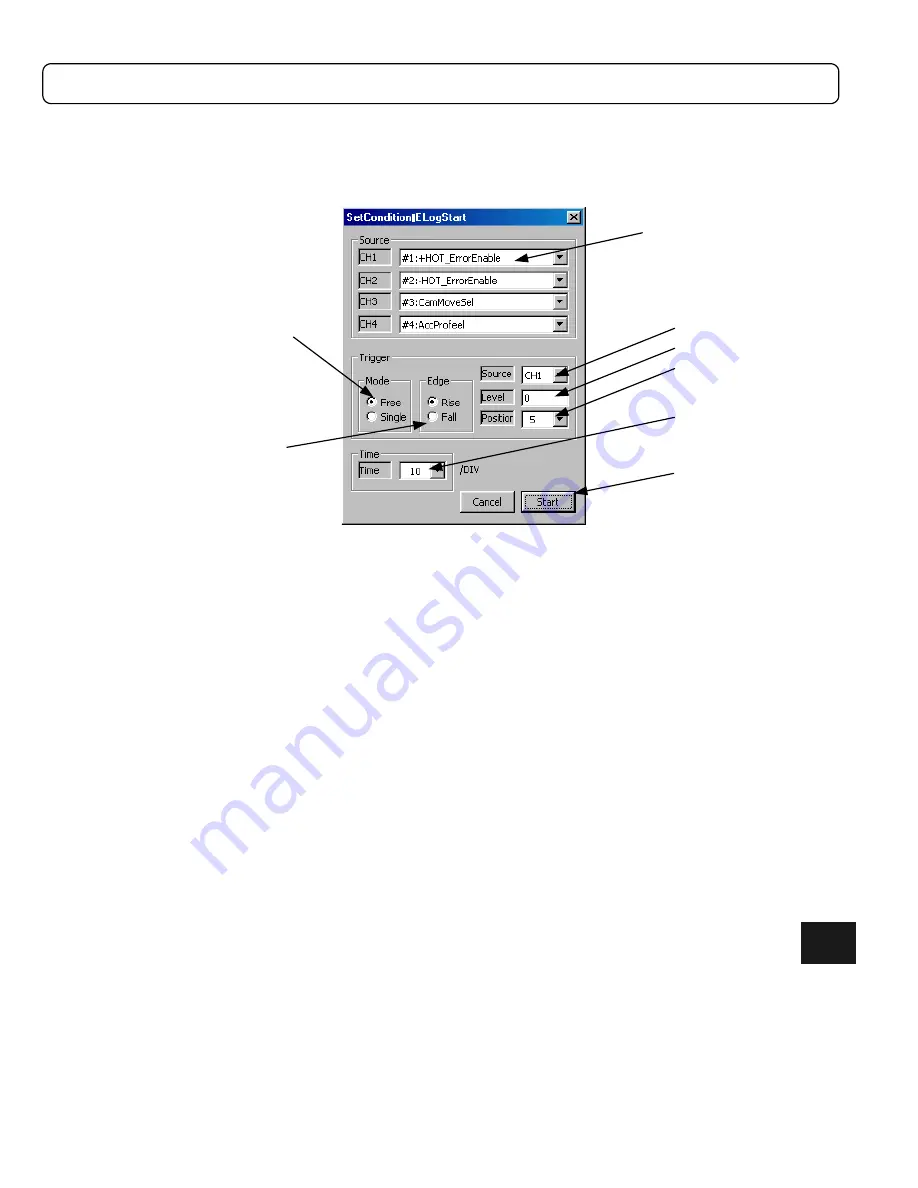
8-17
[How to use the oscilloscope]
(1)
Click
“Log Start”
on the “Oscilloscope” dialog box to display the “SetCondition/ELogStart” dialog box
(see Figure 8.19).
Figure 8.19
“SetCondition/ELogStart” dialog box
(2) Click the
↓
to select the parameters/monitors you want to display in the “source selection choice box.”
(CH1 to CH4)
(3) Select a trigger mode.
Free: Obtains data immediately without using the trigger.
Single: Obtains data when the trigger conditions are met.
(4) Select a trigger edge. (Valid when the trigger mode is Single.)
(5) Click the
↓
to select a trigger source. (Valid when the trigger mode is Single.)
(6) Enter a trigger level. (Valid when the trigger mode is Single.)
(7) Click the
↓
to select a trigger position. (Valid when the trigger mode is Single.)
(8) Click the
↓
to select a time (horizontal axis). (The unit is msec.)
(9) Click
“Set/Start”
to return to the “Oscilloscope” dialog box and wait for the completion of data acquisition.
(10) When the data is obtained,
“Start Acquisition”
becomes active.
(11) Click
“Start Acquisition”
to extract data from the driver and display it in the “Oscilloscope” dialog box.
Note: If the set trigger conditions are not satisfied and
“Start Acquisition”
does not become active, click
“Log
Stop”
and set the trigger conditions again.
3) Trigger mode
4) Trigger edge
2) Source selection choice box
6) Trigger level
7) Trigger position
5) Trigger source
8) Time
9) Set/Start
8
Содержание Dynaserv G2
Страница 1: ...Effective March 1 2002 p n 88 020389 01 A Automation Dynaserv G2 Drive User Guide ...
Страница 22: ...2 1 Chapter 2 Installation 2 1 Installation of the Motor 2 2 Installation of the Driver ...
Страница 146: ...11 11 3 Driver Section 1 U A B 500W Type B is shown in the figure 2 U L 2kW level without regenerative unit 11 ...
Страница 147: ...11 12 Specifications 11 3 U K 2kW level with regenerative unit ...






























