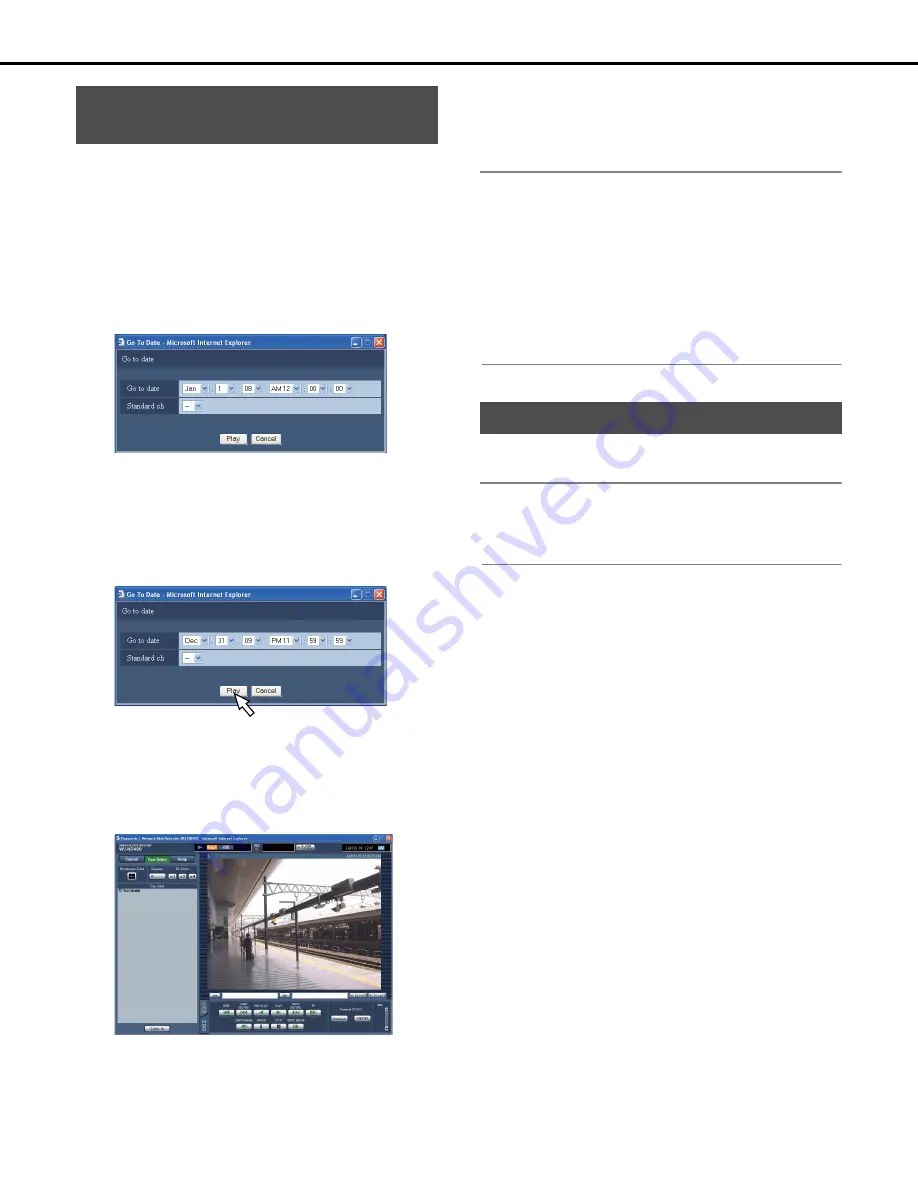
Playback
22
Playback images from a designated time and date. You can also
playback while recording.
1
Click the [Cam. select] button.
The camera list is displayed in the [Cam. select] box.
2
Click the camera channel you want to play back.
3
Click the [Go to date] button on Playback Point
Operation area.
This displays the [Go to date] window.
4
Click the [V] button and select the time and date of the
image to play back.
•
Standard channel
If cameras are setup in multiple countries, you must set
which camera channel time and date to use as standard.
If the recorder and the camera are set in the same time
zone, set to [--].
5
Click the [PLAY] button.
"Playing [Step 1]" is displayed in the status display area and
images recorded at the designated time and date are played
back.
•
Refer to page 20 for information about operations during
playback.
6
On the [HDD] tab, click the [STOP] button.
"Playing [Step 1]" disappears from the status display area
and playback is stopped.
•
The live image from the camera is displayed in the Image
display.
Note:
•
When an MPEG-4 image is being played back, playback may
start from a point several seconds before or after the
designated time and date.
•
To playback SD memory data saved on the recorder, display
the rec event list and search for the recorded event to playback
(page 24).
Playback is not possible by playing back from the designated
time and date.
•
Where there is no image for the designated time and date, the
image closest to the entered time and date is played back.
Search for and playback recorded events on the rec event list (rec
event search).
Note:
•
When doing a rec event search, the area that can be searched
depends on the disk area that is selected.
Refer to page 26 for details about area selection.
Playback from a designated time
and date
Search for and playback images
Содержание WJND400 - NETWORK DISK RECORDER
Страница 73: ...4 ...
















































