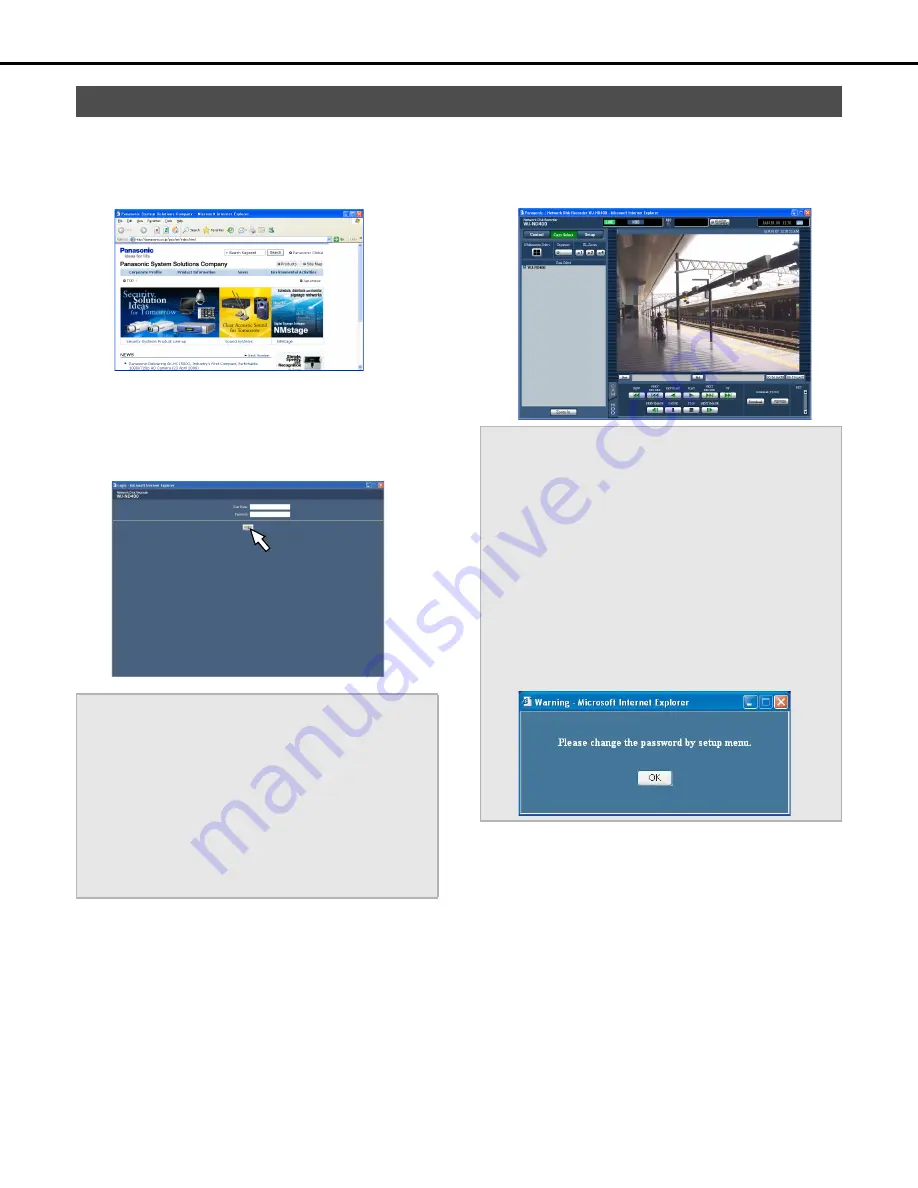
15
About operating windows
Operate the recorder from a web browser on a PC.
1
Start the PC.
2
Launch the web browser.
3
Enter the URL or IP address set for the recorder into the
address box and press the [Enter] key.
The authentication window is displayed.
•
If [User authentication] is [Off], the authentication window
does not open (page 67).
4
Enter a "User name" and "Password" that is registered
with the recorder, and click the [Login] button.
The top page is displayed.
Display and close the operating window
Important:
•
Refer to your system administrator for the IP address settings.
•
If the [Host authentication] is [On] (page 71), only PCs that
have an IP address that is registered with the recorder can
connect to the recorder.
For more information, contact your system administrator.
•
Do not enter "0" on the front of the IP address when inputting
it.
Example:
OK: 192.16
8
.0.50
NG: 192.16
8
.0.050
•
Refer to page 96 if a message appears in the information bar.
Important:
•
Refer to your system administrator for the user name and
password set for you.
Refer to "Users (page 69)" for information about user
registration.
•
The default user name and password settings are shown
below.
User name: ADMIN
Password: 12345
•
To ensure security, change the ADMIN password before
starting operations. Also, change the password periodically.
Refer to page 69 for information about changing passwords.
•
When the unit is being operated without changing the default
administrator name and password, the pop-up window saying
that it is recommended to change the password will be
displayed.
Содержание WJND400 - NETWORK DISK RECORDER
Страница 73: ...4 ...
















































