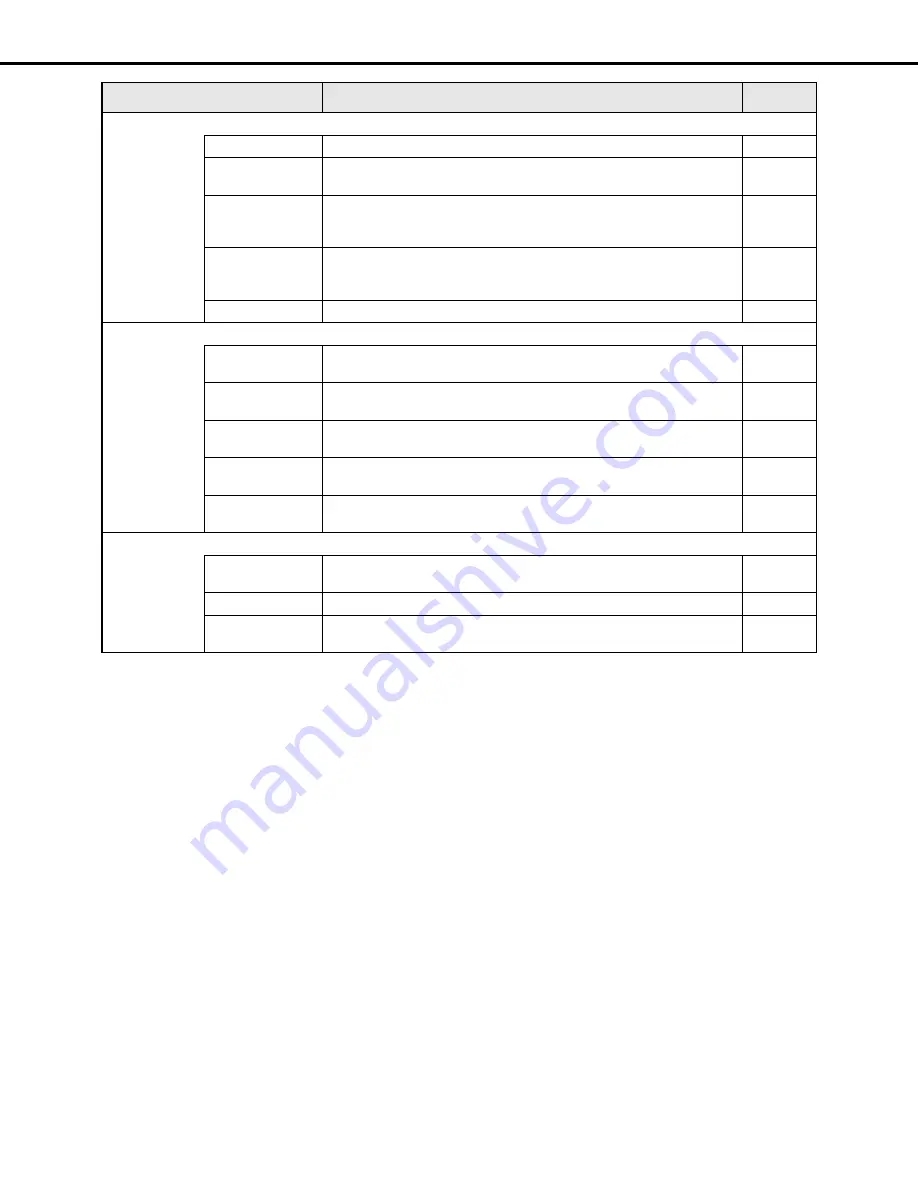
Getting started
10
User mng.
Basic
Set whether user and host authentication should be performed.
page 67
Administrator
Edit registered administrator information such as the administrator name,
password, and start monitor.
page 6
8
User
Edit or delete registered user information and register uses who can operate
the recorder.
You can also set the operation level, user name, and password.
page 69
Host
Edit or delete registered host information and register PCs (hosts) that can
access the camera over a network.
You can also set the operation level and the IP address of the PC.
page 71
User level
Set the functions available at each user level.
page 73
Maintenance
Product information
Display the version of the software and hardware, the MAC address, serial
number, and the internal temperature of the recorder.
page 75
Disk information
Displays information about recording, the disk operational mode, disk space
capacity, and the recording area.
page 76
Network information
Display network information such as the camera address set on the recorder
and the line speed of the recorder.
page 7
8
Disk
Set operations for when the HDD is full and perform deletion of data stored
on the HDD.
page 79
Settings
management
Save, load and initialize the content of the setup menu on the recorder.
page
8
1
Config.
Disk information
Displays information about recording, the disk operational mode, disk space
capacity, and the recording area.
page
8
3
Encryption
Configure whether to encrypt the data to be recorded and save onto HDD.
page
8
5
Format
Format the HDD and assign Event recording areas and Copy areas to the
HDD.
page
8
6
Setting item
Description
Page
Содержание WJND400 - NETWORK DISK RECORDER
Страница 73: ...4 ...
















































