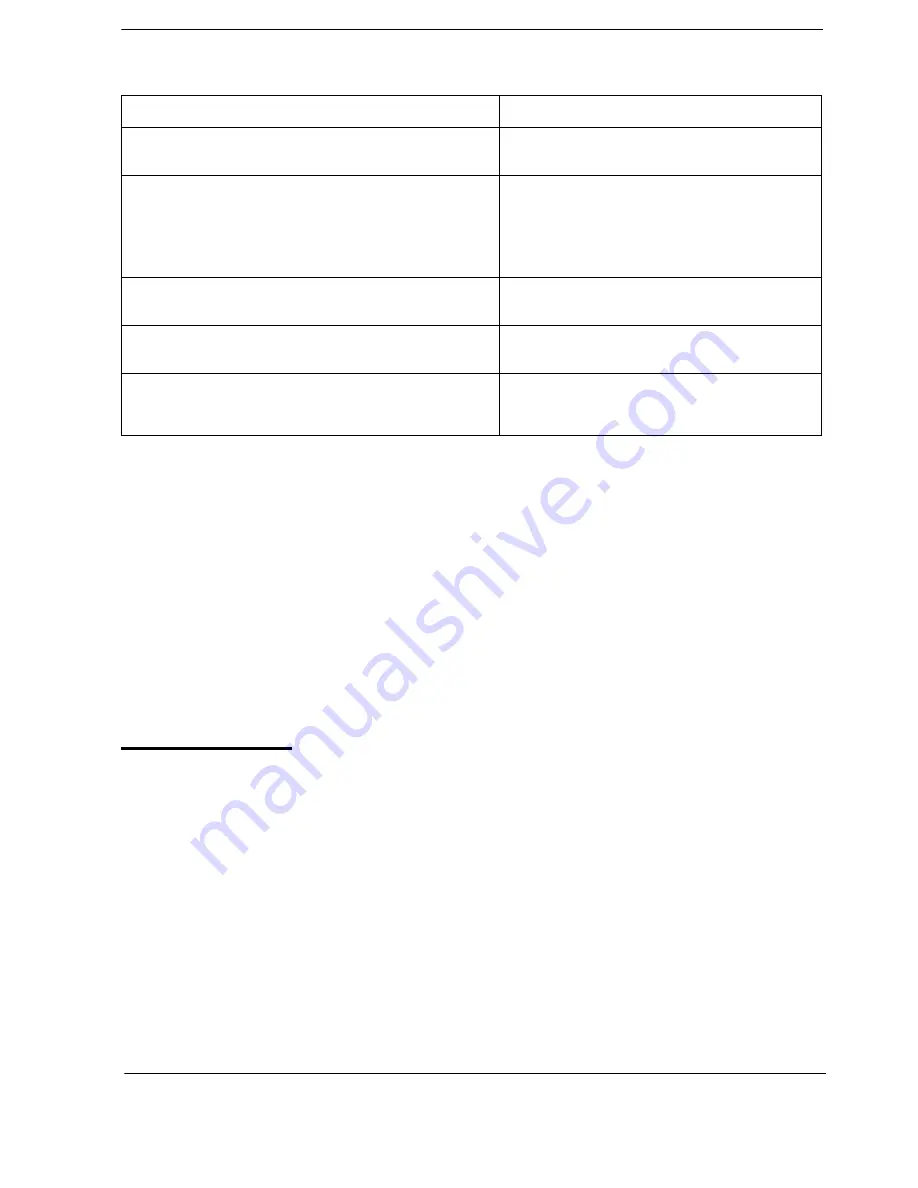
172
S-ICX (International) issued April 2002
S-ICX-64-700
Chapter 5. Key Telephone Features
Section 700 - Operation
Operation
Considerations
•
Press the MCO key that flashes red to answer an outside call.
•
If you are already on a call appearing on an MCO key and you press another MCO key, a line on
the other MCO key is selected and the first call is dropped.
•
If a trunk key is assigned, the trunk key LED will light when that specific exchange line is used
instead of the MCO key LED.
•
There are five groups of outside lines: (usually
9 or 81-84 by default) .
•
MCO keys cannot be assigned on the DSS/72 or the EM/24.
•
An MCO key must be assigned in programming mode. The MCO key cannot be assigned by the
end user with FF key assignments.
Message Key
Description
The System supports the
MSG FF
key on the VB-44225/VB-D411LDSUK large-display phone. This
key provides the following functionality:
•
Message Wait Callback:
If a callback message has been left by another extension, you can
press the
MSG FF
key to place an automatic callback to that extension. If more than one
callback message has been received, pressing the
MSG FF
key performs auto-callback in the
order received.
•
Priority Message Wait Callback (One-Touch Voice Mail Access):
You can press the
MSG
FF
key to automatically access your voice mailbox. The phone will dial your voice mailbox
and send access codes (if programmed) for retrieving new messages.
Operation
Action
To originate a exchange line call
Press an idle MCO key.
The key blinks (green) as the call is made.
To receive a call on an MCO key.
If ringing line preference is enabled, go off-hook.
If ringing line preference is not enabled, go off-
hook and press the MCO key with the green
flashing LED.
The LED lights solid green.
To place a call on Exclusive exchange line Hold
Press the MCO key.
The key flashes green while the call is held.
To place a call on System Exchange Line Hold
Press the
HOLD
key.
The key flashes green while the call is held.
To transfer a call
Press
HOLD
, dial the destination extension, then
press
PROG
(if on-hook transfer is off) or go on-
hook.
Содержание S-ics
Страница 12: ...Contents Section 700 Operation 12 S ICX International issued April 2002 S ICX 64 700 ...
Страница 212: ...212 S ICX International issued April 2002 S ICX 64 700 Chapter 5 Key Telephone Features Section 700 Operation ...
Страница 308: ...308 S ICX International issued September 2001 S ICX 64 700 Section 700 Operation ...
Страница 314: ...314 S ICX International issued April 2002 S ICX 64 700 Chapter 1 System Programming FF1 Section 700 Operation ...
















































