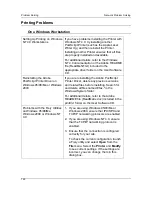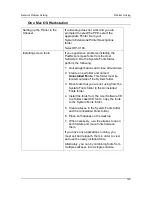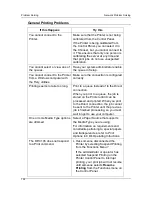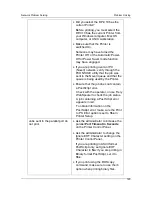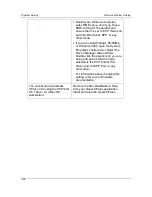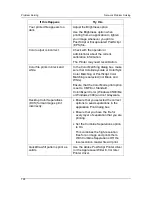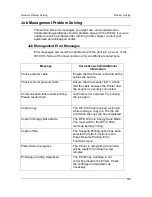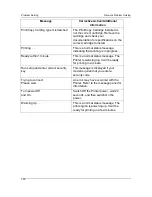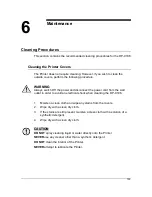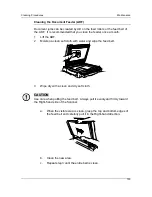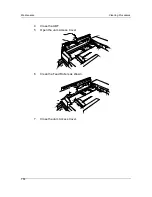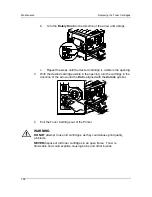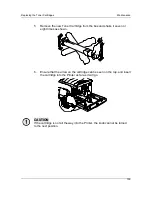Network Problem Solving
Problem Solving
125
•
Did you select the DP-C106 as the
current Printer?
Before printing, you must select the
DP-C106 as the current Printer from
your Windows computer, Mac OS
computer, or UNIX workstation.
•
Make sure that the Printer is
switched On.
Someone may have turned the
Printer Off, or the Automatic Power-
Off or Power Saver mode function
may have engaged.
•
If you are printing over an IPX
(Novell) network, verify through the
PCONSOLE utility that the job was
sent to the Novell queue and that the
queue is being used by the Printer.
•
Ensure that the job does not contain
a PostScript error.
Check with the operator, or use Fiery
WebSpooler to check the job status.
A job containing a PostScript error
appears in red.
To obtain information on the
PostScript error, make sure the Print
to PS Error option is set to
Yes
in
Printer Setup.
Jobs sent to the parallel port do
not print.
•
Ask the administrator to increase the
parallel
Port Timeout in Seconds
on the Printer Control Panel.
•
Ask the administrator to change the
Ignore EOF Character setting on the
Printer Control Panel.
If you are printing in ASCII format
PostScript only, set Ignore EOF
Character to
No
; if you are printing in
Binary format PostScript, set it to
Yes
.
•
If you print using the DOS copy
command, make sure to use the /b
option when printing binary files.
Содержание DA-DU26C
Страница 83: ...Clearing Paper Jams Problem Solving 71 ADF Jam Clearance Area Lift to open the Left hand ADF ...
Страница 84: ...Problem Solving Clearing Paper Jams 72 This page is intentionally left blank ...
Страница 88: ...Problem Solving Clearing a Duplex Unit Kit Jam 76 3 Firmly close the Duplex Unit Kit ...
Страница 92: ...Problem Solving Clearing Area 1 Jams 80 This page is intentionally left blank ...
Страница 94: ...Problem Solving Clearing Area 2 Jams 82 This page is intentionally left blank ...
Страница 96: ...Problem Solving Clearing Area 3 Jams 84 This page is intentionally left blank ...
Страница 98: ...Problem Solving Clearing Area 4 Jams 86 This page is intentionally left blank ...
Страница 116: ...Problem Solving Printer Error Messages 104 This page is intentionally left blank ...
Страница 118: ...Problem Solving Printer Error Codes 106 This page is intentionally left blank ...
Страница 120: ...Problem Solving Scanner Error Codes 108 This page is intentionally left blank ...
Страница 158: ...Maintenance Replacing the Print Copy Cartridge 146 This page is intentionally left blank ...
Страница 165: ......