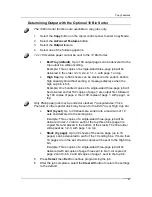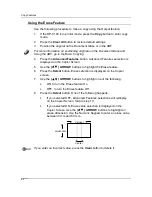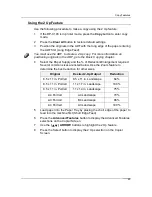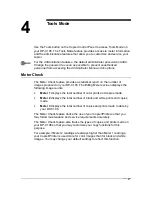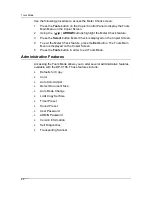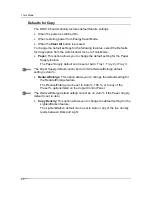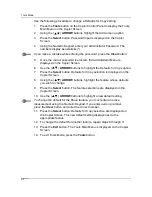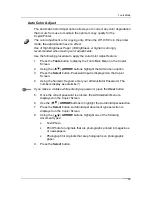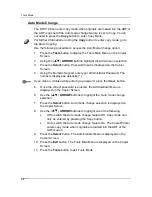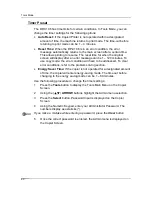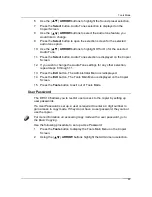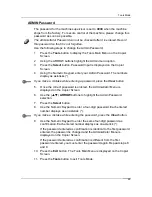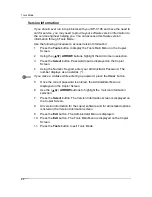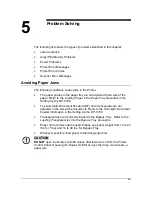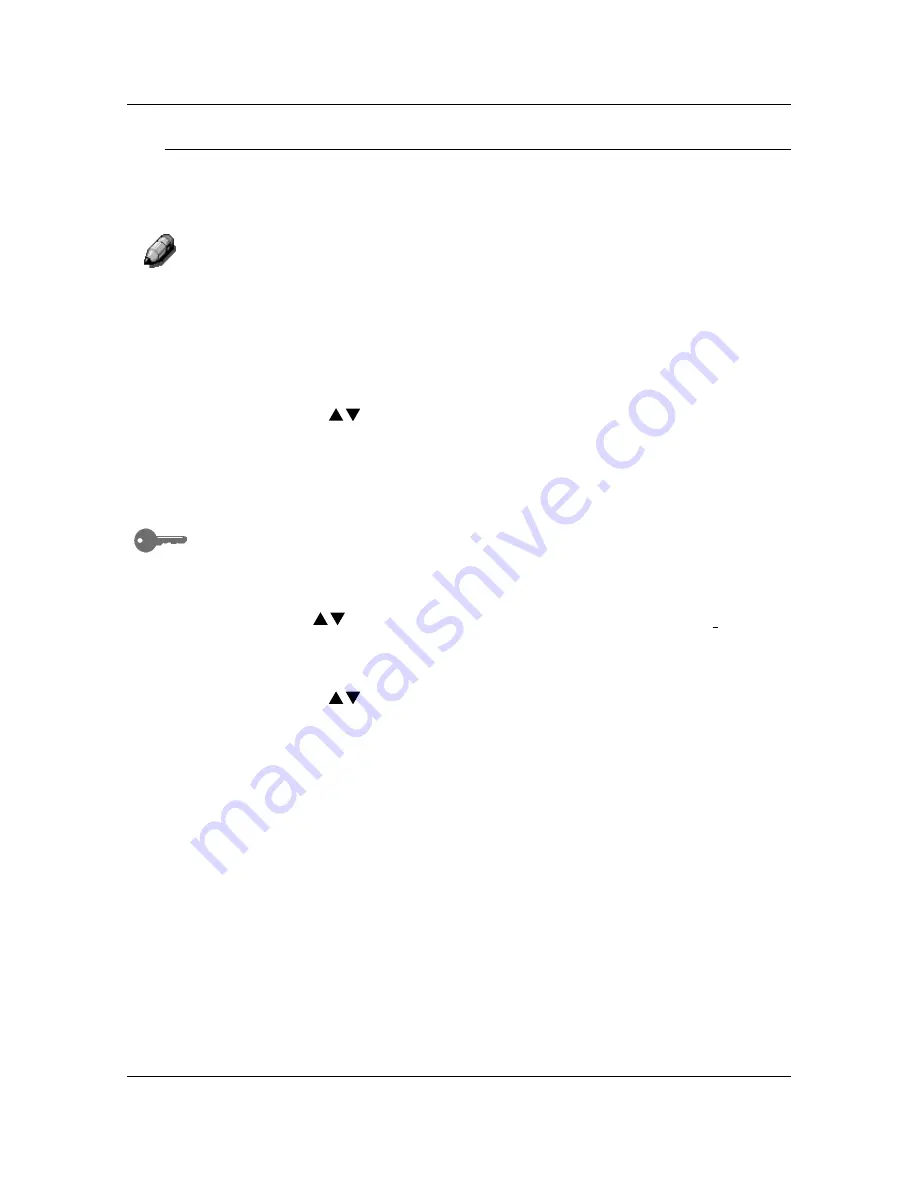
Tools Mode
55
Auto Color Adjust
The Automatic Color Adjust
option allows you to correct any color degradation
that occurs from use to maintain the optimum copy quality for the
Copier/Printer.
The color adjustment is for copying only. When the DP-C106 is in the printer
mode, the adjustments have no effect.
Use of High Brightness Paper (90 Brightness or higher) is strongly
recommended when making color adjustments.
Use the following procedure to apply the Auto Color Adjust
feature:
1. Press
the
Tools
button to display the Tools Main Menu on the Copier
Screen.
2.
Using the ( )
ARROW
buttons highlight the Admin menu option.
3. Press
the
Select
button. Password Input
is displayed on the Copier
Screen.
4.
Using the Numeric Keypad, enter your Administrator Password. The
numbers display as asterisks (*).
If you make a mistake while entering a password, press the
Clear
button.
5.
Once the correct password is entered, the Administrator Menu is
displayed on the Copier Screen.
6.
Use the ( )
ARROW
buttons to highlight the AutoColAdjust selection.
7. Press
the
Select
button. AutoColAdjust document type selection is
displayed on the Copier Screen.
8.
Using the ( )
ARROW
buttons
highlight one of the following
document types:
•
Text/Photo
•
Photo
for originals that are photographs printed in magazines
or newspapers.
•
Photograph for originals that are photographs on photographic
paper.
9. Press
the
Select
button.
Содержание DA-DU26C
Страница 83: ...Clearing Paper Jams Problem Solving 71 ADF Jam Clearance Area Lift to open the Left hand ADF ...
Страница 84: ...Problem Solving Clearing Paper Jams 72 This page is intentionally left blank ...
Страница 88: ...Problem Solving Clearing a Duplex Unit Kit Jam 76 3 Firmly close the Duplex Unit Kit ...
Страница 92: ...Problem Solving Clearing Area 1 Jams 80 This page is intentionally left blank ...
Страница 94: ...Problem Solving Clearing Area 2 Jams 82 This page is intentionally left blank ...
Страница 96: ...Problem Solving Clearing Area 3 Jams 84 This page is intentionally left blank ...
Страница 98: ...Problem Solving Clearing Area 4 Jams 86 This page is intentionally left blank ...
Страница 116: ...Problem Solving Printer Error Messages 104 This page is intentionally left blank ...
Страница 118: ...Problem Solving Printer Error Codes 106 This page is intentionally left blank ...
Страница 120: ...Problem Solving Scanner Error Codes 108 This page is intentionally left blank ...
Страница 158: ...Maintenance Replacing the Print Copy Cartridge 146 This page is intentionally left blank ...
Страница 165: ......