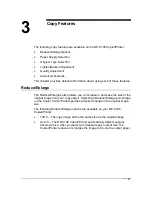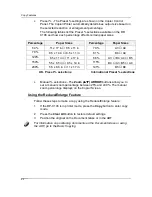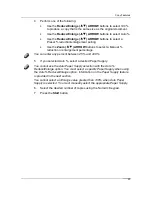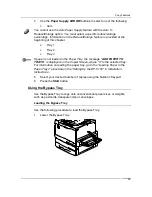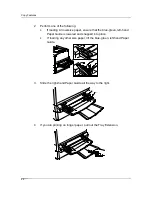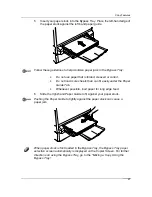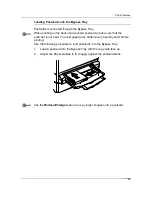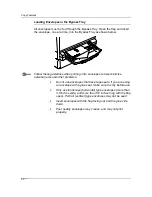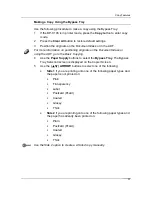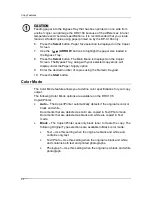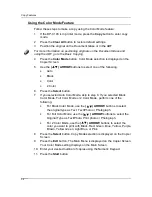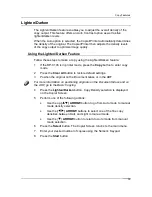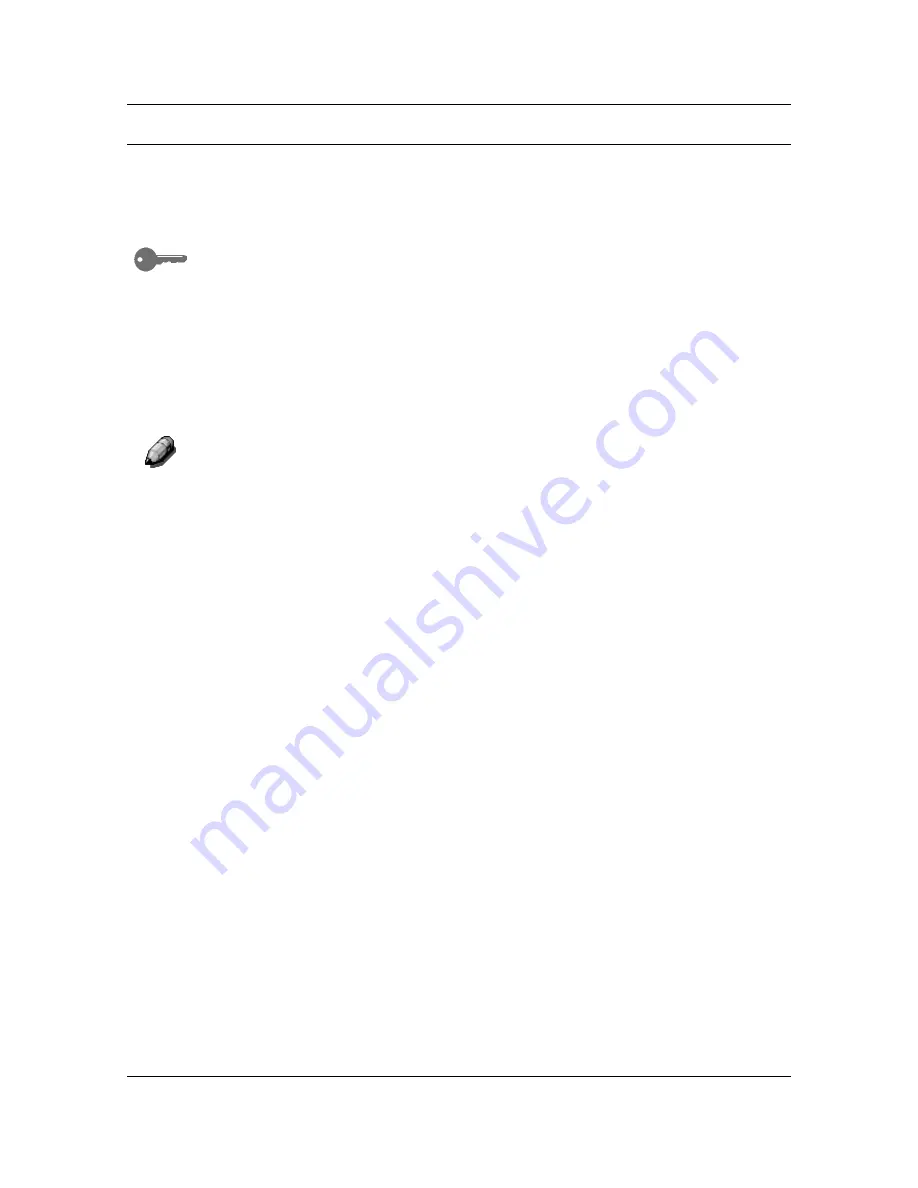
Basic Copying
20
Making a Copy
Perform the following steps to make a copy on the DP-C106:
1.
If the Copier/Printer is in printer mode, press the
Copy
button.
2. Press
the
Clear All
button to reset all default settings.
The settings for all of the copy features are not displayed on the Main
Screen
.
Feature settings may be altered from a previous copy job. Press
the
Clear All
button to ensure that all copy features are on the default
settings.
3.
Position the originals on the Document Glass
or in the ADF.
4.
Select the desired number of copies using the Numeric Keypad. If you
enter the wrong number, press the
Clear
button.
5.
Press the Start
button.
For directions on applying additional copy features, go to the Copy Features.
Содержание DA-DU26C
Страница 83: ...Clearing Paper Jams Problem Solving 71 ADF Jam Clearance Area Lift to open the Left hand ADF ...
Страница 84: ...Problem Solving Clearing Paper Jams 72 This page is intentionally left blank ...
Страница 88: ...Problem Solving Clearing a Duplex Unit Kit Jam 76 3 Firmly close the Duplex Unit Kit ...
Страница 92: ...Problem Solving Clearing Area 1 Jams 80 This page is intentionally left blank ...
Страница 94: ...Problem Solving Clearing Area 2 Jams 82 This page is intentionally left blank ...
Страница 96: ...Problem Solving Clearing Area 3 Jams 84 This page is intentionally left blank ...
Страница 98: ...Problem Solving Clearing Area 4 Jams 86 This page is intentionally left blank ...
Страница 116: ...Problem Solving Printer Error Messages 104 This page is intentionally left blank ...
Страница 118: ...Problem Solving Printer Error Codes 106 This page is intentionally left blank ...
Страница 120: ...Problem Solving Scanner Error Codes 108 This page is intentionally left blank ...
Страница 158: ...Maintenance Replacing the Print Copy Cartridge 146 This page is intentionally left blank ...
Страница 165: ......