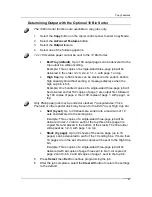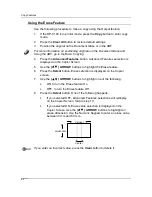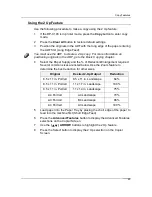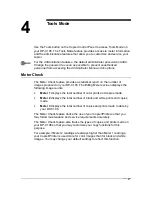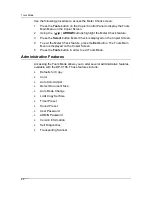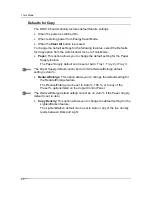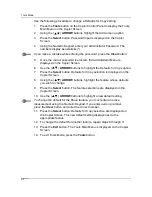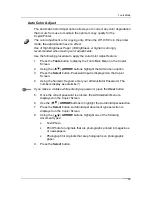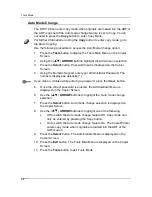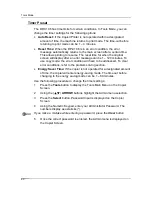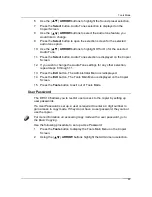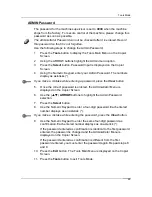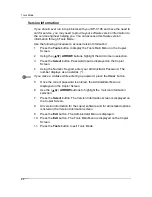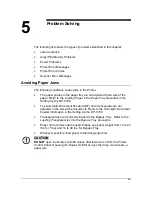Tools Mode
54
9. Press
the
Select
button. Color selection
is displayed on the Copier
Screen.
10. Using the ( )
ARROW
buttons, highlight one of the following: Y for
Yellow, M for Magenta, C for Cyan and B for Black. Press the
Select
button.
11. Using the ( )
ARROW
buttons, adjust the color density between –3
and +3 for each of the three density levels, Low, Middle
and High.
Use the Up and Down arrows to increase or decrease the density level. Use
the Left and Right arrows to switch between Low, Medium, and High
density.
Pressing the
Clear
button will return all color densities to 0.
12. Press
the
Select
button. Color selection
is displayed on the Copier
Screen. The new density value displays next to the appropriate color.
13. To change the density of other colors, repeat steps 10 through 12.
14. Press
the
Exit
button. Document Type
selection
is displayed on the
Copier Screen.
15. To change the color density for other document types, repeat steps 8
though 14.
16. Press
the
Exit
button. The Administrator Menu is displayed on the
Copier Screen.
17. Press
the
Exit
button. The Tools Main Menu is displayed on the Copier
Screen.
18. Press
the
Tools
button to exit Tools Mode.
Содержание DA-DU26C
Страница 83: ...Clearing Paper Jams Problem Solving 71 ADF Jam Clearance Area Lift to open the Left hand ADF ...
Страница 84: ...Problem Solving Clearing Paper Jams 72 This page is intentionally left blank ...
Страница 88: ...Problem Solving Clearing a Duplex Unit Kit Jam 76 3 Firmly close the Duplex Unit Kit ...
Страница 92: ...Problem Solving Clearing Area 1 Jams 80 This page is intentionally left blank ...
Страница 94: ...Problem Solving Clearing Area 2 Jams 82 This page is intentionally left blank ...
Страница 96: ...Problem Solving Clearing Area 3 Jams 84 This page is intentionally left blank ...
Страница 98: ...Problem Solving Clearing Area 4 Jams 86 This page is intentionally left blank ...
Страница 116: ...Problem Solving Printer Error Messages 104 This page is intentionally left blank ...
Страница 118: ...Problem Solving Printer Error Codes 106 This page is intentionally left blank ...
Страница 120: ...Problem Solving Scanner Error Codes 108 This page is intentionally left blank ...
Страница 158: ...Maintenance Replacing the Print Copy Cartridge 146 This page is intentionally left blank ...
Страница 165: ......