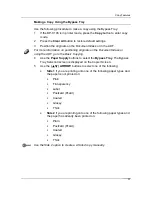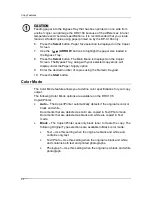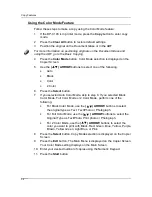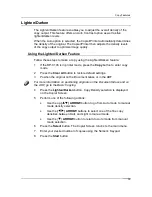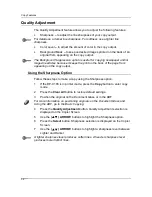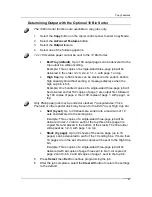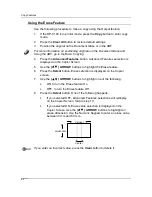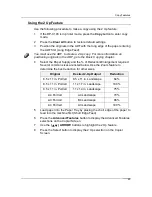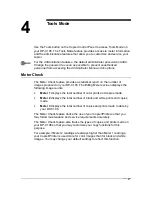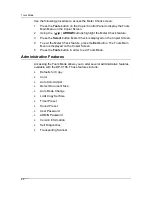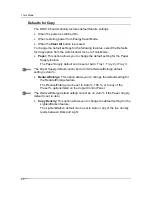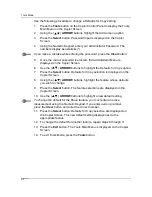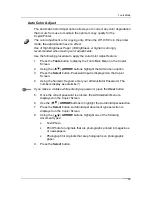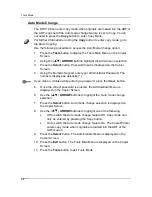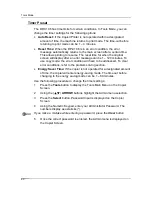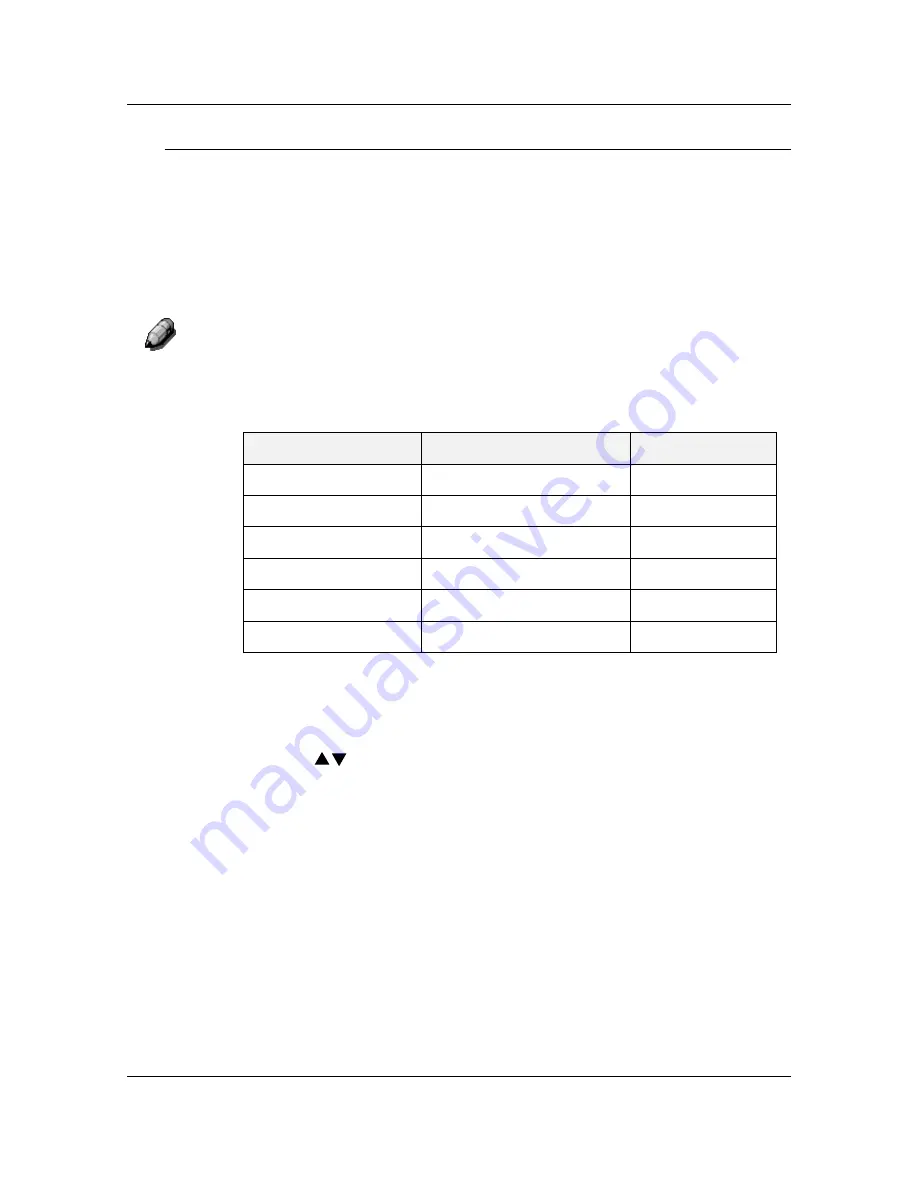
Copy Features
45
Using the 2 Up Feature
Use the following procedure to make a copy using the 2 Up feature:
1.
If the DP-C106 is in printer mode, press the
Copy
button to enter copy
mode.
2. Press
the
Clear All
button to restore default settings.
3.
Position the originals in the ADF with the long edge of the paper entering
the ADF first (Long Edge Feed).
You must use the ADF to create a 2 Up copy. For more information on
positioning originals in the ADF, go to the Basic Copying chapter.
4.
Select the Paper Supply
and the % of Reduction/Enlargement required.
Several common sizes are listed below. Use the Zoom feature to
determine the best reduction for other sizes.
Original
Desired 2-Up Output
Reduction
8.5 x 11 in. Portrait
8.5 x 11 in. Landscape
64%
8.5 x 11 in. Portrait
11 x 17 in. Landscape
100%
8.5 x 11 in. Portrait
11 x 14 in. Landscape
75%
A4 Portrait
A4 Landscape
70%
A4 Portrait
B4 Landscape
86%
A4 Portrait
A3 Landscape
100%
5.
Load paper into the Paper Tray by placing the short edge of the paper to
feed into the machine first (Short Edge Feed).
6. Press
the
Advanced Features
button to display the Advanced Features
selections on the Copier Screen.
7. Use
the
( )
ARROW
buttons to highlight the 2 Up feature.
8.
Press the Select button to display the 2 Up selection on the Copier
Screen.
Содержание DA-DU26C
Страница 83: ...Clearing Paper Jams Problem Solving 71 ADF Jam Clearance Area Lift to open the Left hand ADF ...
Страница 84: ...Problem Solving Clearing Paper Jams 72 This page is intentionally left blank ...
Страница 88: ...Problem Solving Clearing a Duplex Unit Kit Jam 76 3 Firmly close the Duplex Unit Kit ...
Страница 92: ...Problem Solving Clearing Area 1 Jams 80 This page is intentionally left blank ...
Страница 94: ...Problem Solving Clearing Area 2 Jams 82 This page is intentionally left blank ...
Страница 96: ...Problem Solving Clearing Area 3 Jams 84 This page is intentionally left blank ...
Страница 98: ...Problem Solving Clearing Area 4 Jams 86 This page is intentionally left blank ...
Страница 116: ...Problem Solving Printer Error Messages 104 This page is intentionally left blank ...
Страница 118: ...Problem Solving Printer Error Codes 106 This page is intentionally left blank ...
Страница 120: ...Problem Solving Scanner Error Codes 108 This page is intentionally left blank ...
Страница 158: ...Maintenance Replacing the Print Copy Cartridge 146 This page is intentionally left blank ...
Страница 165: ......