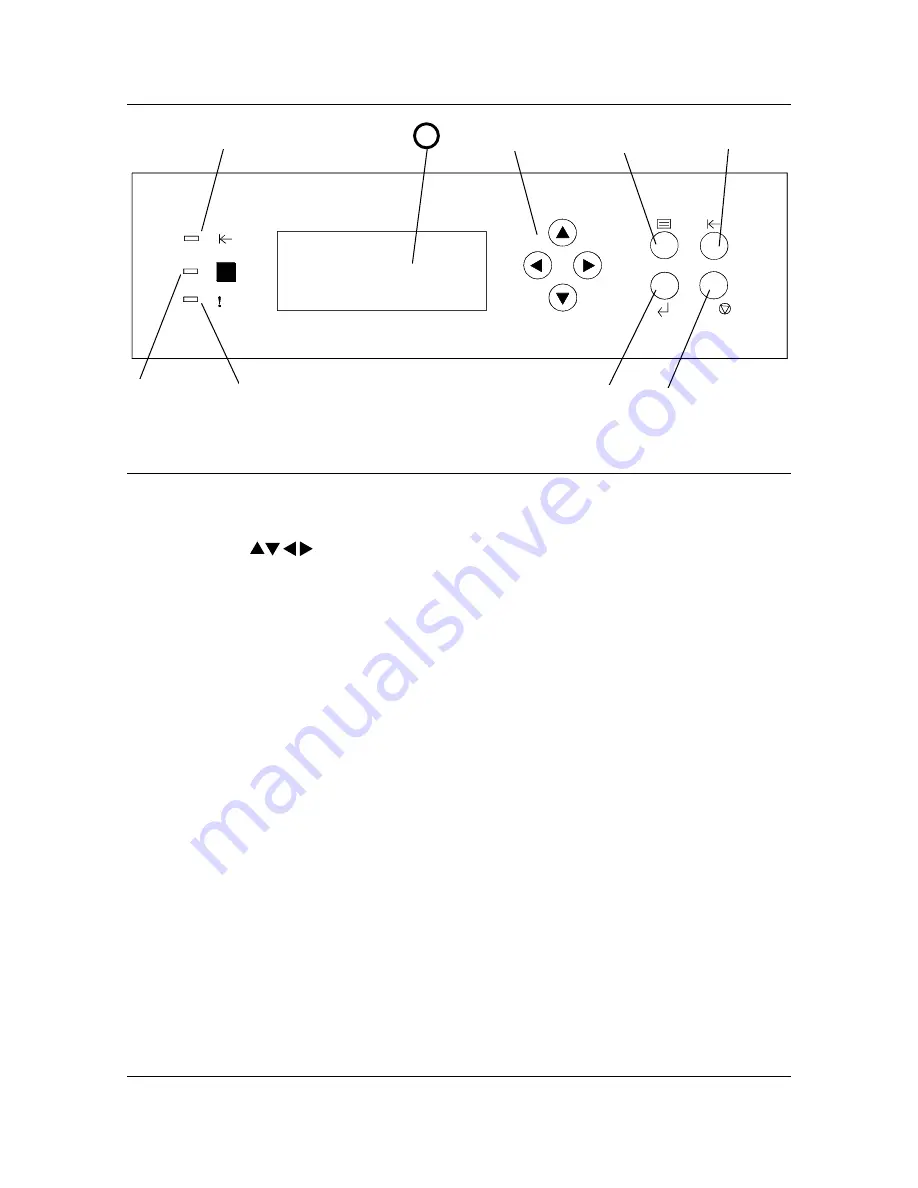
Getting to Know the DP-C106
Printer Control Panel
4
C /
1010
0101
0010
Printer Control Panel
1.
Control Panel Screen
– use to view the system status, menu options,
problem messages, and fault codes
2.
( ) ARROW buttons
– use to view listed options in a menu
3.
MENU button
– use to step through the Printer menus
4.
OFFLINE button
– use this button to change the system status from on-
line to off-line and back again
5.
CLEAR/STOP button
– use this button to Clear an entry, Stop a
procedure or Cancel an operation and to return to the READY menu
6.
ITEM/ENTER button
– use this button to select options displayed on the
screen
7.
ERROR Indicator
– this indicator is lit when an error has occurred
8.
PROCESSING Indicator
– this indicator is lit when Printer is processing
a job
9.
ONLINE Indicator
– this indicator is lit when the system is on-line
1
2
3
4
5
6
7
8
9
Содержание DA-DU26C
Страница 83: ...Clearing Paper Jams Problem Solving 71 ADF Jam Clearance Area Lift to open the Left hand ADF ...
Страница 84: ...Problem Solving Clearing Paper Jams 72 This page is intentionally left blank ...
Страница 88: ...Problem Solving Clearing a Duplex Unit Kit Jam 76 3 Firmly close the Duplex Unit Kit ...
Страница 92: ...Problem Solving Clearing Area 1 Jams 80 This page is intentionally left blank ...
Страница 94: ...Problem Solving Clearing Area 2 Jams 82 This page is intentionally left blank ...
Страница 96: ...Problem Solving Clearing Area 3 Jams 84 This page is intentionally left blank ...
Страница 98: ...Problem Solving Clearing Area 4 Jams 86 This page is intentionally left blank ...
Страница 116: ...Problem Solving Printer Error Messages 104 This page is intentionally left blank ...
Страница 118: ...Problem Solving Printer Error Codes 106 This page is intentionally left blank ...
Страница 120: ...Problem Solving Scanner Error Codes 108 This page is intentionally left blank ...
Страница 158: ...Maintenance Replacing the Print Copy Cartridge 146 This page is intentionally left blank ...
Страница 165: ......
















































