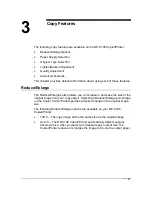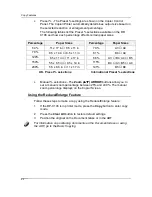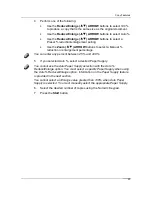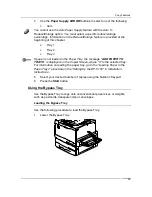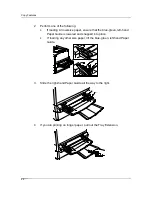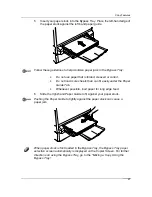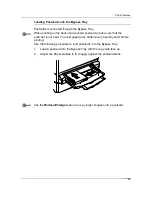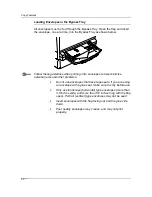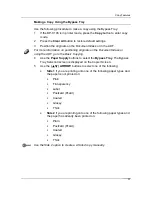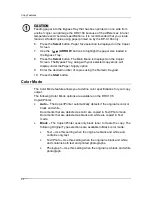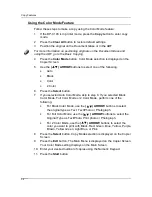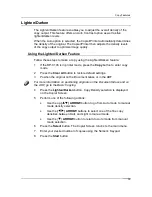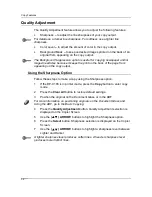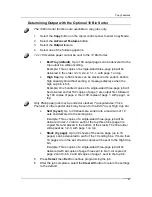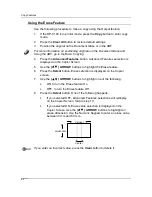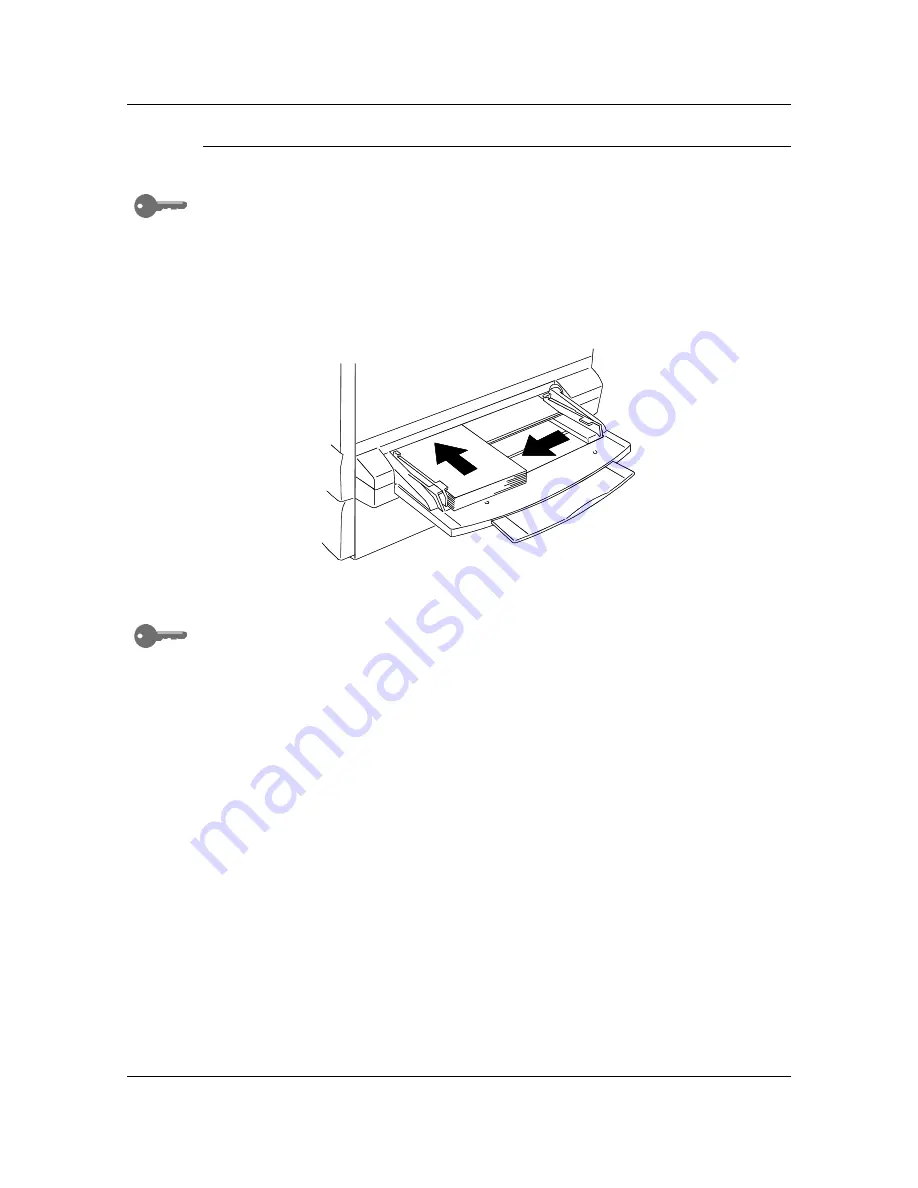
Copy Features
29
Loading Postcards into the Bypass Tray
Postcards must be fed through the Bypass Tray.
When printing on the back of pre-printed postcards, make sure that the
postcard is not bent. To avoid paper jams, flatten every bend by hand before
printing.
Use the following procedure to load postcards into the Bypass Tray:
1.
Load a postcard into the Bypass Tray with the copy side face up.
2.
Adjust the Paper Guides to fit snuggly against the postcard stack.
Use the
Reduce/Enlarge
feature to copy larger images onto a postcard.
0302507A -W O L
Содержание DA-DU26C
Страница 83: ...Clearing Paper Jams Problem Solving 71 ADF Jam Clearance Area Lift to open the Left hand ADF ...
Страница 84: ...Problem Solving Clearing Paper Jams 72 This page is intentionally left blank ...
Страница 88: ...Problem Solving Clearing a Duplex Unit Kit Jam 76 3 Firmly close the Duplex Unit Kit ...
Страница 92: ...Problem Solving Clearing Area 1 Jams 80 This page is intentionally left blank ...
Страница 94: ...Problem Solving Clearing Area 2 Jams 82 This page is intentionally left blank ...
Страница 96: ...Problem Solving Clearing Area 3 Jams 84 This page is intentionally left blank ...
Страница 98: ...Problem Solving Clearing Area 4 Jams 86 This page is intentionally left blank ...
Страница 116: ...Problem Solving Printer Error Messages 104 This page is intentionally left blank ...
Страница 118: ...Problem Solving Printer Error Codes 106 This page is intentionally left blank ...
Страница 120: ...Problem Solving Scanner Error Codes 108 This page is intentionally left blank ...
Страница 158: ...Maintenance Replacing the Print Copy Cartridge 146 This page is intentionally left blank ...
Страница 165: ......