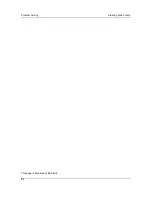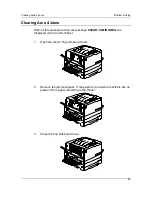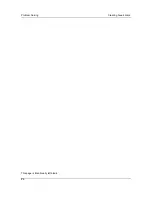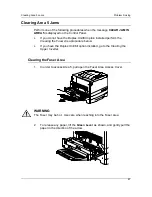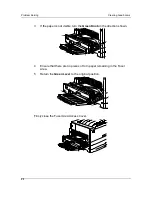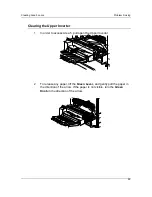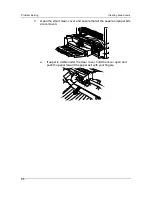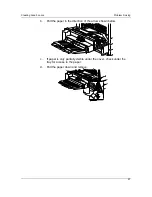Problem Solving
Adjusting the Printer Color
98
d. If you see all the circles in a row, write
0
next to the row.
6.
Repeat step 5 for each color rows, drawing circles around your preferred
selections or recording a
9
or a
0
next to the row.
7.
For the 30% MATCH row, hold the sheet at arms length. Select the
circle that best matches the background and draw a circle around it.
8.
BLACK START 4
is displayed on the Printer Control Panel. Press the
( )
ARROW
buttons to enter the number that corresponds to the
value that you selected on the first row.
Pressing the
ARROW
button increases the number displayed. Pressing
ARROW
button decreases the number.
a. When the desired number is displayed, press the
ITEM/ENTER
button.
BLACK END 4
appears on the Control Panel.
b. Use the ( )
ARROW
buttons to enter the number that
corresponds to the value that you selected on the next row.
c. Press
the
ITEM/ENTER
button.
CYAN START 4
appears on the
Control Panel.
9.
Repeat step 8 for each of the color rows and for the 30% MATCH row.
If you entered a
9
or a
0
for any row, VisualCal will generate another Print
Limits Page containing the adjustments from your previous selections.
Perform step 8 again until you are able to select circles within the desired 1
to 8 range.
10. When all the values are entered and accepted by VisualCal,
GRAYS YES
is displayed on the Control Panel.
Содержание DA-DU26C
Страница 83: ...Clearing Paper Jams Problem Solving 71 ADF Jam Clearance Area Lift to open the Left hand ADF ...
Страница 84: ...Problem Solving Clearing Paper Jams 72 This page is intentionally left blank ...
Страница 88: ...Problem Solving Clearing a Duplex Unit Kit Jam 76 3 Firmly close the Duplex Unit Kit ...
Страница 92: ...Problem Solving Clearing Area 1 Jams 80 This page is intentionally left blank ...
Страница 94: ...Problem Solving Clearing Area 2 Jams 82 This page is intentionally left blank ...
Страница 96: ...Problem Solving Clearing Area 3 Jams 84 This page is intentionally left blank ...
Страница 98: ...Problem Solving Clearing Area 4 Jams 86 This page is intentionally left blank ...
Страница 116: ...Problem Solving Printer Error Messages 104 This page is intentionally left blank ...
Страница 118: ...Problem Solving Printer Error Codes 106 This page is intentionally left blank ...
Страница 120: ...Problem Solving Scanner Error Codes 108 This page is intentionally left blank ...
Страница 158: ...Maintenance Replacing the Print Copy Cartridge 146 This page is intentionally left blank ...
Страница 165: ......