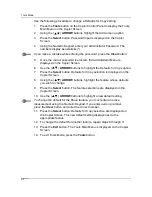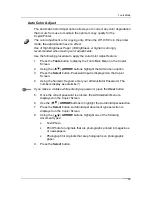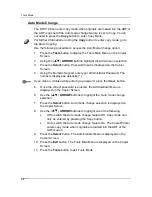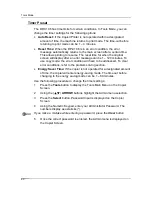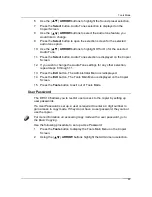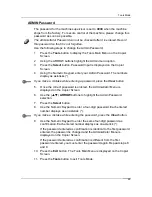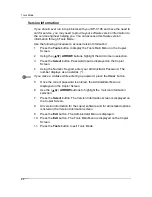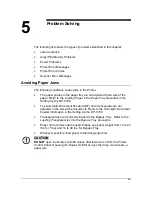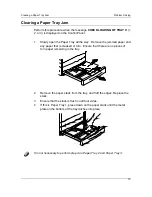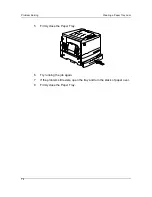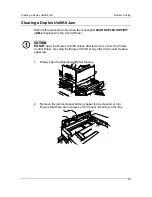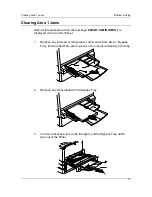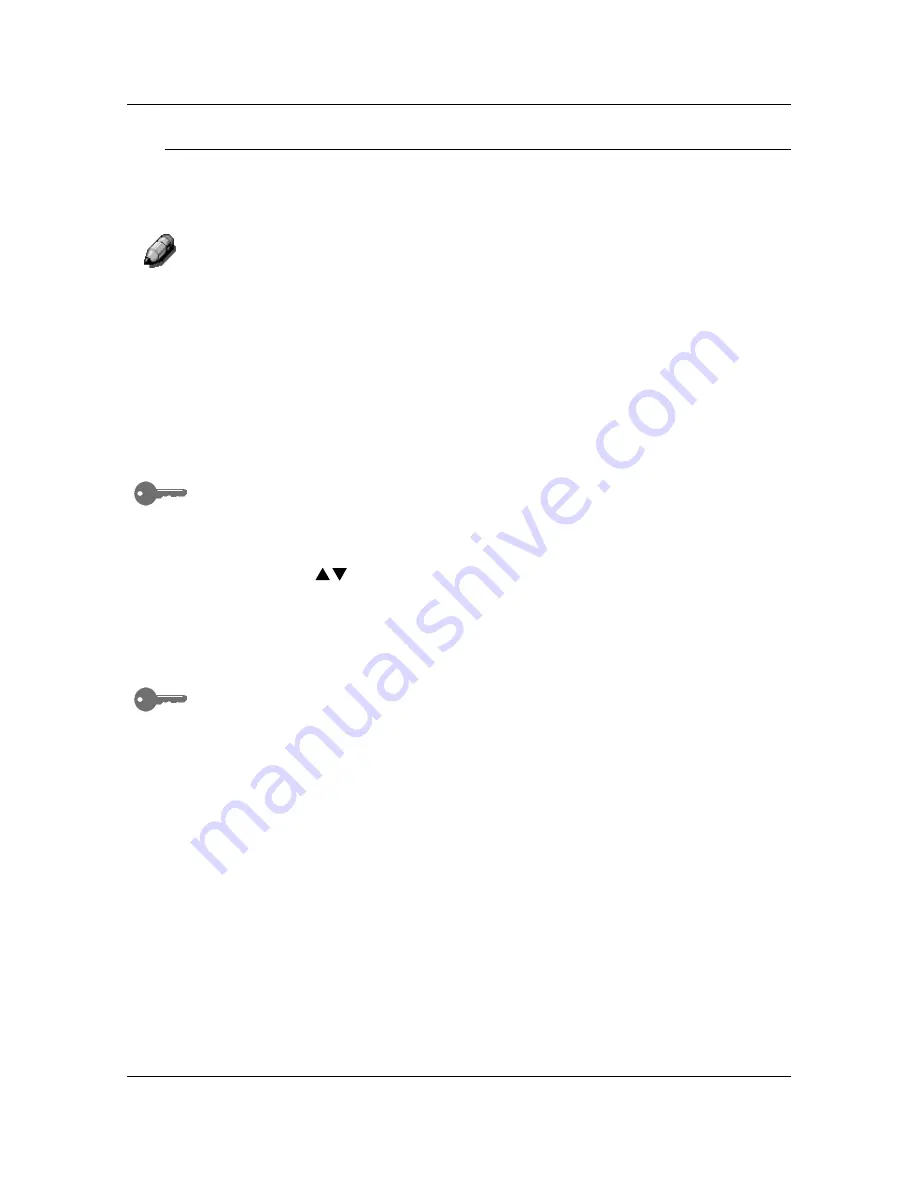
Tools Mode
65
ADMIN Password
The password for the machine supervisor is set to
9999
when the machine
ships from the factory. For secure control of the machine, please change this
password as soon as possible.
The Administrator Password can not be checked after it is entered. Record
this password so that it is not forgotten.
Use the following steps to change the Admin Password:
1. Press
the
Tools
button to display the Tools Main Menu on the Copier
Screen.
2.
Using the ARROW buttons highlight the Admin menu option.
3. Press
the
Select
button. Password Input is displayed on the Copier
Screen.
4.
Using the Numeric Keypad, enter your Admin Password. The numbers
display as asterisks (*).
If you make a mistake while entering a password, press the
Clear
button.
5.
Once the correct password is entered, the Administrator Menu is
displayed on the Copier
Screen.
6.
Use the ( )
ARROW
buttons to highlight the Admin Password
selection.
7. Press
the
Select
button.
8.
Use the Numeric Keypad
to enter a four-digit password. Each entered
number displays as an asterisk (*).
If you make a mistake while entering the password, press the
Clear
button.
9.
Use the Numeric Keypad
to enter the same four-digit password as
confirmation. Each entered number displays as an asterisk (*).
If the password entered as confirmation is identical to the first password
entered, the password is changed and the Administrator Menu is
displayed on the Copier Screen.
If the password entered as confirmation is different from the first
password entered, you must enter the password again. Repeat steps 8
and 9.
10. Press
the
Exit
button. The Tools Main Menu is displayed on the Copier
Screen.
11. Press
the
Tools
button to exit Tools Mode.
Содержание DA-DU26C
Страница 83: ...Clearing Paper Jams Problem Solving 71 ADF Jam Clearance Area Lift to open the Left hand ADF ...
Страница 84: ...Problem Solving Clearing Paper Jams 72 This page is intentionally left blank ...
Страница 88: ...Problem Solving Clearing a Duplex Unit Kit Jam 76 3 Firmly close the Duplex Unit Kit ...
Страница 92: ...Problem Solving Clearing Area 1 Jams 80 This page is intentionally left blank ...
Страница 94: ...Problem Solving Clearing Area 2 Jams 82 This page is intentionally left blank ...
Страница 96: ...Problem Solving Clearing Area 3 Jams 84 This page is intentionally left blank ...
Страница 98: ...Problem Solving Clearing Area 4 Jams 86 This page is intentionally left blank ...
Страница 116: ...Problem Solving Printer Error Messages 104 This page is intentionally left blank ...
Страница 118: ...Problem Solving Printer Error Codes 106 This page is intentionally left blank ...
Страница 120: ...Problem Solving Scanner Error Codes 108 This page is intentionally left blank ...
Страница 158: ...Maintenance Replacing the Print Copy Cartridge 146 This page is intentionally left blank ...
Страница 165: ......