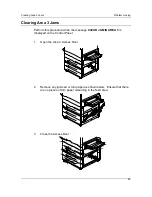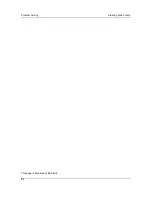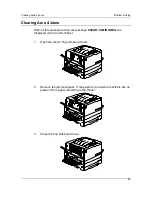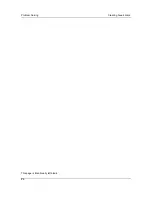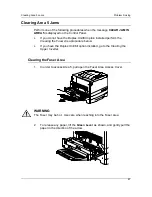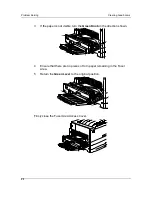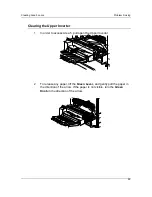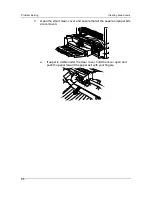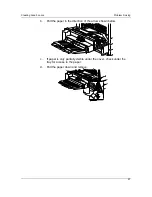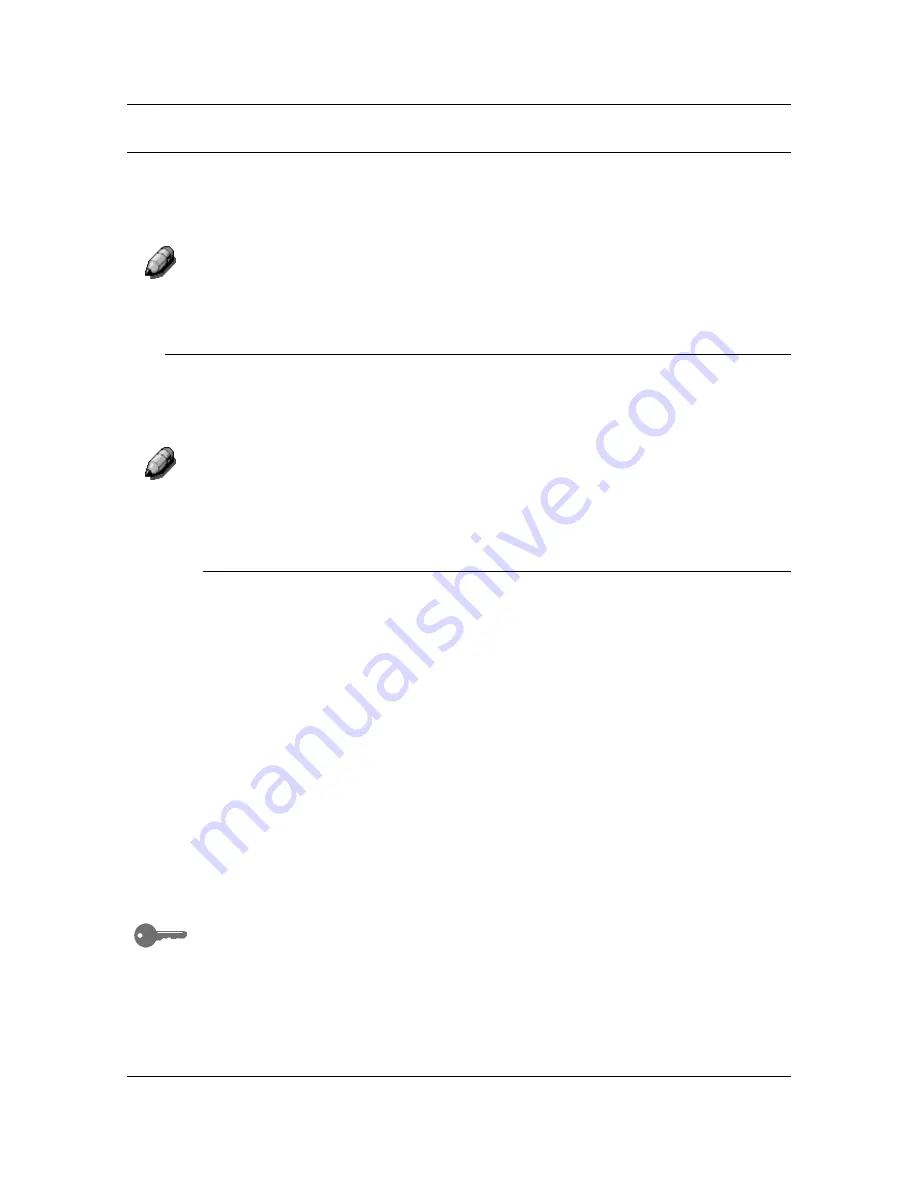
Adjusting the Printer Color
Problem Solving
97
Adjusting the Printer Color
Perform this procedure if you have color problems such as insufficient
amounts of one or more colors, or excessive amounts of one or more colors.
If a message to replace a Color Toner Cartridge is displayed on the Printer
Control Panel, replace the cartridge BEFORE performing this adjustment.
VisualCal
There are three parts to the VisualCal adjustment. Do not skip any steps or
perform any part out of sequence.
If you wish to stop the VisualCal adjustment, you may press the
CLEAR/STOP
button at any time. Pressing the
CLEAR/STOP
button
returns the menu to READY.
1. Print Limits Page
The limits you select are used by the printer to adjust highlights, and contrasts
to compensate for normal print engine fluctuations.
1. Ensure
that
READY
is displayed on the Printer Control Panel. Any error,
low toner, or paper messages will result in a printing warning to abort
calibration.
2. Press
the
MENU
button repeatedly until
VISUALCAL
is displayed.
3. Press
the
ITEM/ENTER
button.
PRINT LIMITS YES
is displayed on the
Control Panel screen.
4. Press
the
ITEM/ENTER
button.
PRINTING LIMITS PAGE
is displayed
and after a few moments, the page is delivered to the Top Tray.
5.
Under your normal lighting, study the BLACK START row.
a. Select the Left-most circle that you can distinguish from the
background and draw a circle around it.
View the page at an angle for the best results.
b. Select the Left-most circle that you can distinguish from the
background on the next row, BLACK END, and draw a circle
around it.
c.
If you cannot see any circle in the row, write
9
next to the row.
Содержание DA-DU26C
Страница 83: ...Clearing Paper Jams Problem Solving 71 ADF Jam Clearance Area Lift to open the Left hand ADF ...
Страница 84: ...Problem Solving Clearing Paper Jams 72 This page is intentionally left blank ...
Страница 88: ...Problem Solving Clearing a Duplex Unit Kit Jam 76 3 Firmly close the Duplex Unit Kit ...
Страница 92: ...Problem Solving Clearing Area 1 Jams 80 This page is intentionally left blank ...
Страница 94: ...Problem Solving Clearing Area 2 Jams 82 This page is intentionally left blank ...
Страница 96: ...Problem Solving Clearing Area 3 Jams 84 This page is intentionally left blank ...
Страница 98: ...Problem Solving Clearing Area 4 Jams 86 This page is intentionally left blank ...
Страница 116: ...Problem Solving Printer Error Messages 104 This page is intentionally left blank ...
Страница 118: ...Problem Solving Printer Error Codes 106 This page is intentionally left blank ...
Страница 120: ...Problem Solving Scanner Error Codes 108 This page is intentionally left blank ...
Страница 158: ...Maintenance Replacing the Print Copy Cartridge 146 This page is intentionally left blank ...
Страница 165: ......